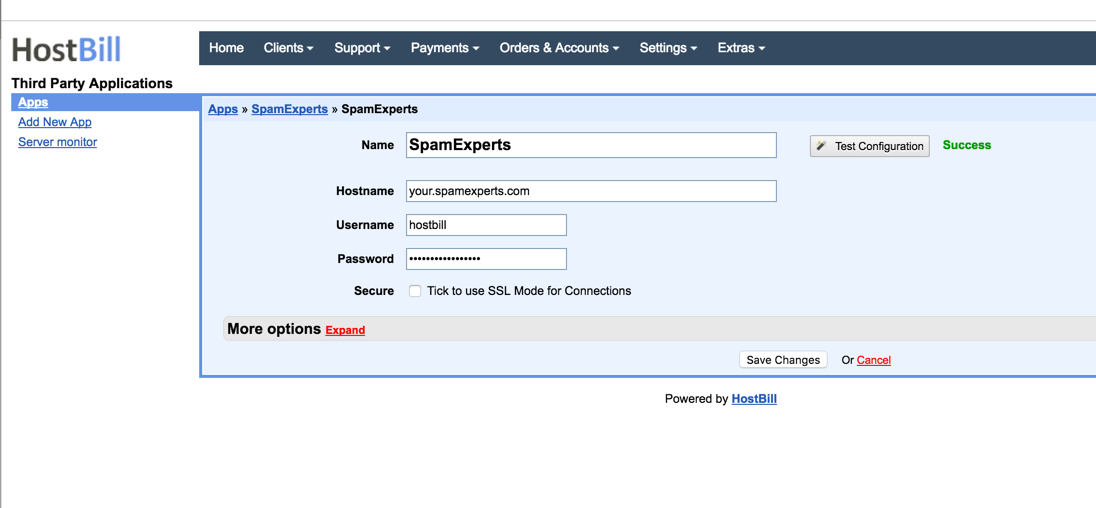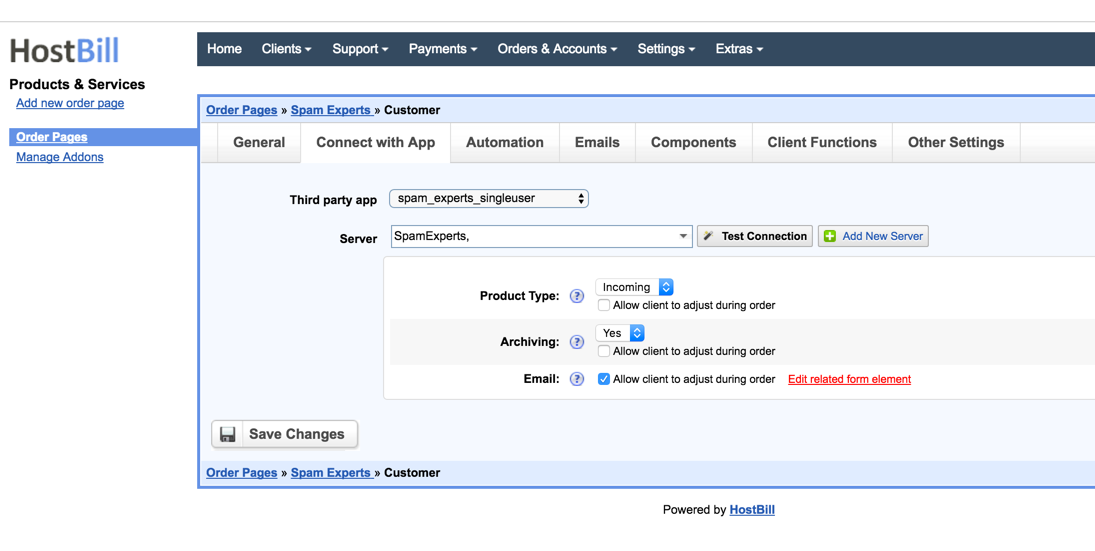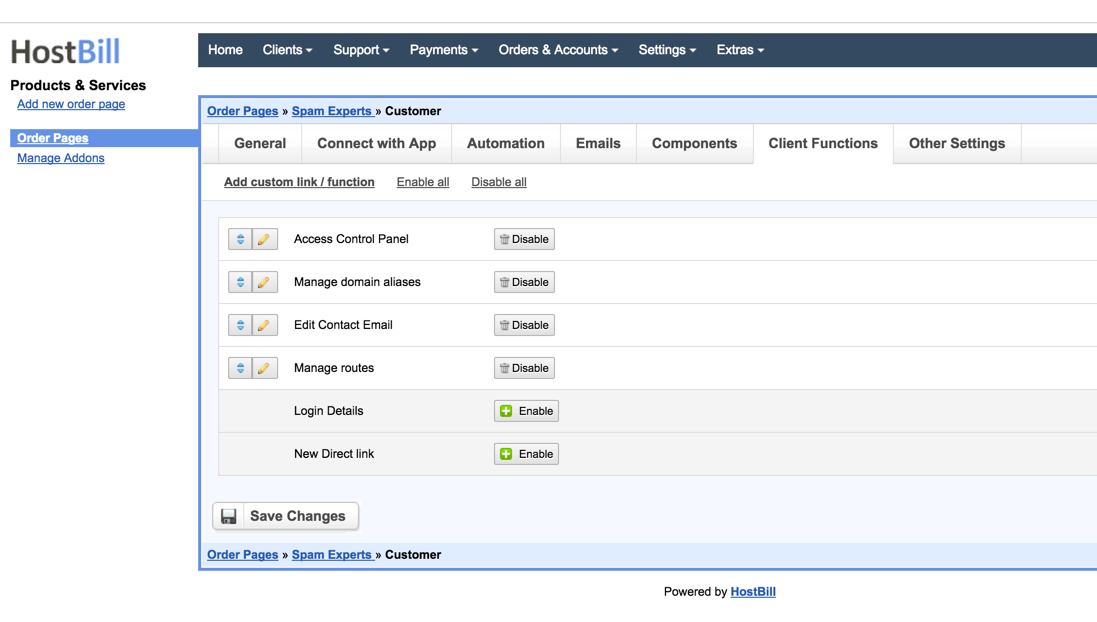Activating Module
- Download Module archive from HostBill Licenses Portal
- Extract archive contents in your main HostBill directory
- In your HostBill: Proceed to "Settings -> Modules -> Hosting Modules -> Inactive"
- Click "Activate" next to "SpamExperts SingleUser" module
Connecting HostBill with SpamExperts
- Proceed to "Settings -> Apps -> Add new App"
- From Applications list select "SpamExperts SingleUser"
- Enter your username & password to SpamExperts panel, in hostname enter your spamexperts installation hostname (your cloud or local cloud hostname for spamexperts)
- Verify entered credentials by clicking "Test Connection"
- Save Changes
Adding SpamExperts Product
- In HostBill go to Settings > Products & Services, and Add new order page
- From Order Types select "Other Services"
- Enter your orderpage name, select orderpage template. Save Changes
- Add new product in new orderpage. Provide product name, setup price, Save Changes.
- In product configuration section proceed to "Connect with App", select "SpamExperts SingleUser" and App server created in previous steps.
- Select Product type - whether protection should be for Incoming, Outoging or Both direction emails. Additionally you can click on "Allow client to adjust during order" to add select box into cart (optionally adding charge for certain options)
- Archiving - select to enable/disable archiving in this product. Additionally you can click on "Allow client to adjust during order" to add select box into cart (optionally adding charge for certain options)
- Email - tick "Allow client to adjust during order" to add input box for customer to enter email during order, otherwise customer email profile will be used.
- Setup Client Functions:
Under Client Functions you can control what features customer will have access to in client portal, by clicking "Enable/Disable" next to it.
Use "Edit" button to adjust function appearance in client portal.