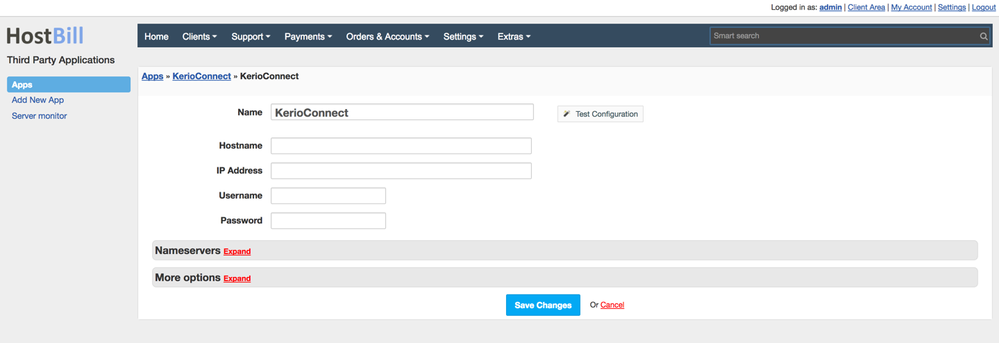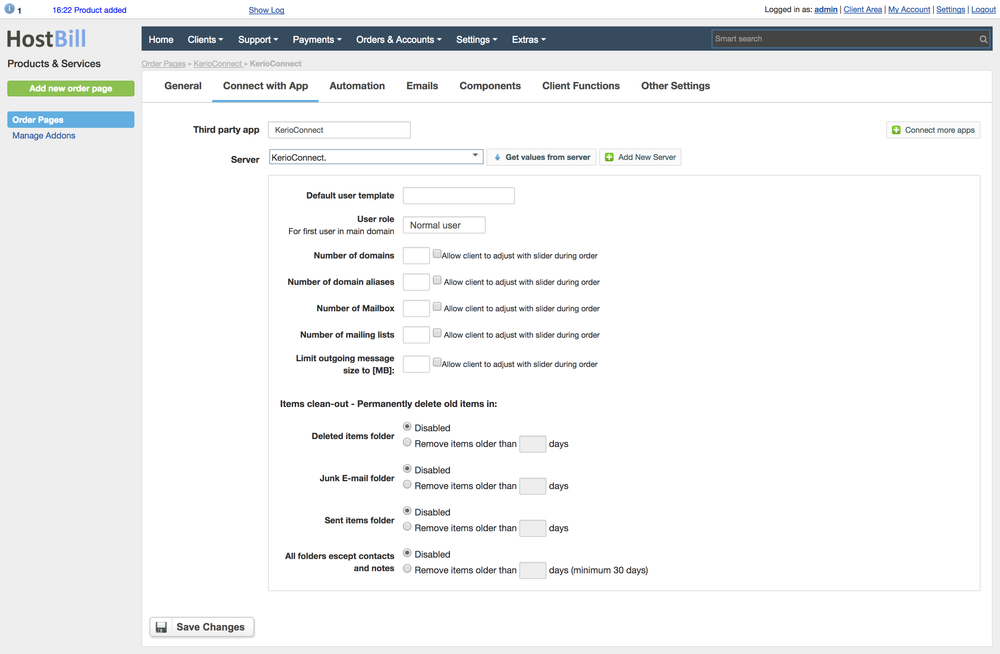Overview
Kerio Connect provides Enterprise-class Email, Calendar, Contacts and Chat services. With Kerio Connect module for HostBill you can start selling flexible email service with a vast range of billing options that best suit your clients’ needs: you can charge per number of domains, aliases, mailboxes or per outgoing message limit.
Activating the module
- If the module is included in your HostBill edition you can download it from your client portal.
- If the module is not included in your HostBill edition you can purchase it from our marketplace and then download it from the client area.
- Once you download the module extract it in the main HostBill directory.
- Go to Settings → Modules → Hosting Modules, find and activate Kerio Connect module.
Connecting HostBill with Kerio Connect
- Proceed to Settings → Apps → Add new App
- From Applications list select Kerio Connect
- Enter:
- Name - Name of this connection
- Hostname
- IP Address
- Username
- Password
4. Verify entered credentials by clicking Test Connection to check if HostBill can connect
5. Save Changes
After creating new App, ensure that HostBill can connect to it by pressing “Test Connection”. Proceed to Settings -> Products & Services, to create new Order Page, and add product in it. Configure product name, description and price Save changes, and proceed to “Connect with app” section in product settings. Select newly configured module & app. You will be presented with following configuration options.