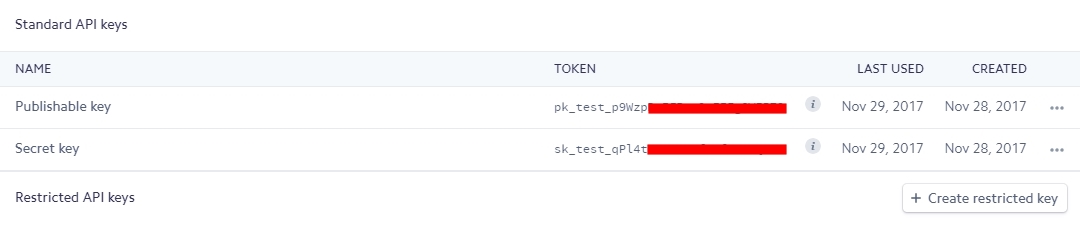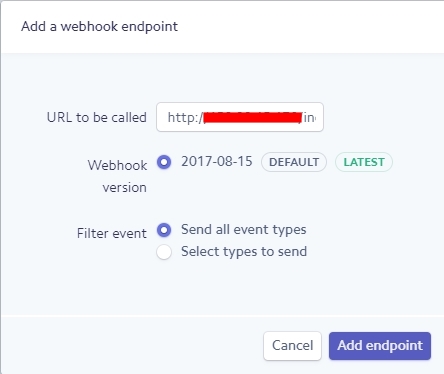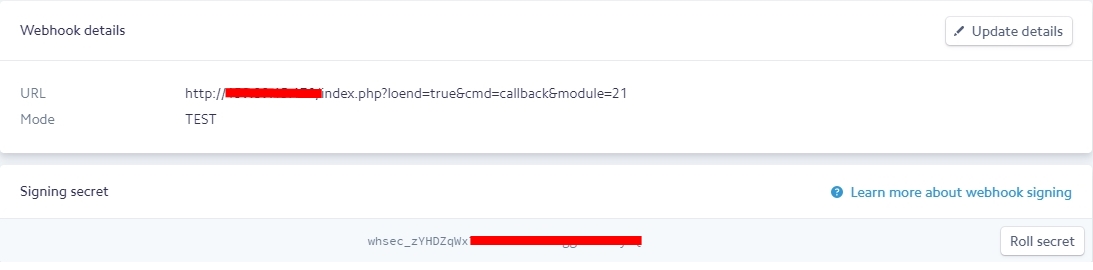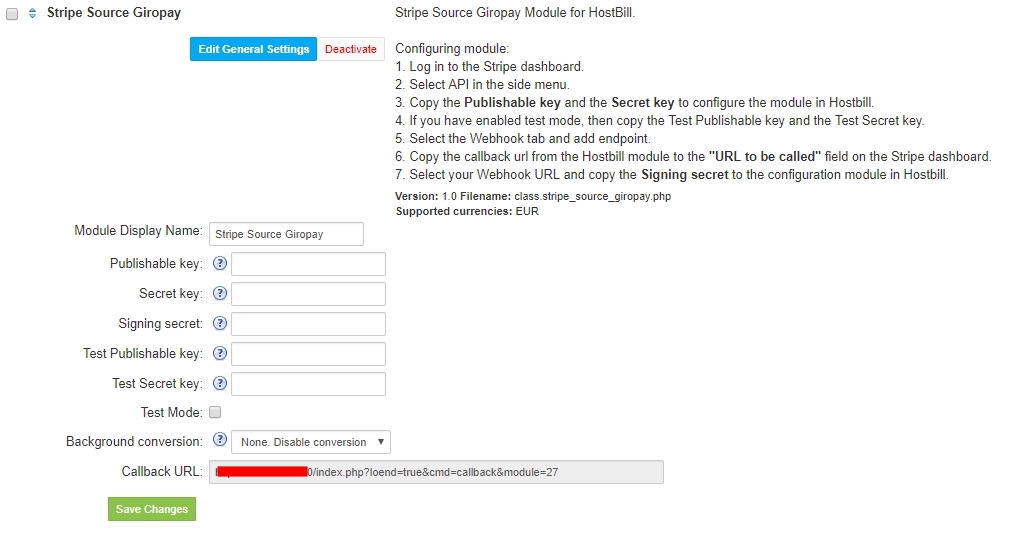Stripe setup guide
To setup your Stripe Source GiroPay payment module, just follow these steps:
- Login to your Stripe Dashboard.
- Click on "Your Account » API".
- Select "API" section.
- Copy API keys for environment you want to use, you will need them while configuring Stripe Source GiroPay module in HostBill
- Click on "Your Account » API".
- Select "Webhooks" section.
- Click "Add endpoint".
- Copy Callback URL from HostBill module (Stripe Source GiroPay) to URL to be called in Stripe dashboard.
- Select Webhook URL and copy Signing secret to configuring Stripe Source GiroPay module in HostBill.
HostBill setup guide
- Login to HostBill admin area and navigate to Settings > Modules
- In the search input enter 'Stripe Source GiroPay', hit Enter and activate it, or go to Payment Modules > Inactive and find & activate it there
- On the module configuration page, enter your Stripe Secret key, Publishable key and Signing secret.
- Click 'Save changes'
Using Gateway
When customer orders anything from your HostBill, or have unpaid invoice they will be able to select Stripe Source GiroPay module.
Once selected, it takes us to the site where we can confirm the authorization.
Once selected, it takes us to the site where we can confirm the authorization.