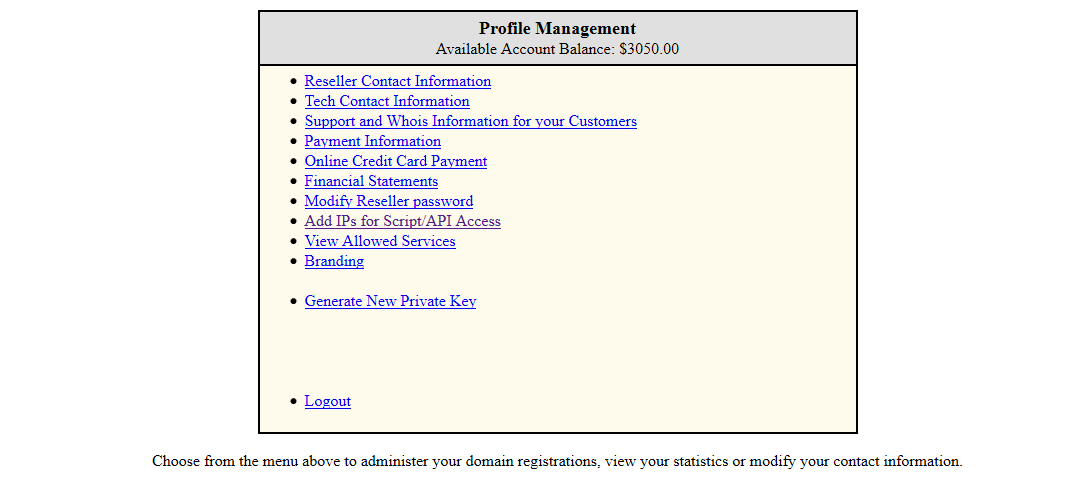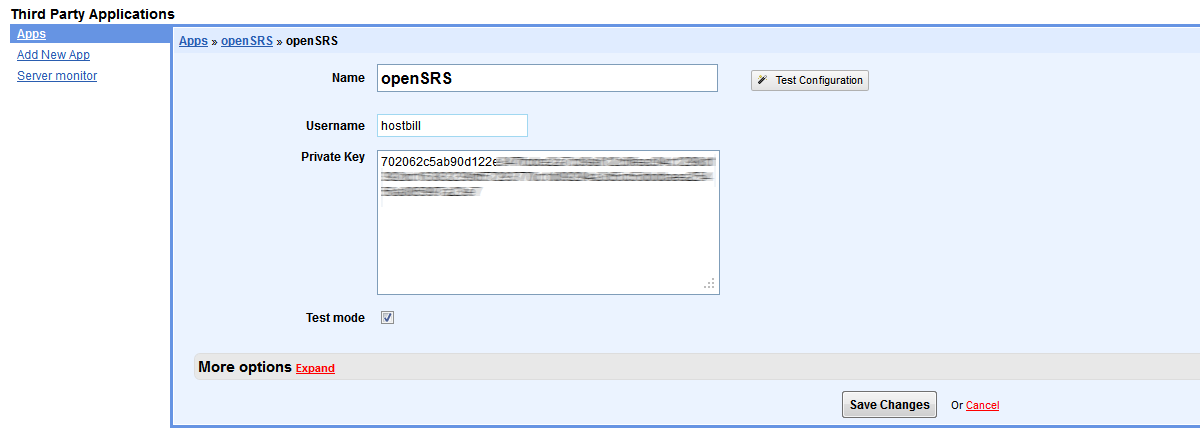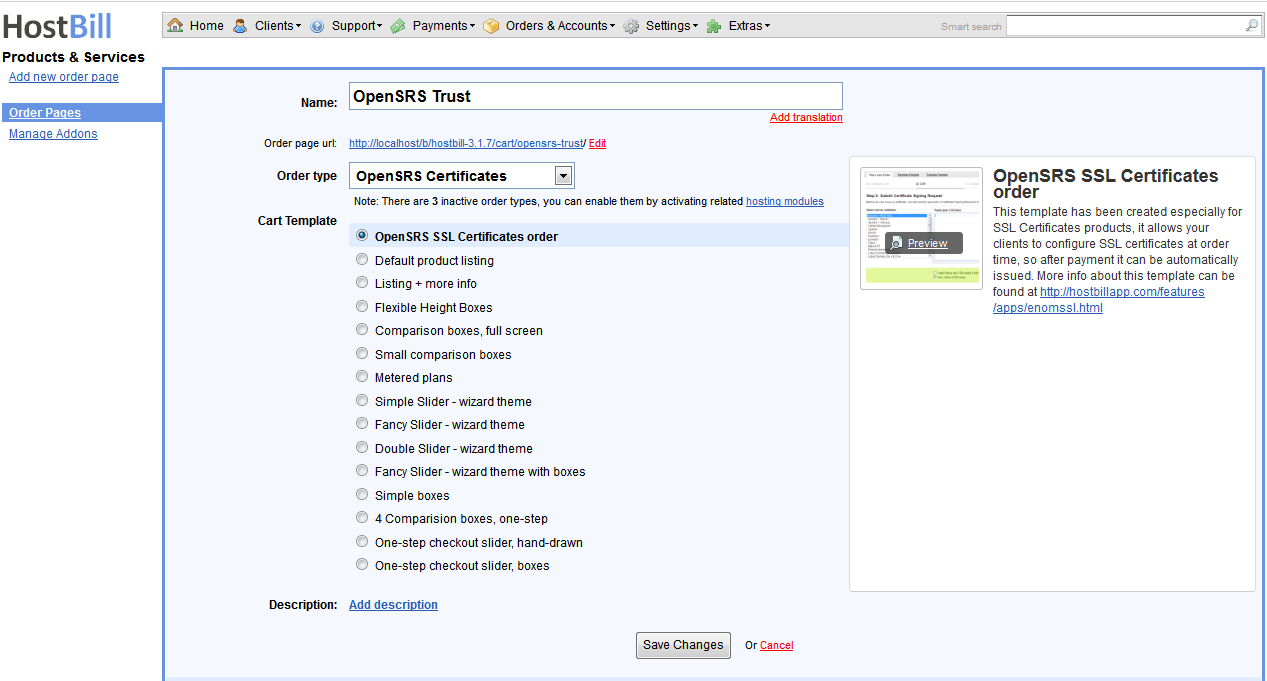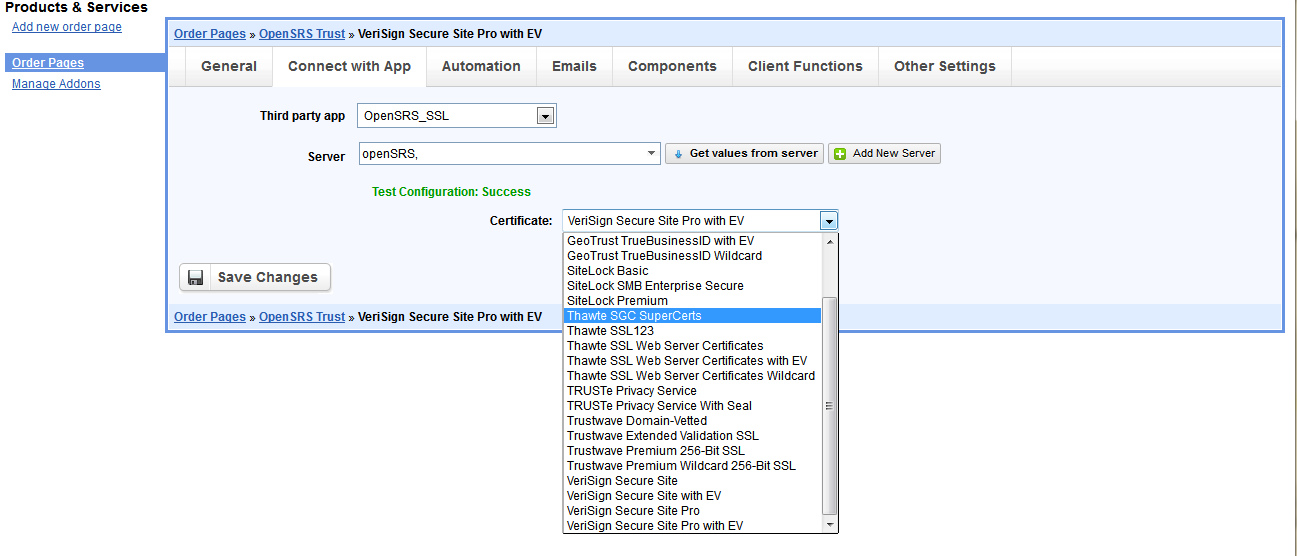Installing HostBill
HostBill installation is fully automated and takes just seconds, more info at Installation
OpenSRS HostBill module configuration
Configuration of OpenSRS HostBill module is really simple!
Let's see what You should to do:
- Login to yours OpenSRS Client Panel
- Scroll down to "Profile Management" and click "Add IPs for Script/API Access"
- Enter your server IP in the "Add New Rule" box, and click "Add Rule"
- Go back to "Profile Management" and click "Generate New Private Key"
- Copy this key and save it somewhere, you will need it later when configuring HostBill modules.
Hostbill setup guide
Before we can start reselling any certificates we need to setup OpenSRS SSL module
- Login to HostBill adminarea and navigate to Settings > Modules
- In the search input enter 'OpenSRS_SSL', hit Enter and activate it, or go to Hosting Modules > Inactive and find & activate it there
- On the module configuration page, enter your OpenSRS Username and your Private Key in the coresponding inputs
- Click 'Test connection' to test if its working
- Enter a name for your server
- Click 'Save changes'
Now that you have ResellerClub app set, you can add some services that will use it
- Navigate to Settings > Products & Services
- Click 'Add new order page'
- Enter a name for your order page and select "OpenSRS Certificates" from Order type list
- Select one of HostBill cart templates - there is a dedicated template for ssl products - and click 'Add new order page' button
- Create new product by clicking 'Add new product' or edit one of premade products
- After you configure product name, description and price click on 'Conect with App' tab
- Select 'OpenSRS SSL' from 'Third party app' dropdown menu
- From 'Server' dropdown list select your newly configurated OpenSRS server
- Click 'Get values from server'
- After it finishes loading you should see a dropdown list instead of 'Certificate' input field
- Select your desired option from 'Certificate' dropdown list
- Click 'Save Changes'