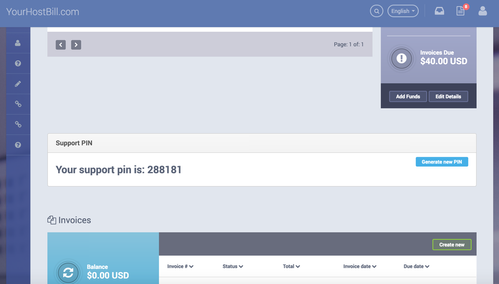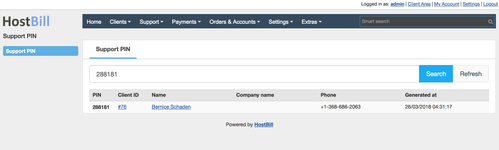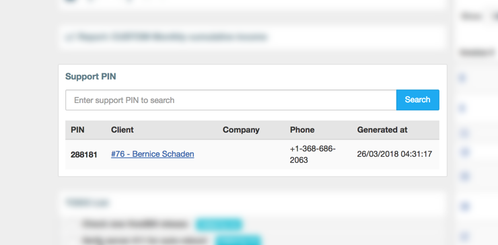Overview
Support PIN enables your customers to generate PIN code, that they can use to identify themselves during phone / chat support. Staff member can lookup customer by their PIN fast, limiting time required to find related customer and verify the credentials.
Activating the module
- If the plugin is included in your HostBill edition you can download it from your client portal.
- If the plugin is not included in your HostBill edition you can purchase it from our marketplace and then download it from the client area.
- Once you download the plugin extract it in the main HostBill directory.
- Go to Settings → Modules, find and activate Support PIN plugin.
- Once the plugin is activated you will be directed to Settings→ Modules→ Plugins to configure the plugin.
Module configuration
Following configuration options are available:
- PIN length: Number of digits for randomly generated PIN code
- PIN valid time: Number of hours that PIN code should be valid for. After this time PIN will be invalid and removed
Clients will see box similiar to following (depending on clientarea theme used):
Your staff members will see following section in Extras → Plugins → Support PIN, giving them option to quickly filter through generated PINs.
Additionally, staff members can add Support PIN widget to their admin dashboard:
Troubleshooting
Problem: Module is activated, but support PIN does not appear in my client portal.
Solution: Update your theme to the latest version from our client portal. If using custom theme, ensure that it contains following tag in template file responsible for rendering dashboard:
{clientwidget module="dashboard" section="blocks" wrapper="widget.tpl"}