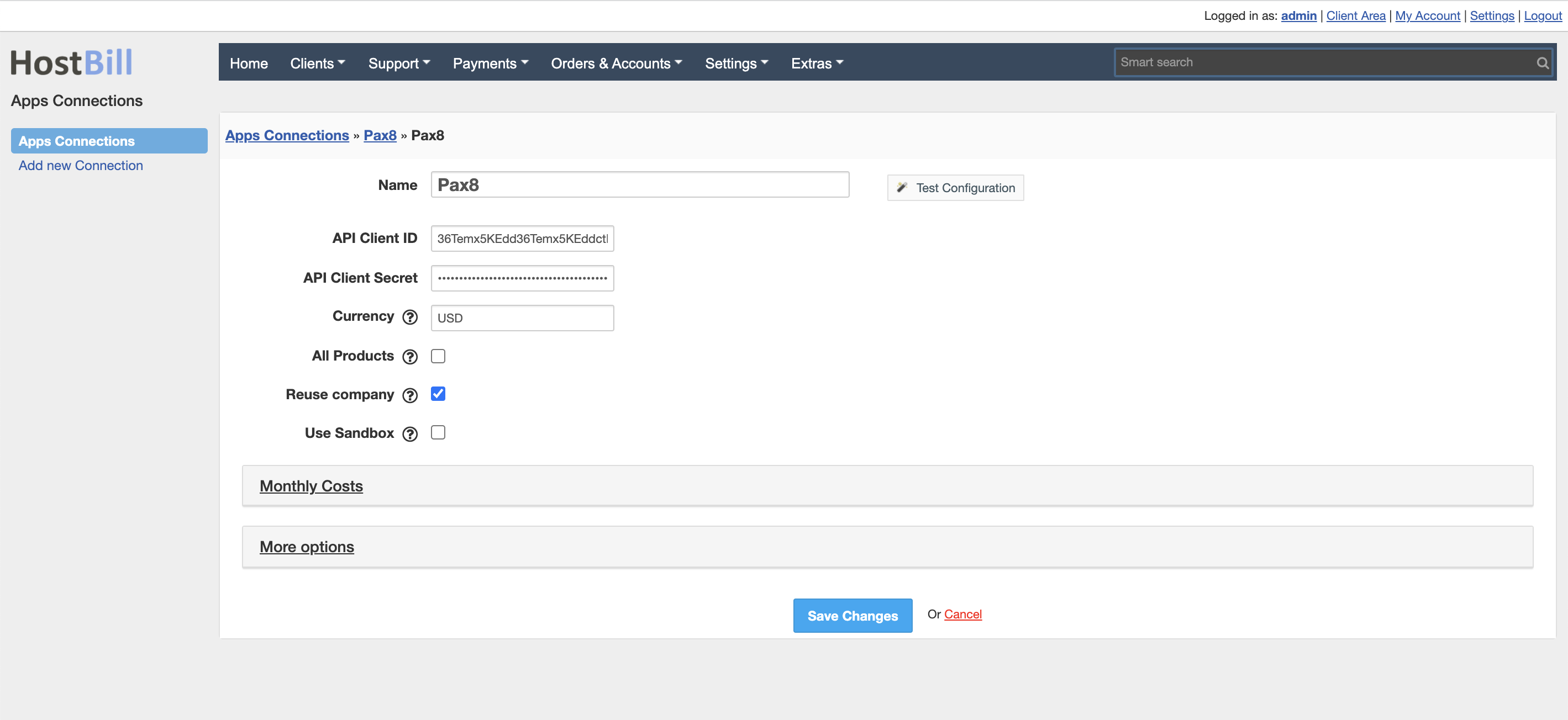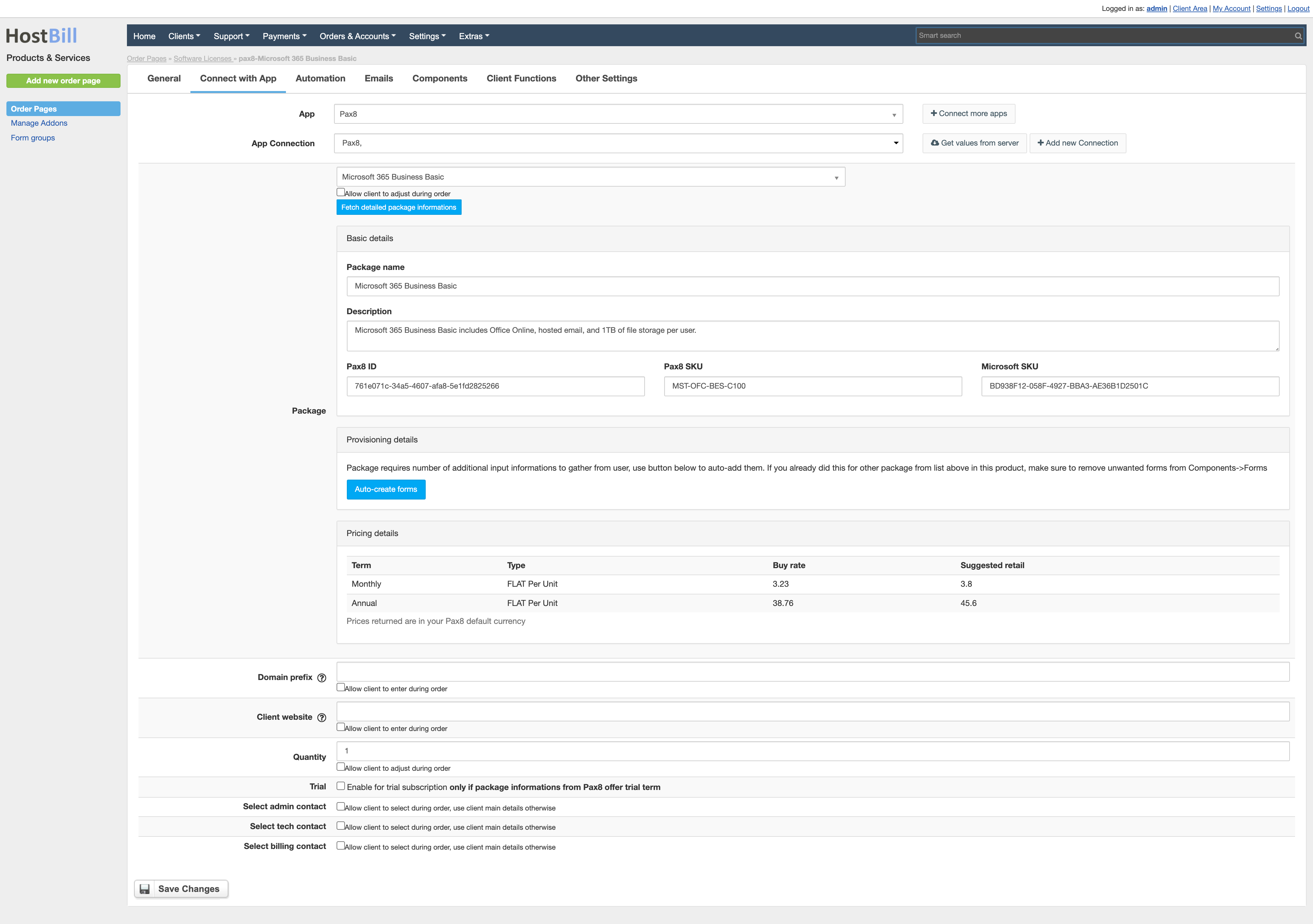Overview
Pax8 ....
Thanks to the integration with HostBill you can resell Microsoft cloud products using Pax8 platform and benefit from HostBill automation features. HostBill not only offers a complete product automation, but also seamless and hassle-free product portfolio import from Pax8. After logging in to the client crea, your customers can display licenses details login credentials. Admin area allows to view and manage tenant/subscription details, billing info, account lifecycle and client area functions.
Activating the module
- If the module is included in your HostBill edition you can download it from your client portal.
- If the module is not included in your HostBill edition you can purchase it from our marketplace and then download it from the client area.
- Once you download the module extract it in the main HostBill directory.
- Go to Settings → Modules → Hosting Modules, find and activate Pax8 module.
PHP INTL extension required
Note: This plugin requires PHP extension: INTL to be installed on your HostBill server
Connecting HostBill with Pax8
- Proceed to Settings → Apps → Add new App
- From Applications list select Pax8
- Enter:
- API Client ID
- API Client Secret
- Currency - enter currency ISO code of your Pax8 partner account
- All Products - when enabled the module will list all available products, not limiting to Microsoft only
- Reuse company - when enabled only one client company will be created for first license order, subsequent orders will fall under one company
4. Verify entered credentials by clicking Test Connection to check if HostBill can connect.
5. Save Changes
Adding Pax8 product
- In HostBill go to Settings → Products & Services, and Add new order page
- From order types select Other Accounts
- Enter your orderpage name, select orderpage template. Save Changes
- Add new product in the new orderpage. Provide product name and setup price and then Save Changes.
- In product configuration section proceed to Connect with App, select Pax8 and App server created in previous steps
- Configure module connection settings:
- Select Package
- Enter Domain prefix
- Enter Client website
- Enter Quantity
- Trial (you can enable for trial subscriptiononly if package informations from Pax8 offer trial term)
- Select admin contact
- Select tech contact
- Select billing contact
For more generic product configuration details including price, automation, emails settings refer to Product Configuration article.
Importing Pax products
Once the first package is configured, you can have HostBill automatically import remaining Microsoft CSP products offered by Pax8, as well as keep their prices/portfolio in sync.
To manage importer, visit Extras → Import Services → Import Products
Refer to importing products article for details.
Configuring Client Functions
In Products & Services → Your Order Page → Your Product → Client Functions you can control what features customer will have access to in client portal, by clicking Enable/Disable next to the given option.
Use Edit button to adjust function appearance in the client portal.
For Pax8 you can enable Product details client function, allowing your customer to display basic purchased product details in client portal, including:
- Tenant ID
- Tenant Name
- Tenant Locale
- Tenant Login
- Tenant password
- Link to Microsoft login page