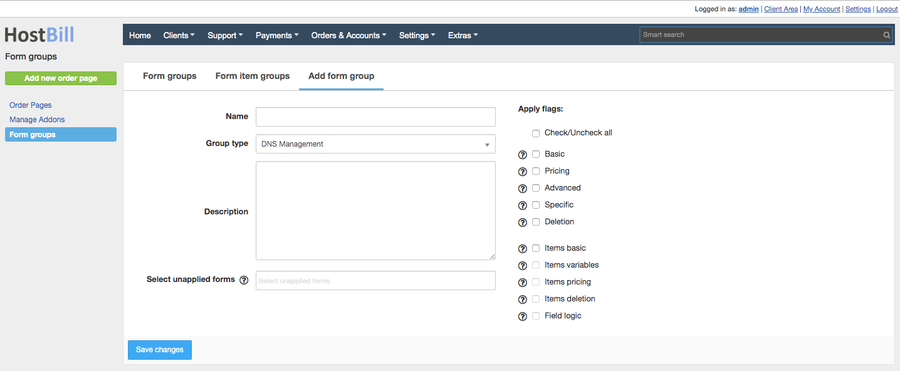You can find this section in HostBill Admin → Settings → Products & Services → Form groups.
Add form group
To add a new form group simply click on the "Add new form" button and proceed to configuring your group. Enter:
- Name - name for the group
- Group type - choose from the dropdown menu which forms the group should concern
- Description - optionally add the group description
- Select unapplied forms - following forms with matching type
Next, you can apply certain flags to the group, which specifies linked elements:
- Basic - linking the basic options of the form, for example names, required, description etc
- Pricing - linking prices, if the form is single-item, for example for qty or sliders
- Advanced - linking all options from the 'advanced' tab (upgrades, downgrades, variable names etc)
- Specific - linking all 'config' options for a specific type, for example for a slider it will be slider step, unit name, min value, max value etc.
- Deletion - if this option is enabled, then deleting one element that has a group assigned to it will carry out automatically removing from database all other items that are in this group
- Field logic - after switching on, any changes in the field logic will be copied to the remaining fields in this group.
- Items basic - if changing the name or adding a new option, the operation will be repeated in the related forms
- Items variables - linking the variable items to each other, for example if change the variable name from centos-7 to centos-71, the variable will be changed in all related items
- Items pricing - if the price of an item will be changed, then related items in other forms in this group will also have edited pricing
- Items deletion - deleting item will result in deleting all related items.