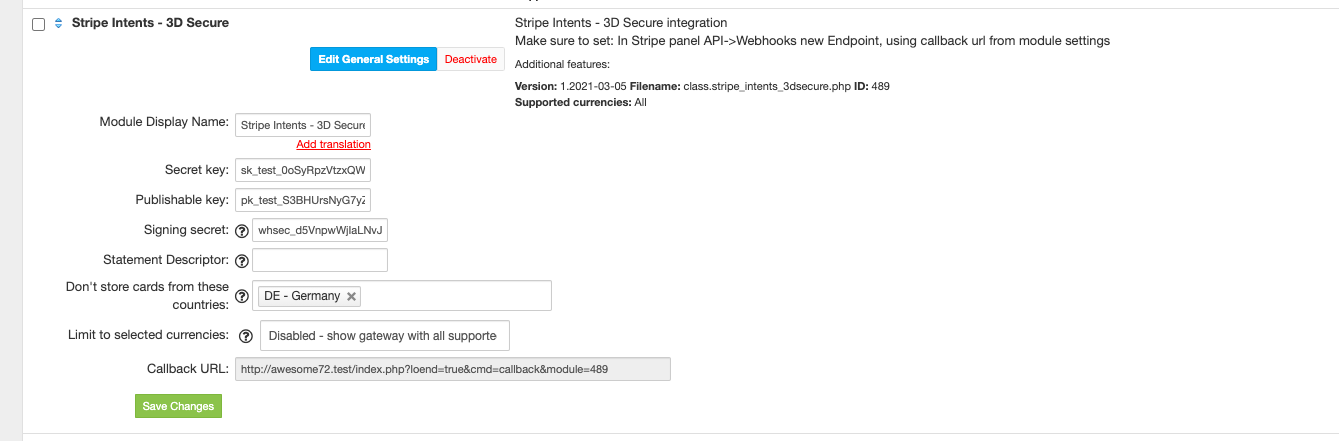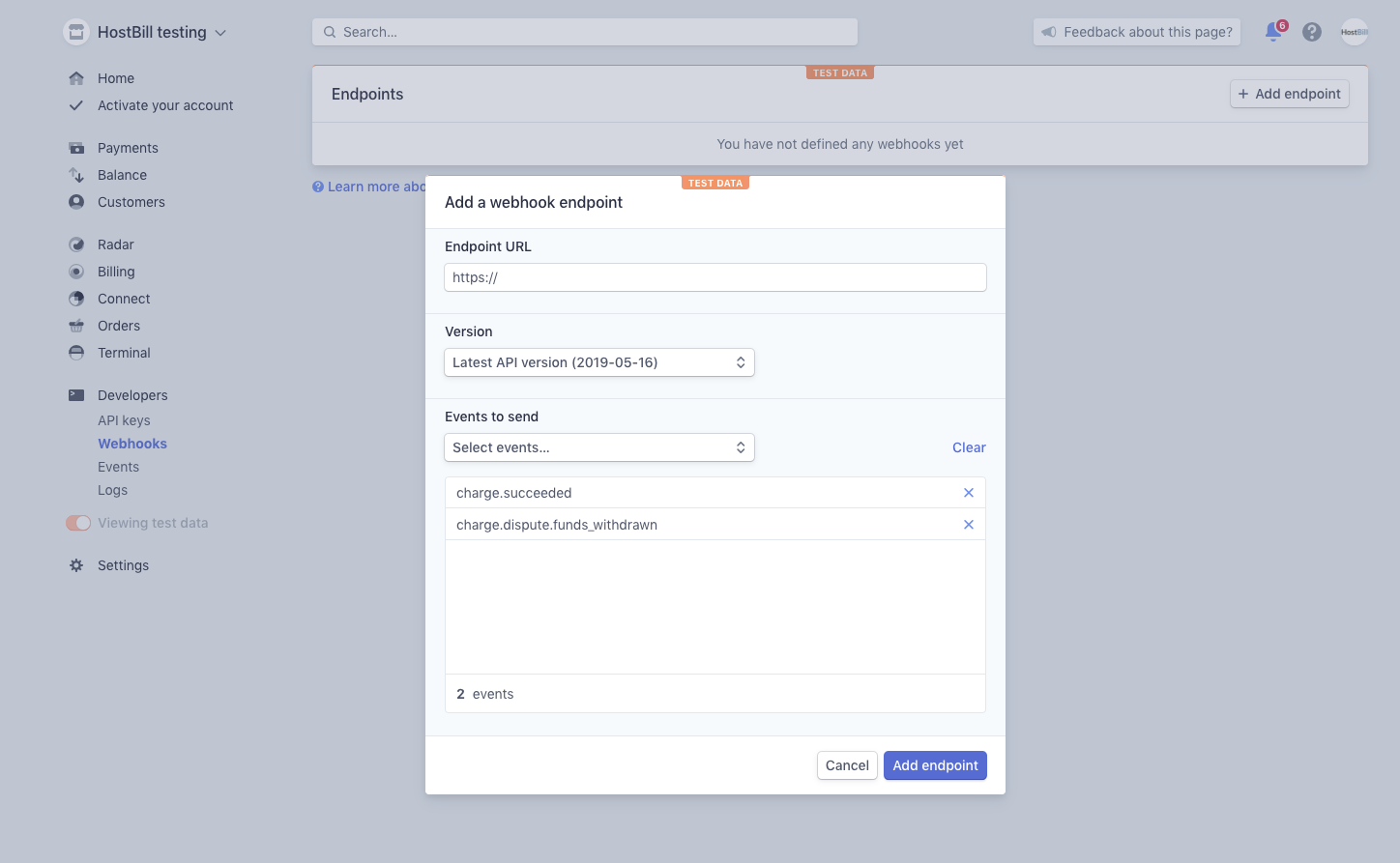Overview
HostBill supports 3D Secure integration with Stripe using Payment Intents out of the box (to comply with SCA regulations).
Activating the module
In order to activate the module login to your HostBill admin panel, go to Settings → Modules → Payment Modules, choose Stripe Intents 3D Secure gateway and click Activate.
Module configuration
Then proceed to filling in all other configuration fields:
- Secret Key
- Publishable Key - both keys can be obtained once you login to your Stripe dashboard (go to Developers → API Keys)
- Signing secret - for webhooks, obtained from stripe console
- Statement descriptor - optional string to be shown on credit card statement
- Don't store cards from these countries - list of card-origin countries you wish to not store token for (and enforce 3DS/SCA process for each payment)
Go to Developers → Webhooks section and click "Add endpoint". Copy Callback URL from HostBill module to Endpoint URL in Stripe dashboard.
When selecting events, pick:
- payment_intent.succeeded
- payment_intent.payment_failed
- charge.dispute.funds_withdrawn
Select Webhook URL and copy Signing secret for configuring Stripe integration module in HostBill.
FAQ
Question: I've enabled the module but it does not display in my client portal.
Answer: This module does not support the currency you attempt to display it in, please use background currency conversion.