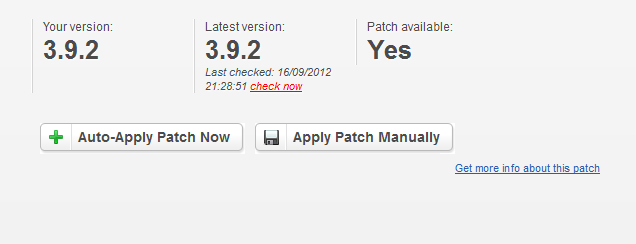Introduction
Each HostBill is shipped with Auto-Upgrade, an enabled by default plugin that is built to make upgrades & patches easier and faster. Plugin is located under Extras->Auto-Upgrade. If its not enabled you can turn it on under Extras->Plugin in your HostBill Adminarea.
Before using Auto-Upgrade for first time
Before using upgrade or patch for a first time, make sure you've created backup of both your HostBill files and database. Use controlpanel backup option or manual db dump (mysqldump, phpmyadmin or simmilar). This plugin do not perform backup on its own.
- Make sure your PHP memory_limit is high (for PHP5.3 128MB is minimum), and your current server load is low.
- When using Apache your memory can also be limited by its configuration - check httpd.conf for RLimitMEM directive
- Make sure chmod, mkdir, copy are not in disable_functions in php.ini
- Make sure that your current HostBill files have valid file owner/group:
- If you're using suPHP your files should belong to your user, not root
- If using suPHP please make sure umask is set to 0022 in suphp.conf
- If using PHP as apache module, your files should belong to apache:apache (user:group)
- You need to have active access to updates with your license, otherwise you will get unzip error
- Auto-upgrade plugin will not work on DSO PHP handler (you will receive archive extract error). Use suPHP if possible
Preventing custom files from being overwritten
Since HostBill 3.9.9 Auto-Upgrade plugin can prevent your custom files from being overwritten. If you've modified some orderpage, or use custom version of HostBill module its still possible to enjoy rapid upgrades, without need to worry about overwriting your customizations.
To prevent files from being overwritten under List of files/folders to exclude provide list of files/directories you wish to prevent from being overwritten by upgrade, one entry per line, so entry like:
templates/orderpages/* includes/core/class.events.php
- templates/orderpages/* will prevent plugin from overwriting anything in your templates/orderpages folder
- includes/core/class.events.php will make sure that mentioned file wont be overwritten
Note
To enjoy latest stable version make sure you overwrite your core files, and your rules do not exclude them
Using Auto-Upgrade
When new version is available you will see notification on top of admin home page:
After going to Extras->Auto-Upgrade you will be able to apply upgrade with one mouse click.
HostBill will:
- Download latest version
- Extract it to separate folder
- Overwrite core files
- Perform database upgrade
- Perform files cleanup
Auto-Update in action
Auto-Patch
If between HostBill releases an important patch will be available for latest version you're using, Auto-Upgrade plugin will notify you about this fact, giving you opportunity to check what this patch fixes:
FAQ
Q: Do I need to download anything?
A: No, this tool will download, extract & apply patch/upgrade automatically.
Q: Will upgrade overwrite my custom clientarea templates?
A: No, as long as you keep your custom templates in separate folder under /templates, if you've modified some files its safe to make custom folder under /templates and keep your entire look there.
Q: Auto-upgrade/patch fails, what can be wrong?
A: Please refer to Before using Auto-Upgrade for first time
Q: How to apply manually downloaded patch?
A: Please extract patch file in main HostBill directory