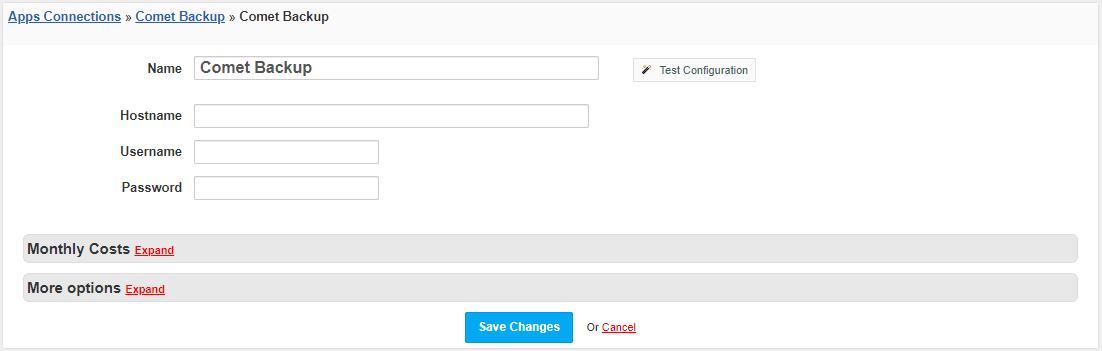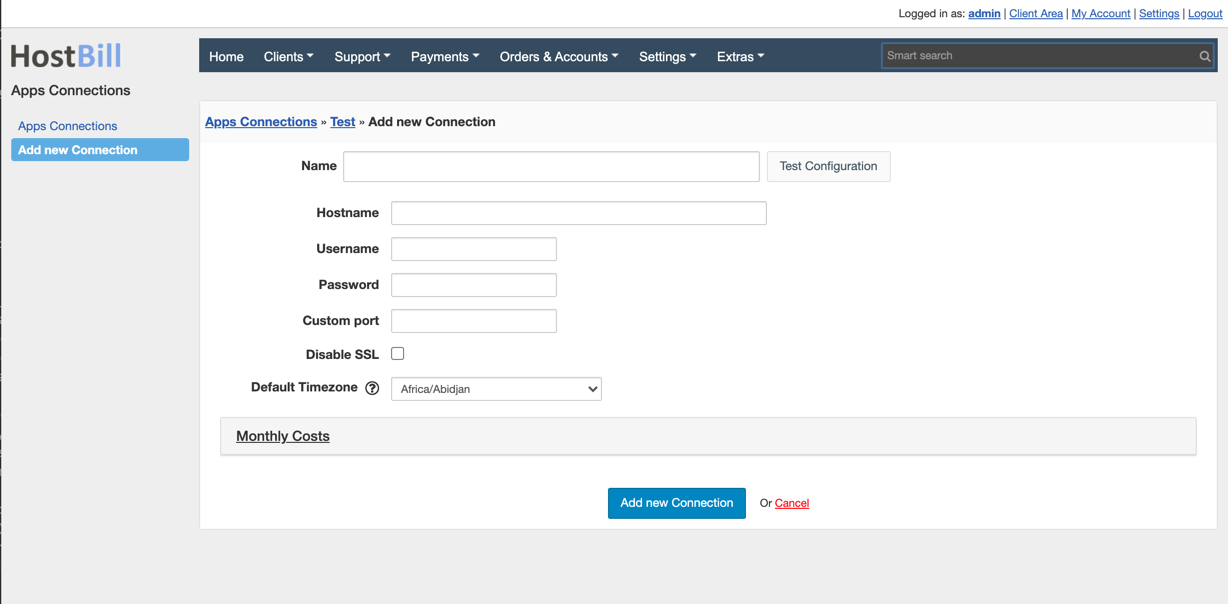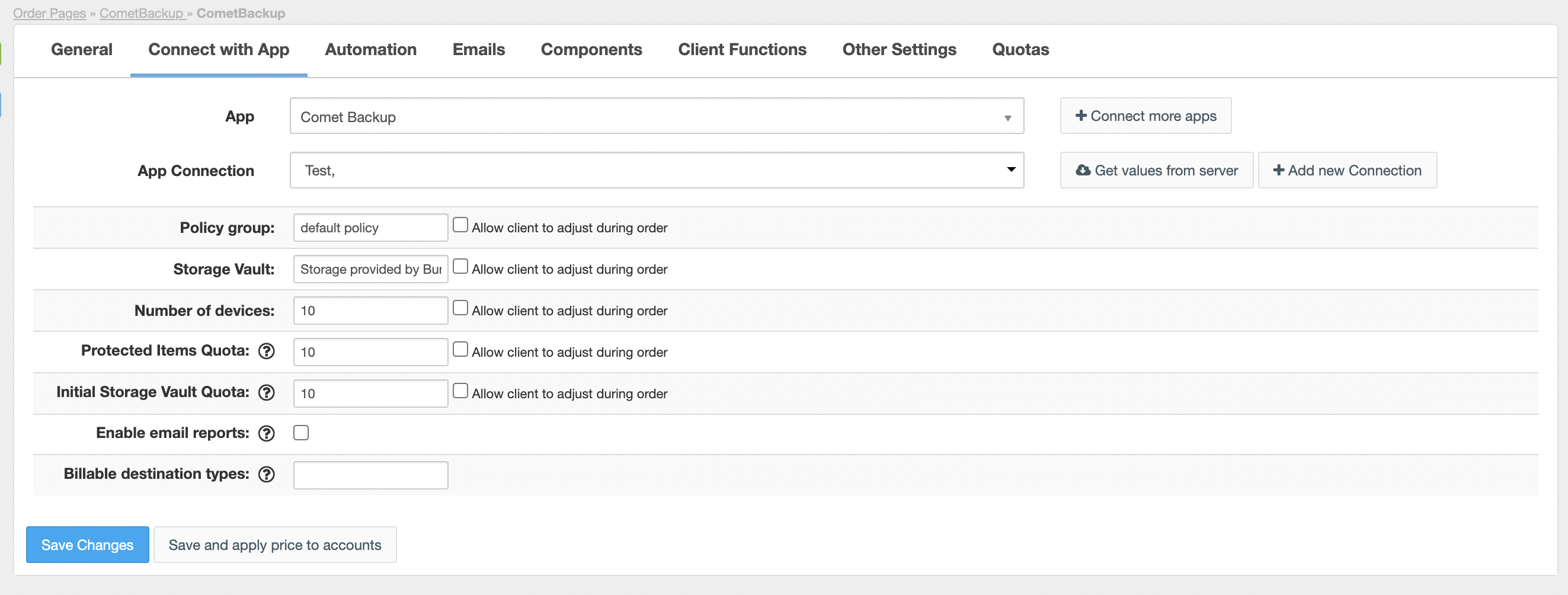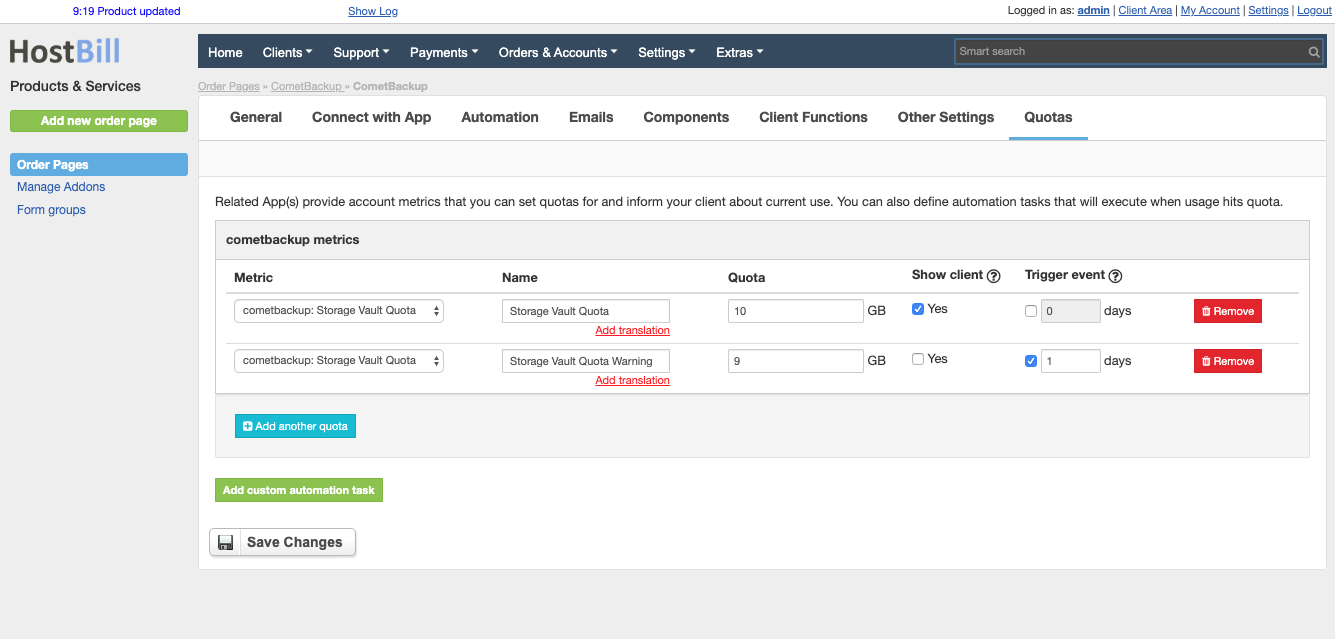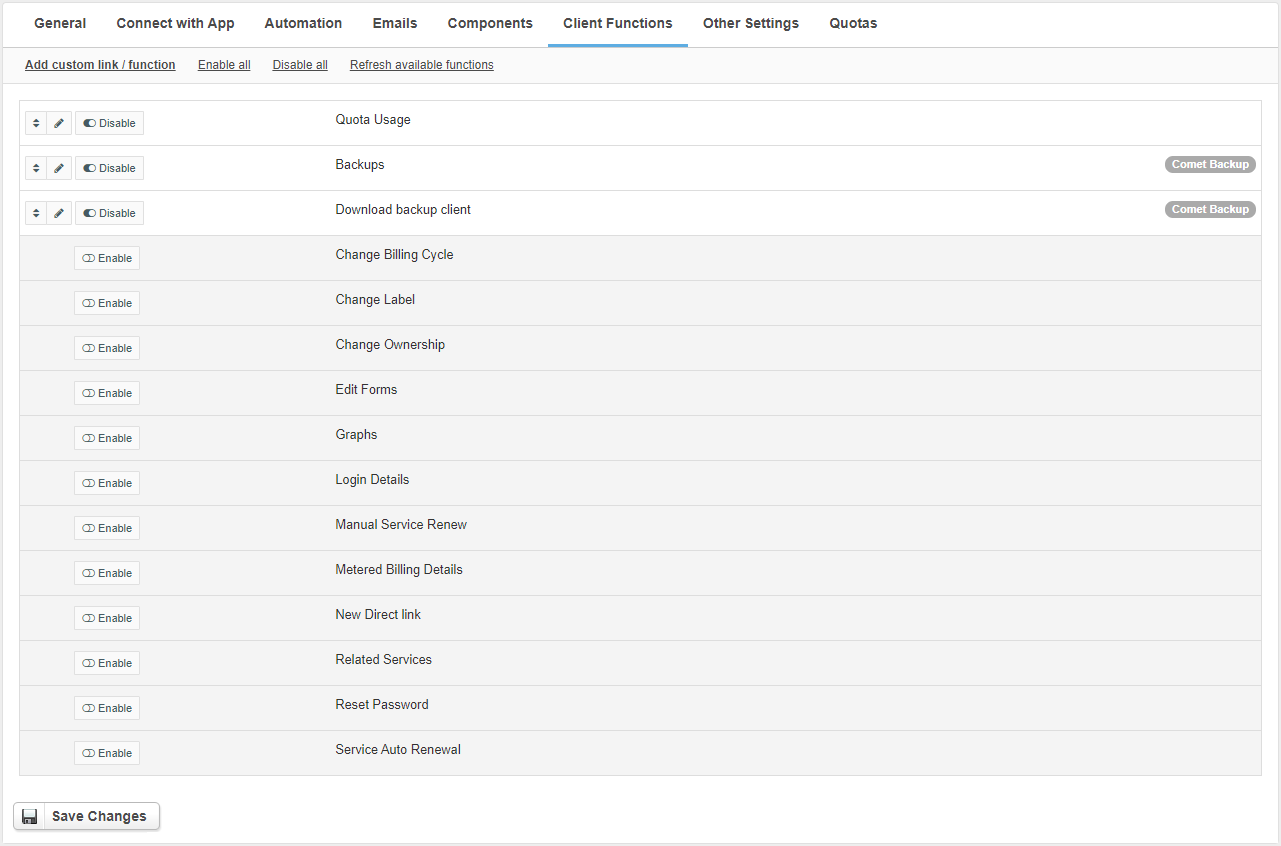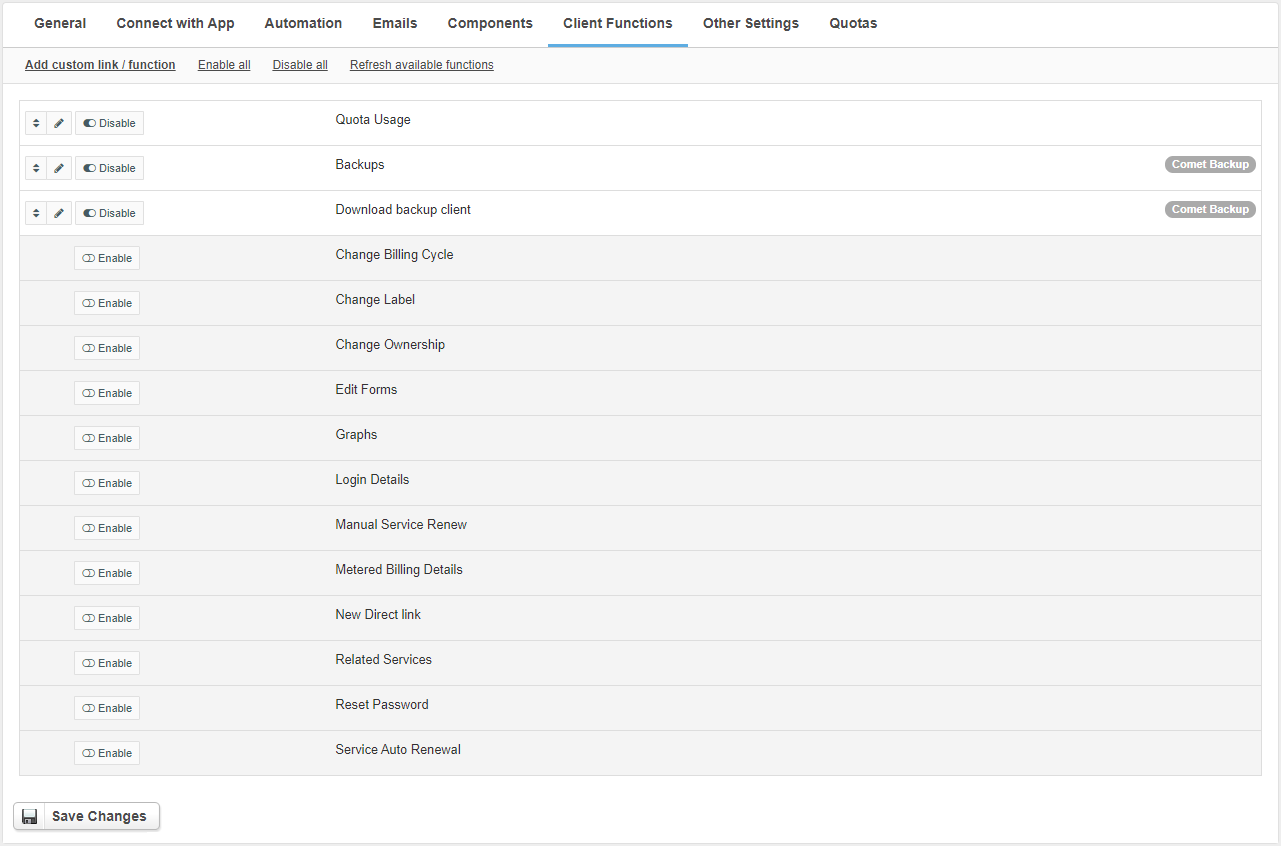Overview
...
// marketingComet Backup is light-weight, fast, re-brandable backup software. Comet provides a secure, encrypted backup system that allows to backup to storage destinations of your choosing. HostBill integration is the perfect tool to sell Comet Backup space.
Activating the module
...
- If the module is included in your HostBill edition you can download it from your client portal.
- If the module is not included in your HostBill edition you can purchase it from our marketplace and then download it from the client area.
- Once you download the module extract it in the main HostBill directory.
- Go to Settings → Modules → Hosting Modules, find and activate CometBackup module.
...
- Proceed to Settings → Apps → Add new App
- From Applications list select CometBackup
- Enter:
- Hostname - Hostname of your Comet Backup panel
- Username - Username to the Comet Backup panel (ensure this user have two-factor disabled)
- Password - Password for the Comet Backup panel
- Custom port - enter custom port if your Comet Backup uses other than 80/443
- Disable SSL - tick this if your Comet Backup instance does not have valid ssl certificate
- Default Timezone - select default timezone users should be created with
4. Verify entered credentials by clicking Test Connection to check if HostBill can connect
5. Save Changes
Adding CometBackup Product
...
- In HostBill go to Settings → Products & Services, and Add new order page
- From Order Types select Other Services
- Enter your orderpage name, select orderpage template. Save Changes
- Add new product in the new orderpage. Provide product name and setup price and then Save Changes.
- In product configuration section proceed to Connect with App, select CometBackup and App server created in previous steps.
- Press the Get values from server button
- Complete the fields:
- Policy group - Policy group for the newly created user
- Storage Vault - Storage Vault assigned to the customer when creating the account
- Number of devices - Maximum number of devices
- Protected Items Quota - Quota limit for protected items. Value in GB
- Initial Storage Vault Quota - Quota limit for initial storage vault. Value in GB
...
- Enable email reports - When enabled client email will be used for Comet reports
Billable destination types - When using metered billing HostBill pulls all customer destinations and bills just for last one found.
To change this you can enter comma separated list of destination type numbers https://docs.cometbackup.com/latest/api/api-constants/#destinationtype
that HostBill should only sum/count for billable use.
Example:Code Block 1000,1001,1005
For more generic product configuration details including price, automation, emails settings refer to Product Configuration article.
Configuring Metrics/Quotas
...
In Products & Services → Your Order Page → Your Product → Quotas you can define Quotas / Metrics for this product, and define triggers/automation rules to be executed when certain quota values are reached.
Comet Backup module lets you define following metrics:
- Storage Vault Quota
Configuring Client Functions
...
- Change Billing Cycle
- Change Label
- Change Ownership
- Edit Forms
- Graphs
- Login Details
- Manual Service Renew
- New Direct Link
- Related Services
- Service Auto Renewal
- Quota Usage