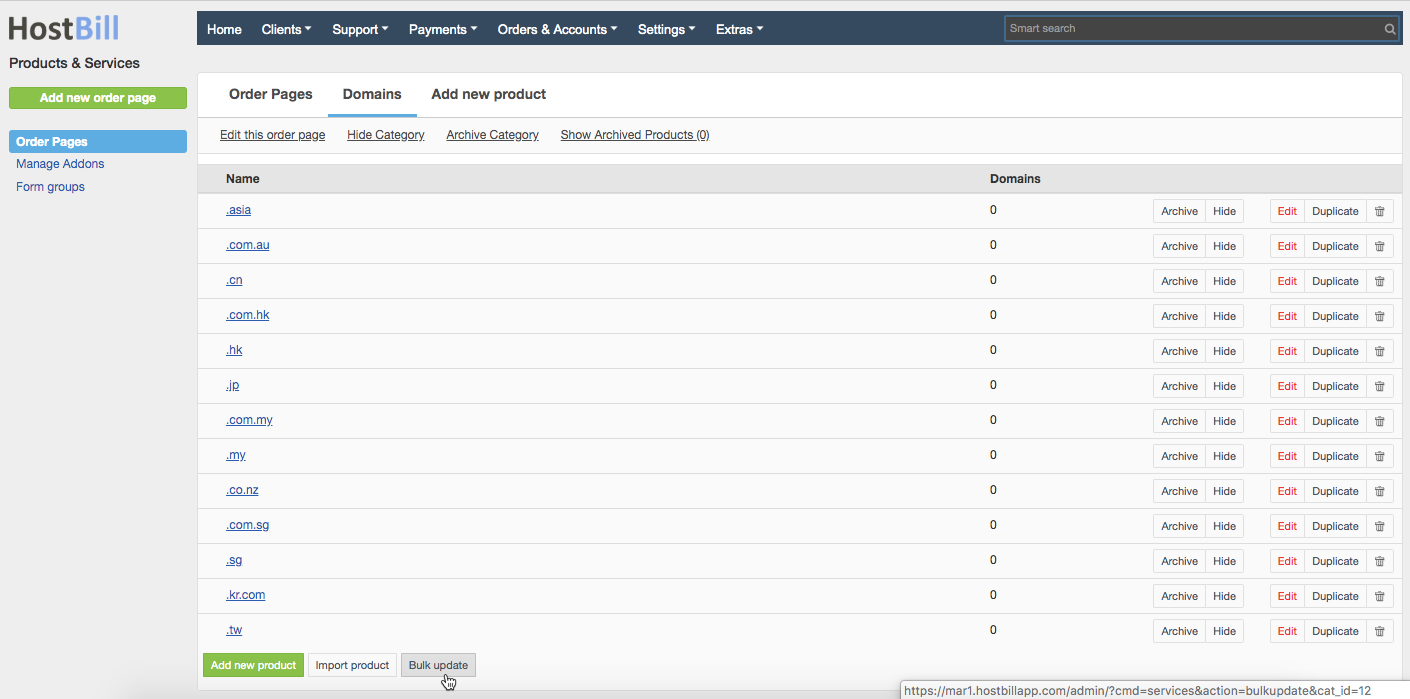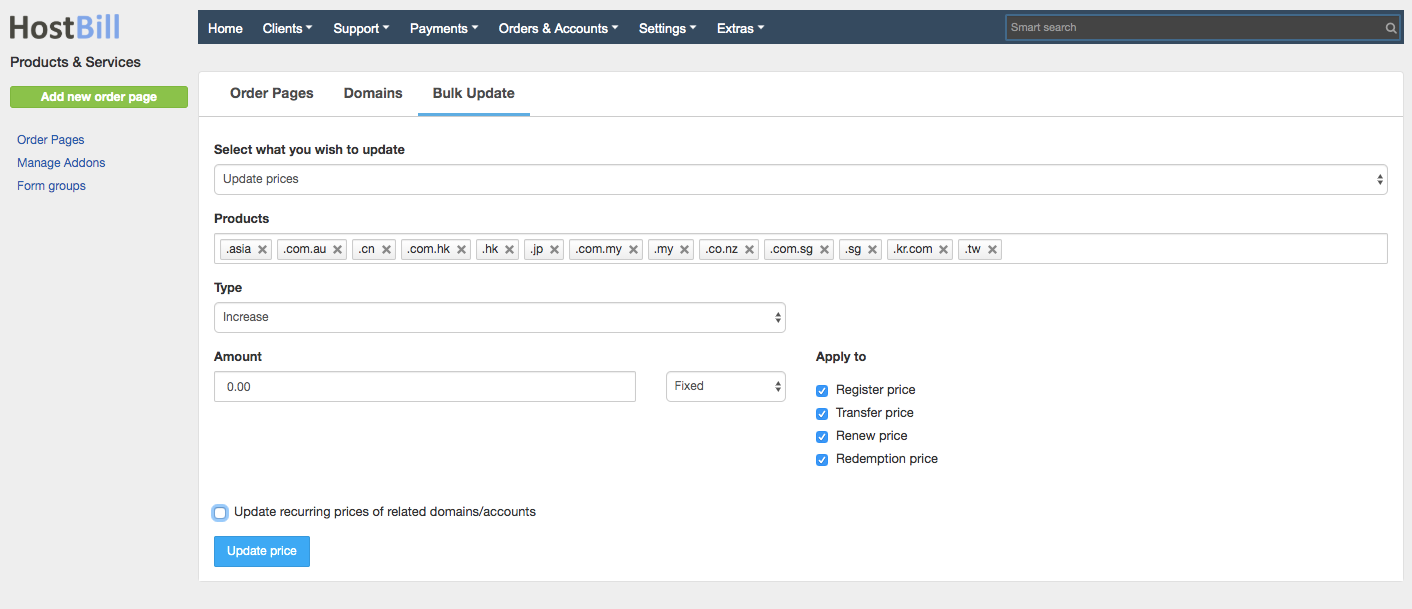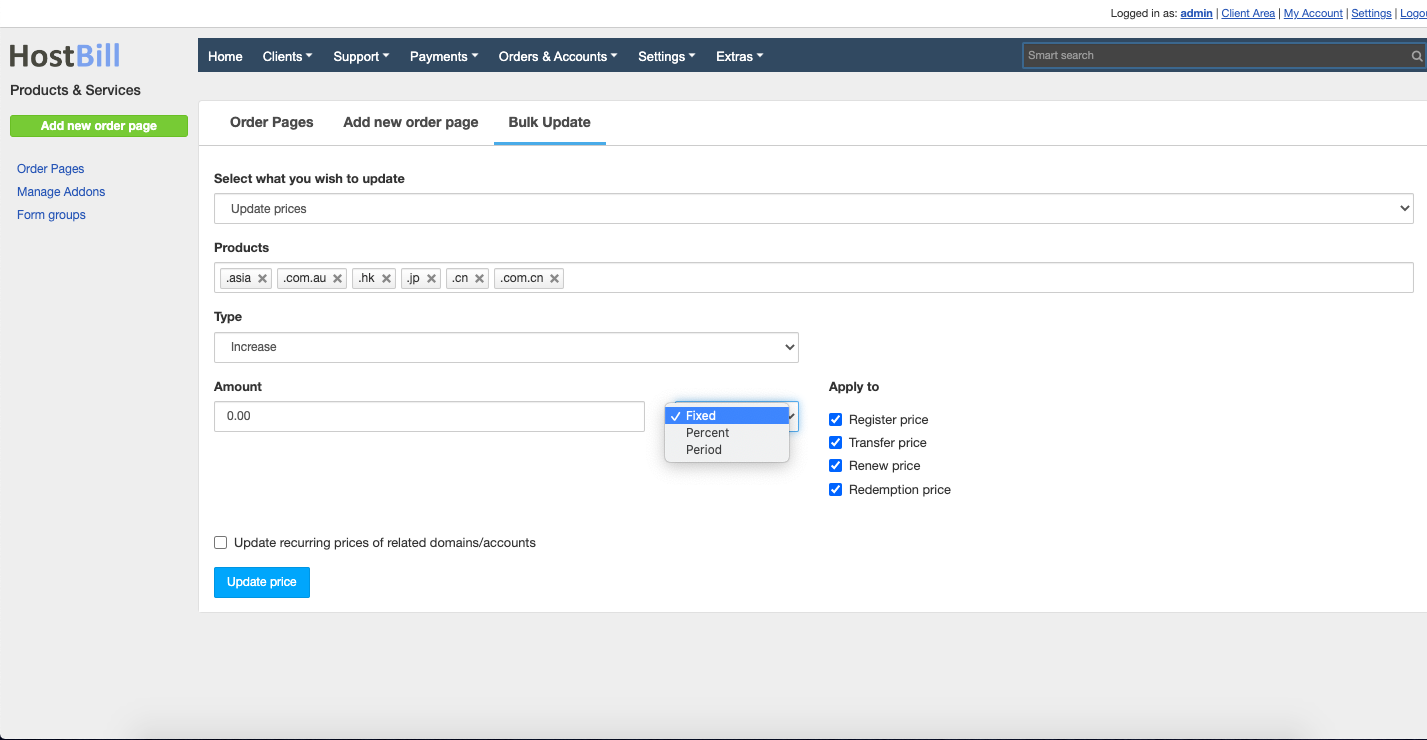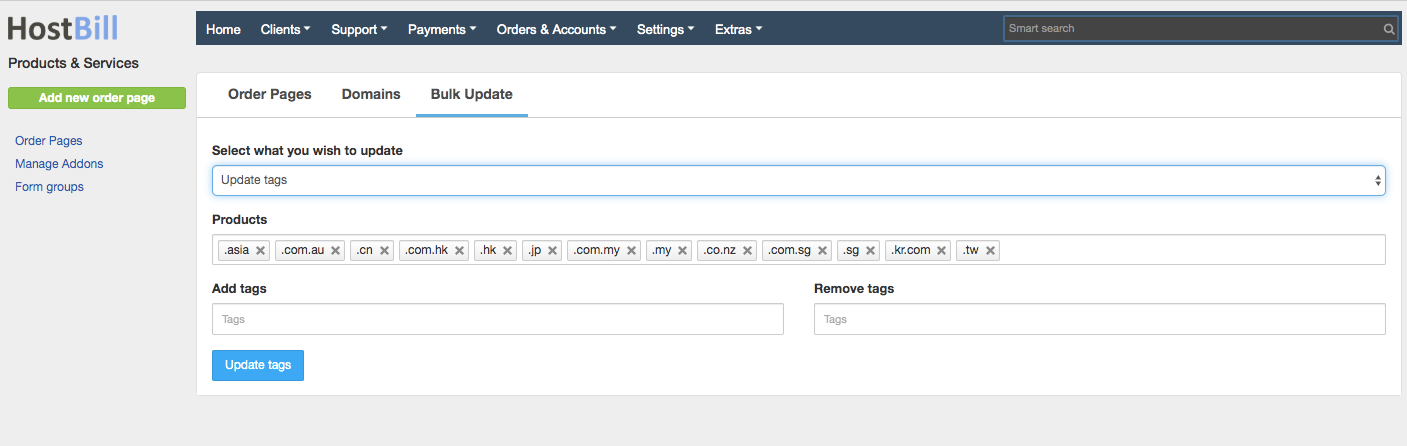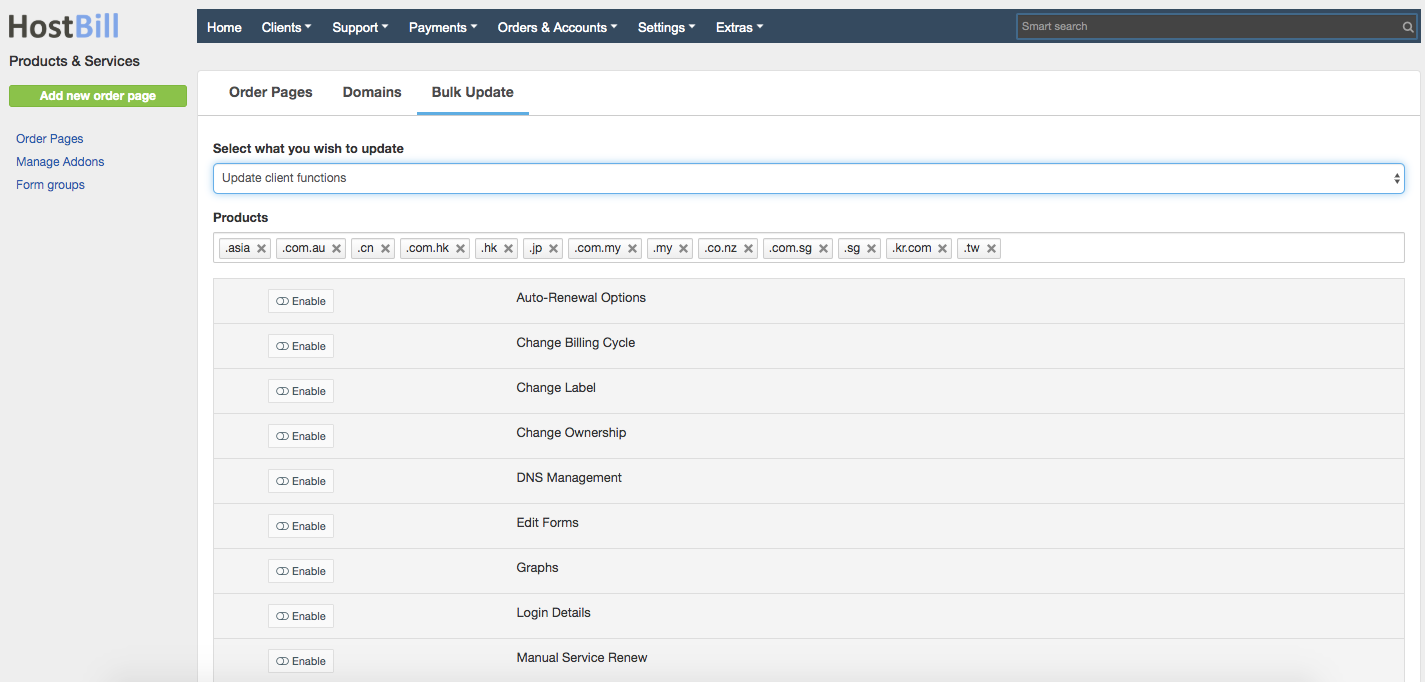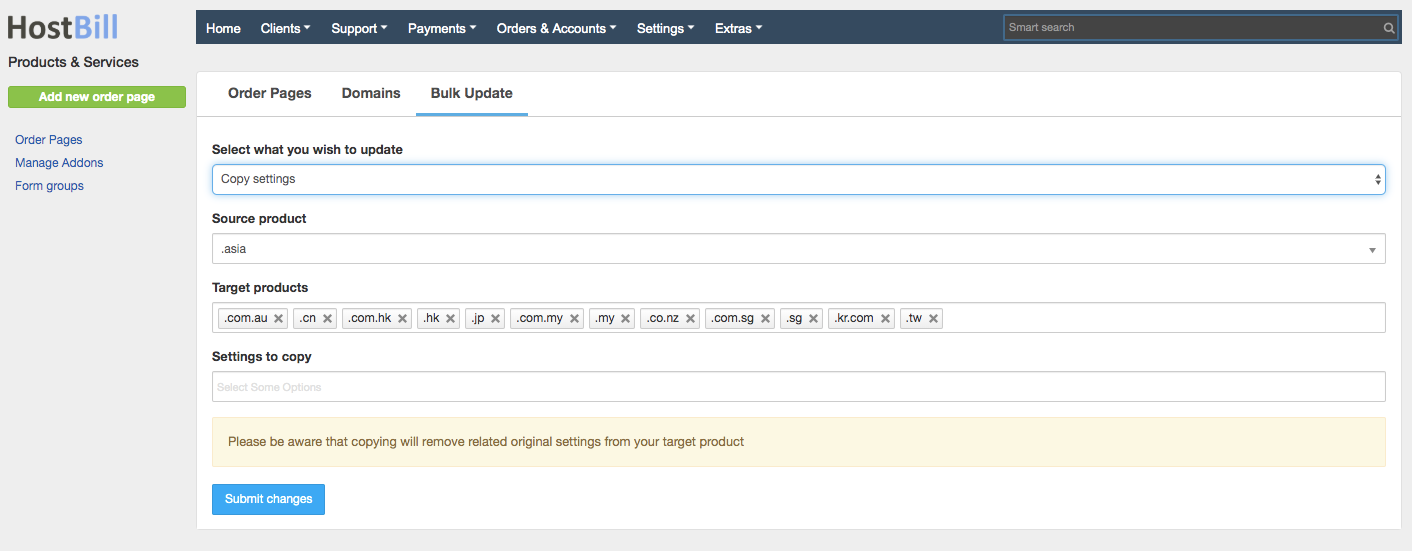You can find this section in HostBill Admin → Products & Services → Domain orderpage → Bulk update (button on the bottom of the page).
Bulk price update
To update domain prices in bulk, in the filed: Select what you want to update choose: Update prices. Enter:
- Products - select TLDs which the update should be applied to
- Type - choose if you want to increase the price, decrease the price or enter completely new prices
- Amount - enter the amount by which the price should be increased/decreased - choose fixed amount or a percentage. Here is also where you can choose the "Period" option for bulk update prices.
- Apply to - select if the price update should concern domain register price, transfer price, renewal price and/or redemption price
- You can also choose to Update recurring prices of related domains/accounts
Bulk tags update
To update domain tags in bulk, in the filed: Select what you want to update choose: Update tags. Enter:
- Products - select TLDs which the update should be applied to
- Add tags - enter tags you want to add to chosen TLDs
- Remove tags - enter tags you want to remove from chosen TLDs
Bulk client functions update
To update domain client functions in bulk, in the filed: Select what you want to update choose: Update client functions. Enter:
- Products - select TLDs which the update should be applied to
- Client functions - choose which client functions should be enabled, and which should be disabled for chosen TLDs
Copy settings
To copy domain setting in bulk, in the filed: Select what you want to update choose: Copy settings. Enter:
- Source product - TLD you want to copy the settings from
- Target products - TLD(s) you want to copy the settings to
- Settings to copy - choose settings to copy from the dropdown menu