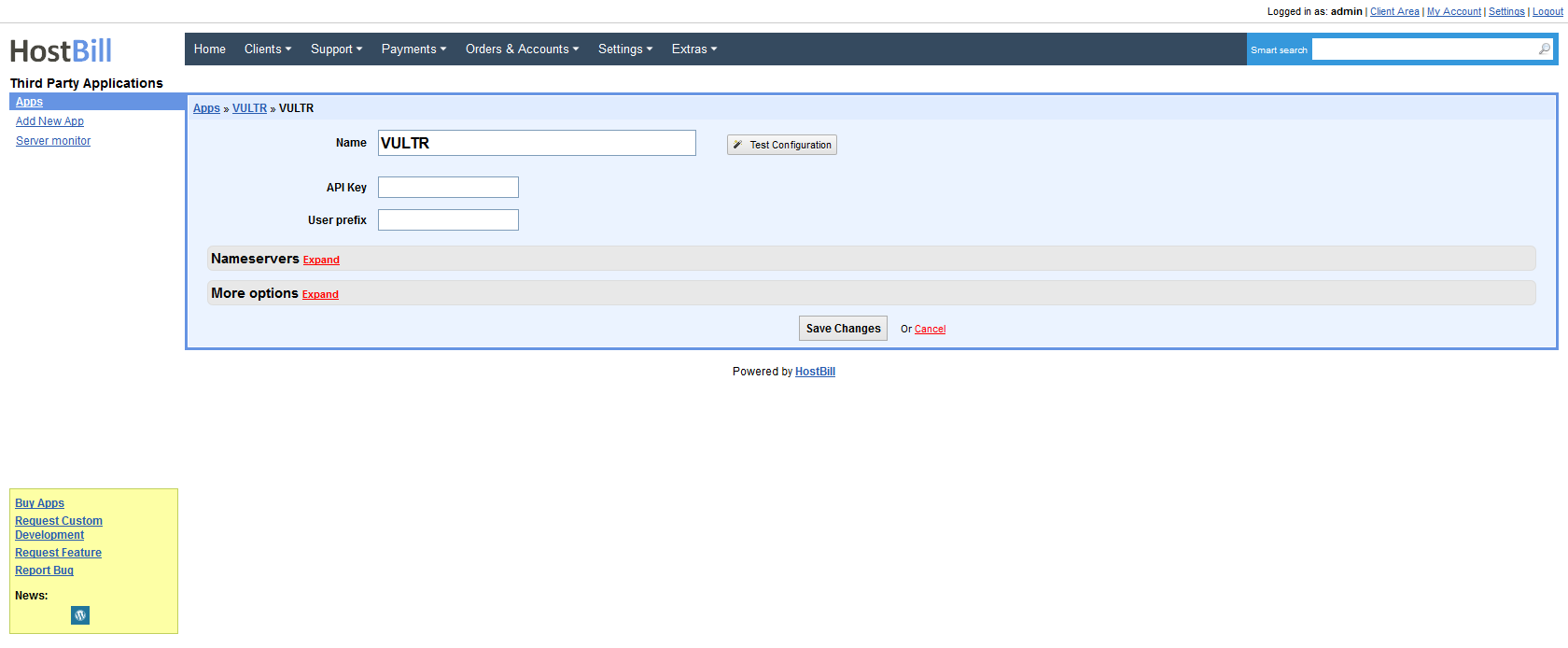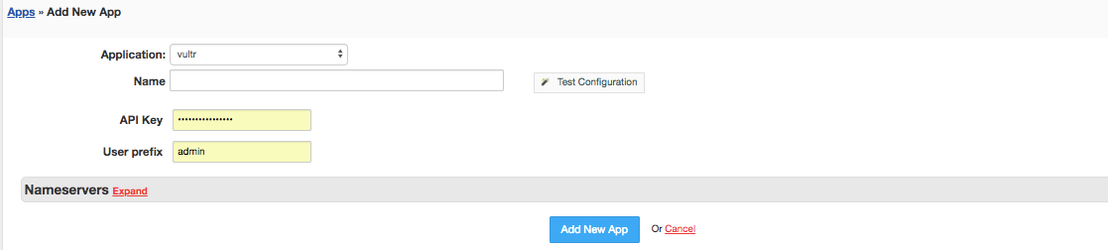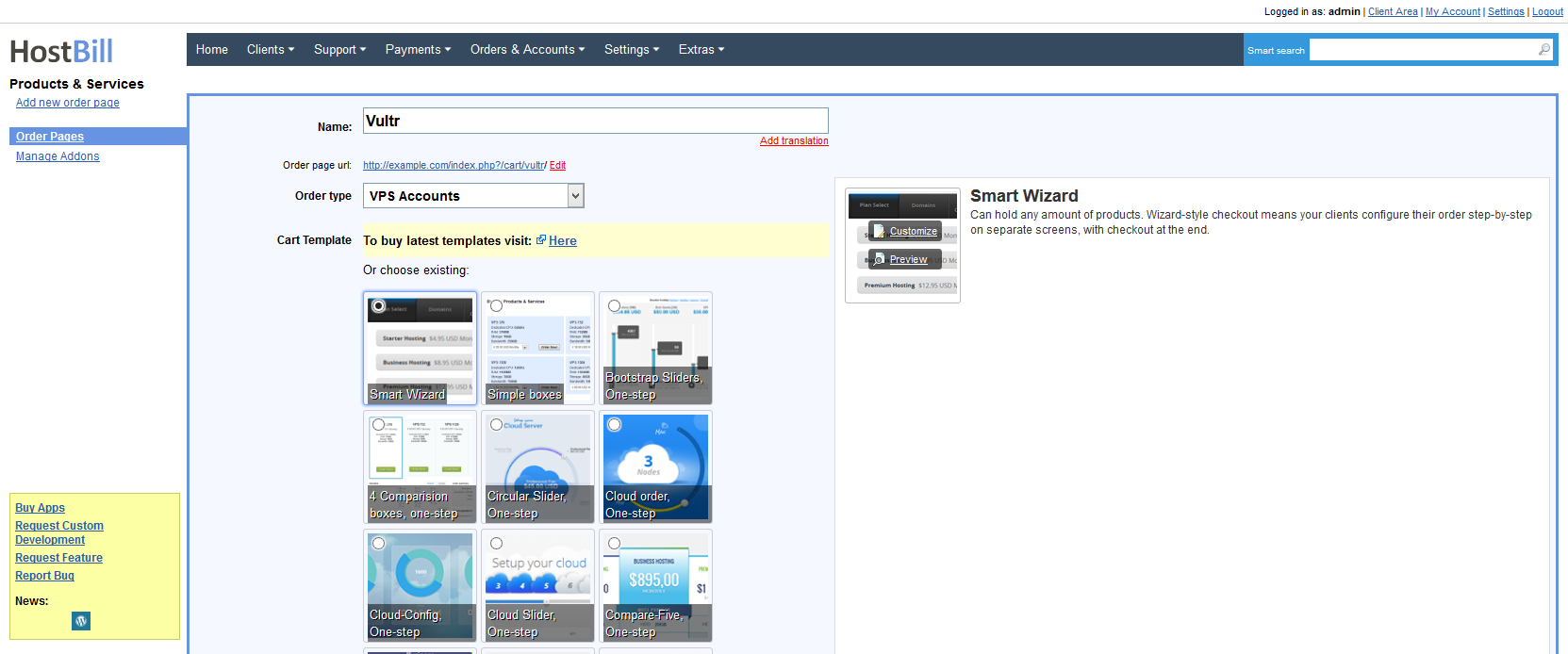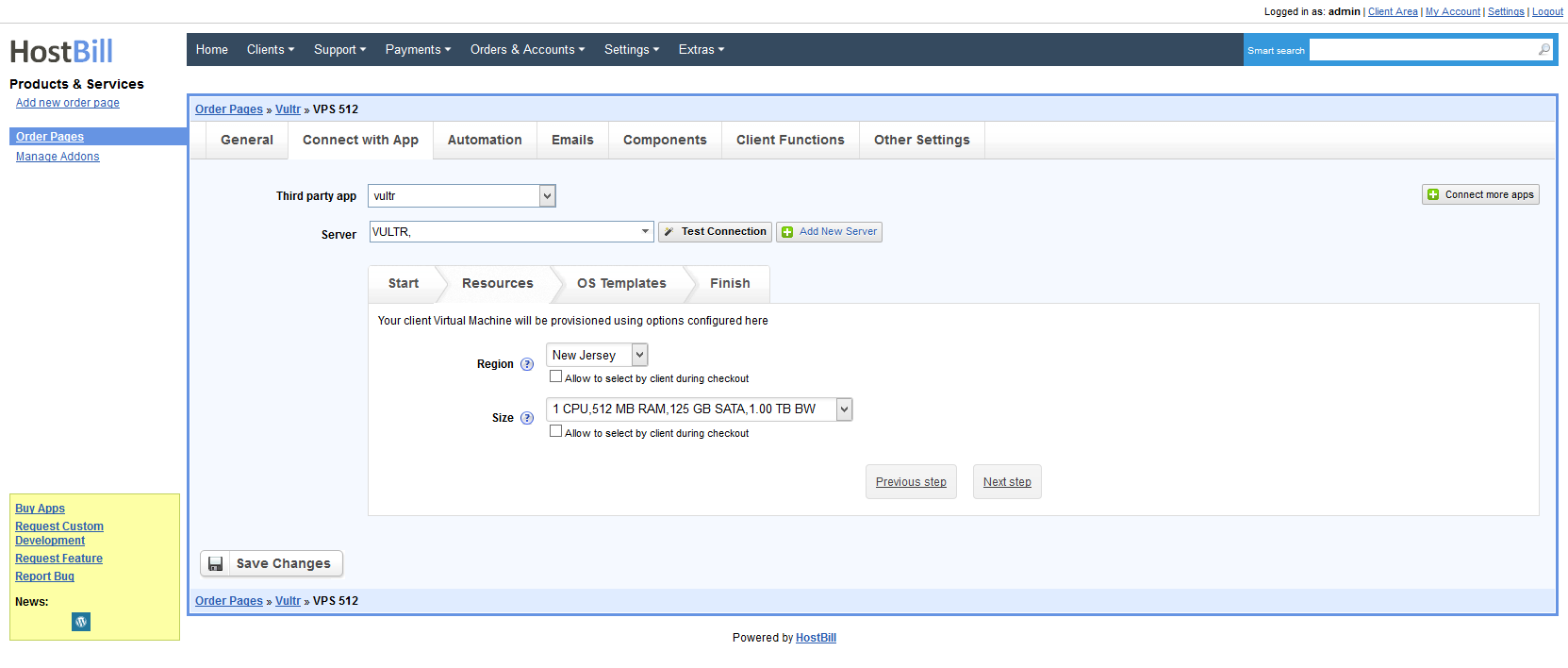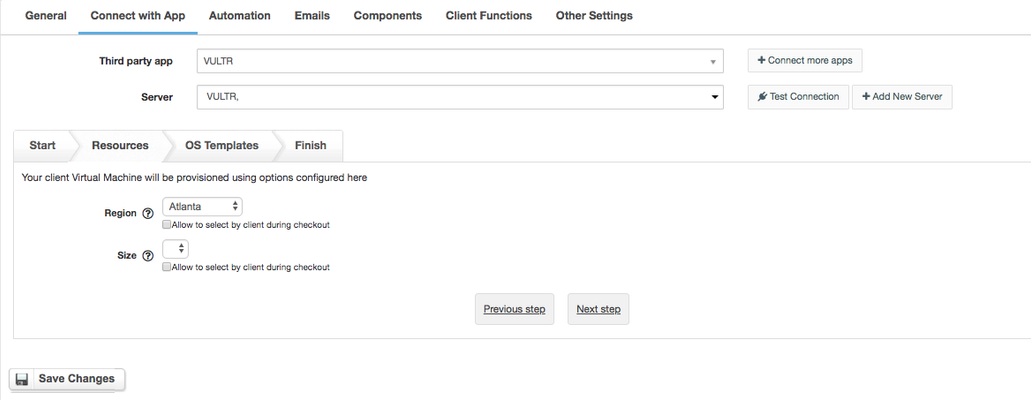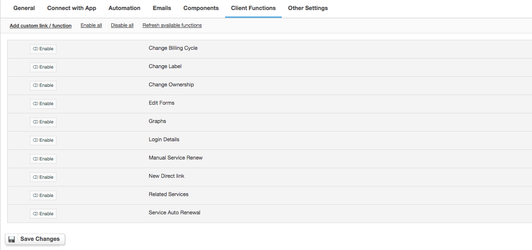Activating Module
...
Overview
...
Vultr is a reliable cloud platform that enables you to deploy high performance cloud servers quickly and easily. Thanks to Vultr integration with HostBill you can sell VPS Hosting by reselling Vultr instances and charge for OS templates and instance size.
Activating the module
...
- If the module is included in your HostBill edition you can download it from your client portal.
- If the module is not included in your HostBill edition you can purchase it from our marketplace and then download it from the client area.
- Once you download the module extract it in the main HostBill directory.
- Go to Settings → Modules → Hosting Modules, find and activate Vultr module.
Connecting HostBill with Vultr
...
- Proceed
...
- to Settings → Apps → Add new App
...
- From Applications list
...
- select Vultr
...
- Enter:
...
- Name - Name of this connection
- Hostname
...
- API Key
...
...
- User prefix - prefix that will be used when creating user content under your Vultr account.
4. Verify entered credentials by
...
clicking Test Connection to check if HostBill can connect
5. Save Changes
...
Adding Vultr Product
...
- In HostBill go to Settings > Products → Products & Services, and Add new order page
- From Order Types select "VPS Accounts"
- Enter your orderpage name, select orderpage template. Save Changes
- Add new product in new orderpage. Provide product name, setup price, Save Changes.
- In product configuration section proceed to "Connect with App", select "Vultr" and App server created in previous steps.
- Setup Package Limits:
- Region - Select region that will be used to deploy client vm
- Size - Select size for client vm, available options depend on selected region.
- Os Template - Select os template to be used for vm.
| Note | ||
|---|---|---|
| ||
You can optionally use "Allow to select by client during checkout" checkbox. |
...
. |
For more generic product configuration details including price, automation, emails settings refer to Product Configuration article.
Configuring Client Functions
...
In Products & Services → Your Order Page → Your Product → Client Functions you can control what features customer will have access to in client portal, by clicking Enable/Disable next to the given option.
Use Edit button to adjust function appearance in the client portal.
For Vultr you can enable standard client functions:
- Change Billing Cycle
- Change Label
- Change Ownership
- Edit Forms
- Graphs
- Login Details
- Manual Service Renew
- New Direct Link
- Related Services
- Service Auto Renewal