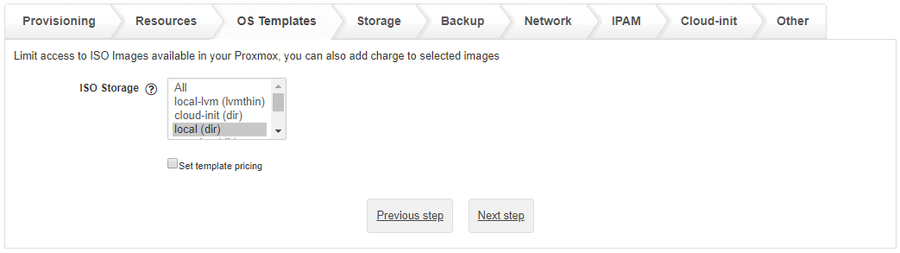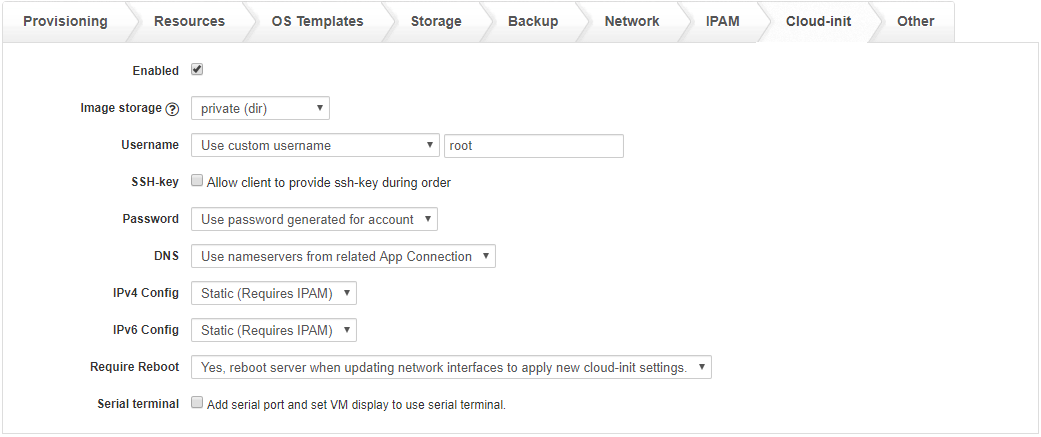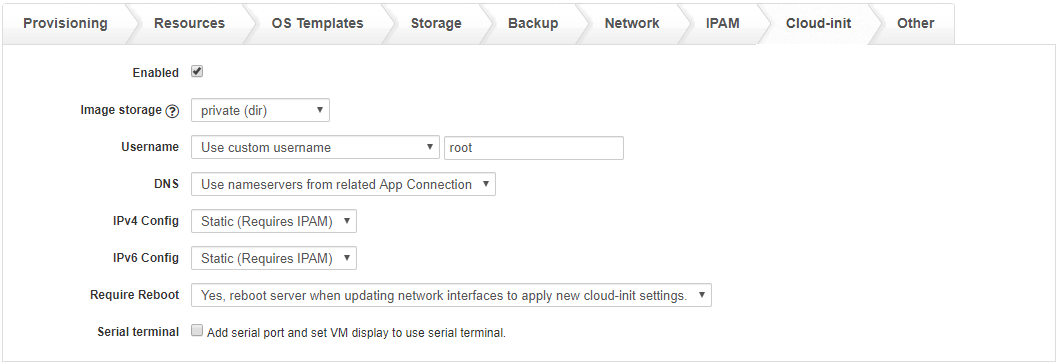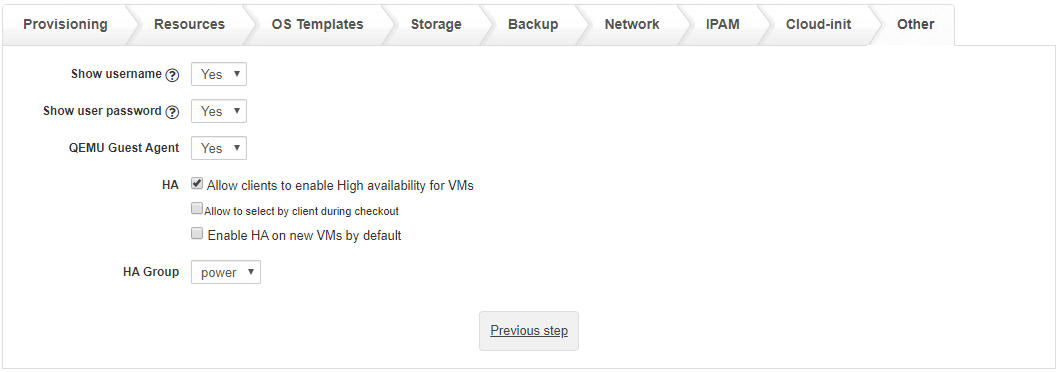- In HostBill go to Settings → Products & Services, and Add new order page
- From Order Types select VPS Accounts
- After creating order page add new product in it, provide name & Save changes
- In product configuration section proceed to Connect with App, select Proxmox module and App server created in previous steps.
...
- Select which policy to use when selecting nodes for provisioning.
OS Templates Section
...
ISO Storage:
Select storage your clients will be able to choose ISO / OS templates from.
...
HostBill will load OS Templates / ISO Images depending on Virtualization selected in 'Resources tab'.
For LXC / OpenVZ - it will load OS Templates
For KVM - it will load ISO images and VM Templates
Storage Section
...
SCSI Controller (KVM Only)
Select controller type for SCSI devices.
SSD Emulation (KVM Only)
Enable if you want drives to be presented to the guest as a solid-state drive rather than a rotational hard disk. Some guest OS will require this to be able to issue TRIM commands.
Note that this option is not supported on VirtIO drives.
Discard (KVM Only)
Select if you want to enable discard/trim on VM disks. When enabled
...
- Number of IP v4 addresses that can be allocated.
- Optionally use "Allow client to adjust with slider during order"
IPv6 Limit
- Number of IP v6 addresses that can be allocated.
- Optionally use "Allow client to adjust with slider during order"
Port Speed [Mbps]
- Leave blank to unlimited.
- This value will be used for all Virtual Machine interfaces.
- Optionally use "Allow client to select during order"
Bandwidth Source
Select app/server from where bandwidth usage data will be collected. This also affects network usage graphs displayed in client area.
When using external app hostbill will look for ports named the same as "tap" interface on proxmox host, ie tap100i0 for VM 100 net0.
- Proxmox - default, usage data is collected from proxmox every 5 min by reading changes to netin and netout values. Usage graphs use VM rrd data and display combined usage for all interfaces.
- Other - usage is imported form selected app every hour. Graphs show usage for each interface separately.
Bandwidth Limit
Enable this option if you want to limit bandwidth used by client. Bandwidth usage is calculated monthly regardless of account billing period.
...
- Only when Enabled, separate limits for data sent and received is selected
- Amount of outgoing traffic that client is allowed to use without restrictions
- Optionally use "Allow client to adjust with slider during order"
Data received
- Only when Enabled, separate limits for data sent and received is selected
- Amount of incoming traffic that client is allowed to use without restrictions
- Optionally use "Allow client to adjust with slider during order"
Data sent & received
- Only when Enabled, combined data sent and received limit is selected
- Amount of incoming and outgoing traffic that client is allowed to use without restrictions
- Optionally use "Allow client to adjust with slider during order"
On bandwidth overuse
Selected action will occur when service bandwidth limit is exceeded.
- Limit Port Speed to selected speed (Mbps)
- Suspend account
- No action on server, only notify.
Notification Email
- Select if you want to send out notification for clients when their bandwidth usage reaches selected percentage.
Network mode (OpenVZ Only)
...
- Provisioning will use random bridge from the list of selected options.
- When multiple options selected clients will have an option to chose which bridge to use when adding new interface.
- When using multiple nodes make sure your bridge names are the same across all nodes
Assign Network Bridge
Enable to assign an unused bridge to Client profile, only one bridge is assigned per proxmox app.
Bridge is considered unused if not selected under Network bridge for current product and not assigned to active service.
...
- Enable IPAM integration below
- Select IP list for IPv4 and IPv6 from IPAM to use with this product
- Each time new IP is requested HostBill will allocate free IP from selected IPAM list, and mark it as assigned to client virtual machine
- IP will be displayed in client area interface, and set as admin comment in IPAM to client VM
- VM interface MAC address will be added to main IP in IPAM and if DHCP integration is enabled it will be added to DHCP configuration.
- Cloud-init configuration will be automatically generated for main IP
- You can use client area details about assigned IPs as reference when configuring networking for client VM's
Default IPv4 Pool
- Select pool from which HostBill should assign IPv4 addresses for this package.
Default IPv6 Pool
- Select pool from which HostBill should assign IPv6 addresses for this package.
Vlan tag
- Enable if you want to add vlan tag to client interfaces. Vlan is set only if it is also set on IPAM list related to main IP.
...
Cloud-init Section (KVM Only)
...
Enabled
Select if you want to enable cloud-init configuration for client VM.
Image storage
Select storage location for generated cloud-init images.
Username
Select which username to use:
- Default - defined by OS
- Use username generated for account
- Use custom username - defined in additional field
SSH Key
- Option to Allow client to provide ssh-key during order
Password
- none - password will not be set.
- Use password generated for account
DNS
- Use default settings (from proxmox)
- Use nameservers from related Hostbill App Connection
...
- Add serial port and set VM display to use serial terminal.
Other settings
...
Unprivileged container (LXC Only)
- Create new container with unprivileged option enabled.
Show Username (KVM Only)
- Display username generated for account.
- If cloud init is not used correct username has to be created manually in VM operating system.
- When cloud-init is used to set username this option is always enabled.
Show Password (KVM Only)
- Display user password generated for account in client area.
- If cloud init is not used correct (root) password has to be set manually in account details or in VM operating system.
- When cloud-init is used to set password this option is always enabled.
QEMU Guest Agent (KVM Only)
- Select if you want to enable guest agent for client VM. When enabled it provides basic information about VM network settings
HA (High-Availability)
- Allow clients to enable High availability for VMs
- Allow to select by client during checkout
- Enable HA on new VMs by default
HA Group
- Select which group to use when setting up HA for client VM