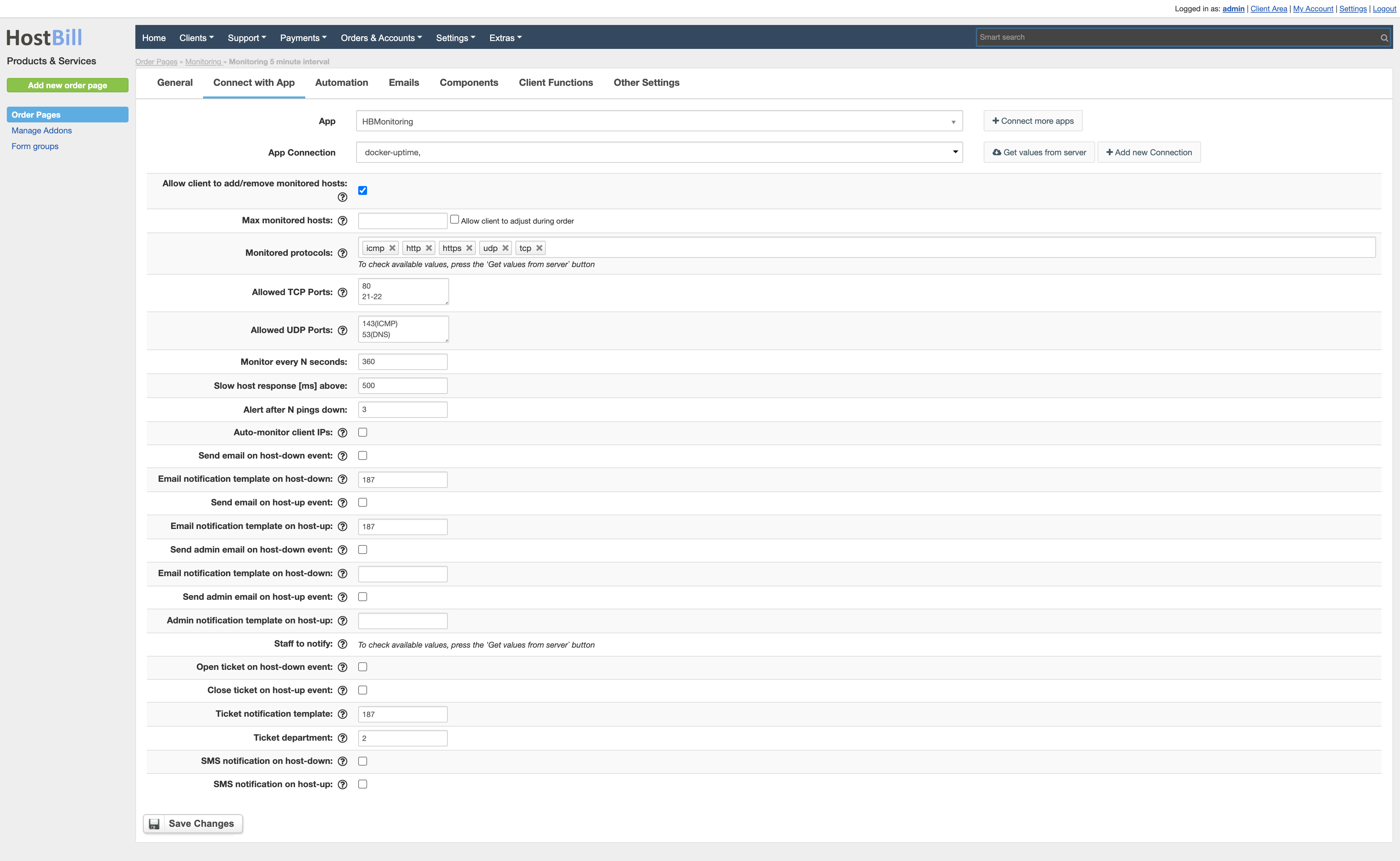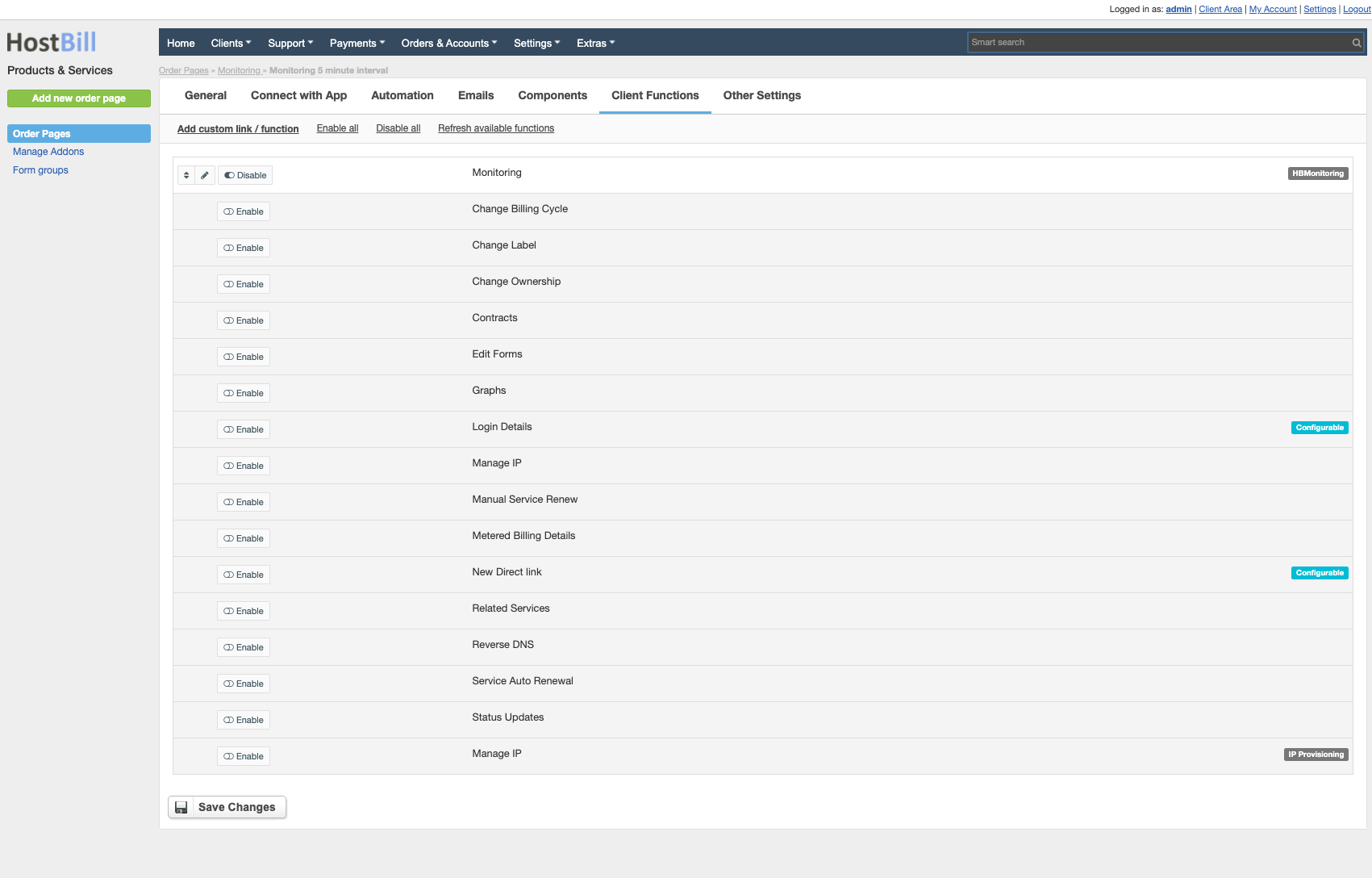Overview
...
The Cloud Monitoring module allows you to:
- Create monitoring node - a VPS/Cloud node with CentOS/AlmaLinux 8.x/9.x x86_64 or Debian 1064
- Install monitoring node software (comes with the plugin)
- Connect your HostBill to monitoring node
- Configure paid/free monitoring package in HostBill
...
- In your HostBill go to: Settings → Products & Services, and Add new order page.
- From Order Types select Other Services.
- Enter your order page name, select order page template. Save changes.
- Add new product in the new order page. Provide product name, setup price, save changes.
- In product configuration section proceed to Connect with App, select HBMonitoring and App server created in the previous steps.
- Setup Package Limits:
- Allow client to add/remove monitored hosts - define if customer should add his own hosts to monitor in client portal. If this is disabled make sure to enable "hostname" field for this product in Components→Domains tab
- Max monitored hosts - limit of hosts customer can monitor using this product. Use "Allow client to adjust during order" to let client decide during order/add pricing to this option
- Monitoring Protocol - select protocols customer will be able to monitor, like:
- icmp (ping)
- HTTP
- HTTPS
- TCP
- UDP
Allowed TCP Ports
Enter list of ports allowed to monitor, one per line or in ranges. Put optional port description in brackets. Example:Code Block 80 20-21 25(SMTP) 465(SMTP over SSL)
- Allowed UDP Ports
Enter list of ports allowed to monitor, one per line or in ranges. Put optional port description in brackets. Refer for above example. - Monitor every N seconds - define polling interval (how often to check for host presence)
- Slow host response [ms] above - define max time after which monitored host will be considered slow
- Alert after N pings down - after this many subsequent "down" pings customer will receive alert
- Auto-monitor client IPs - when enabled, Main IP for each new account created for customer owning this package will be added to monitor
- Open ticket on host-down event - Choose if new ticket should be auto-opened on host-down event
- Send email on host-down event - Choose if email to client should be sent on host-down event
- Send email on host-up event - Choose if email to client should be sent on host-up event
- Close ticket on host-up event - if ticket was opened for host-down event, this option can auto-close it
- Email notification template on host-down - Email template to be used on host-down event
- Email notification template on host-up - Email template to be used on host-up event
- Ticket notification template - Email template to be used for ticket body on host-down event
- Ticket department - Department to open notification tickets in
- SMS notification on host-down - Notify client with SMS/Mobile using Mobile:HostDown sms template
- SMS notification on host-up - Notify client with SMS/Mobile using Mobile:HostBackUp sms template
Configuring Client Functions
...
For Cloud Monitoring next to a number of standard client functions you can enable: Monitoring function to allow client add/monitor his hosts
Fixing connection problems
...