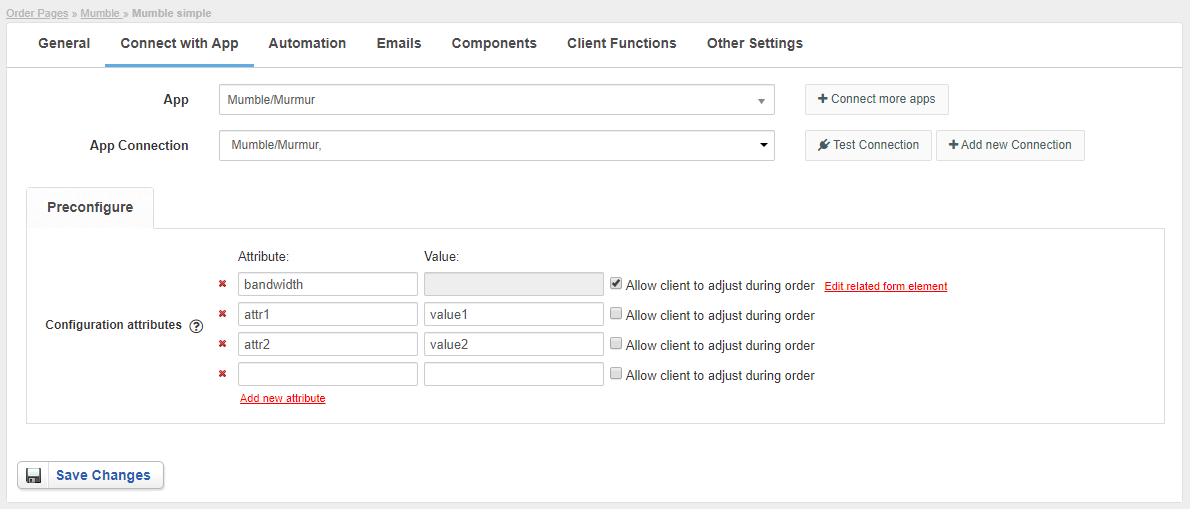Overview
...
Note: This integration requires Murmur-REST to be installed on your Mumble server: https://github.com/alfg/murmur-rest
Activating the module
...
- If the module is included in your HostBill edition you can download it from your client portal.
- If the module is not included in your HostBill edition you can purchase it from our marketplace and then download it from the client area.
- Once you download the module extract it in the main HostBill directory.
- Go to Settings → Modules → Hosting Modules, find and activate Mumble module.
...
- Proceed to Settings → Apps → Add new App
- From Applications list select Mumble
- Enter:
- Hostname
- API Port
- Username
- Password
4. Verify entered credentials by clicking Test Connection to check if HostBill can connect
5. Save Changes
...
- In HostBill go to Settings → Products & Services, and Add new order page
- From Order Types select Other Services
- Enter your orderpage name, select orderpage template. Save Changes
- Add new product in the new orderpage. Provide product name and setup price and then Save Changes.
- In product configuration section proceed to Connect with App, select Mumble and App server created in previous steps.
- Provide configuration attributes Configuration attributes (Server configuration variables) that will be assigned to the server automatically by module after account creation.
You can let customer adjust configuration attribute value by clicking "Allow client to adjust during order" - this way you can put limits and additional charges on server configuration variables!
For more generic product configuration details including price, automation, emails settings refer to Product Configuration article.
...