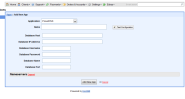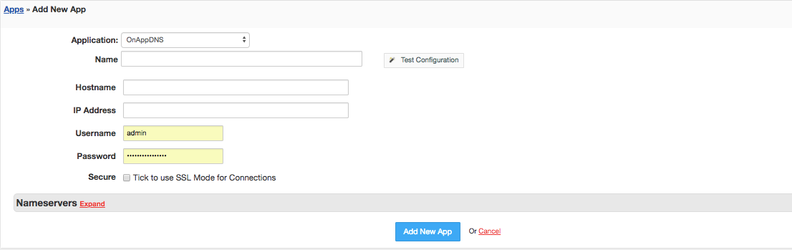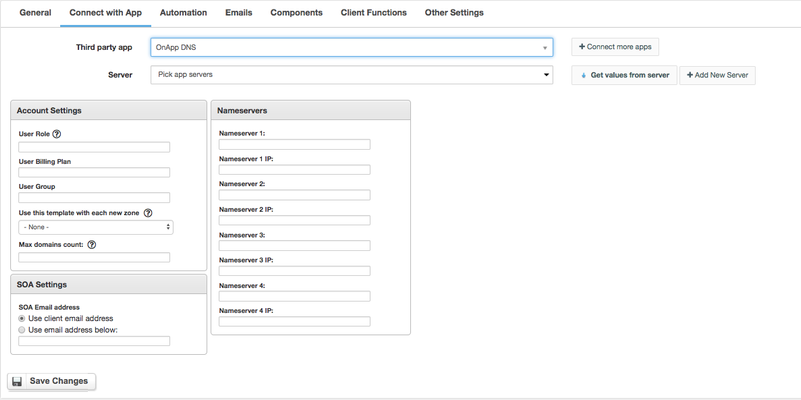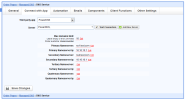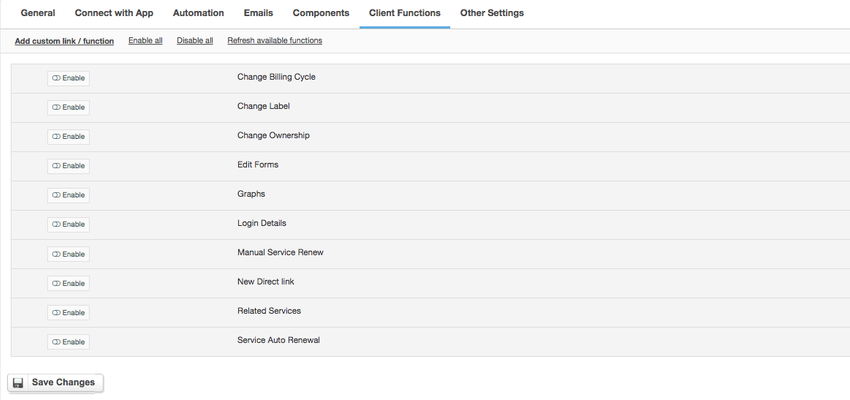Installing HostBill
HostBill installation is fully automated and takes just seconds, more info at Installation
Connecting HostBill with OnApp DNS
In HostBill go to Settings >OnApp DNS
OnApp DNS Module is a full-featured, white-label DNS solution to help you start your own Managed DNS hosting service. With Hostbill you can offer DNS as paid (with multiple billing cycles available to match your needs), free or add-on service. As with other integrated hosting solutions, HostBill can automatically provision DNS account for your client and it's fully integrated with domain registration and VPS services.
Activating the module
- If the module is included in your HostBill edition you can download it from your client portal.
- If the module is not included in your HostBill edition you can purchase it from our marketplace and then download it from the client area.
- Once you download the module extract it in the main HostBill directory.
- Go to Settings → Modules → Hosting Modules, find and activate OnApp
- DNS module.
Connecting HostBill with OnApp DNS
- Proceed to Settings → Apps → Add new App
- From Applications list select OnApp DNS
- Enter:
- Name - Name of this connection
- Hostname
- IP Address
- Username
- Password
4. Verify entered credentials by clicking Test Connection to check if HostBill can connect
5. Save Changes
Creating your first Managed OnApp DNS package
- In HostBill go to Settings
- → Products & Services, and Add new order page
- From Order Types select DNS Services
- After creating order page add new product in it, provide its name
- and Save changes
- In product configuration section proceed to Connect with App, select OnApp DNS module and App server created in previous steps.
- Enter number of domains your client can add, provide nameservers that will be used with new zones and appear in clientarea.
- Submit changes, your package is ready
For more generic product configuration details including price, automation, emails settings refer to Product Configuration article.
Configuring Client Functions
In Products & Services → Your Order Page → Your Product → Client Functions you can control what features customer will have access to in client portal, by clicking Enable/Disable next to the given option.
Use Edit button to adjust function appearance in the client portal.
For OnApp DNS you can enable standard client functions:
- Change Label
- Change Ownership
- Edit Forms
- Graphs
- Login Details
- Manual Service Renew
- New Direct Link
- Related Services
- Service Auto Renewal