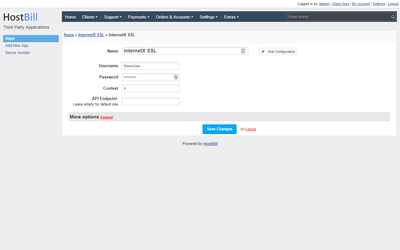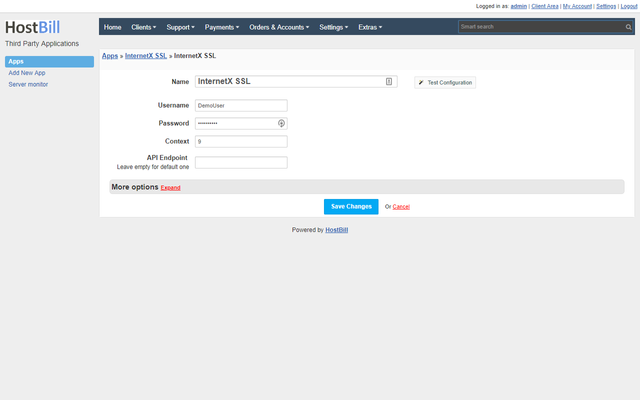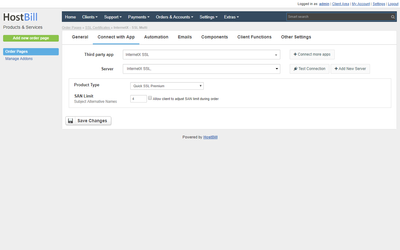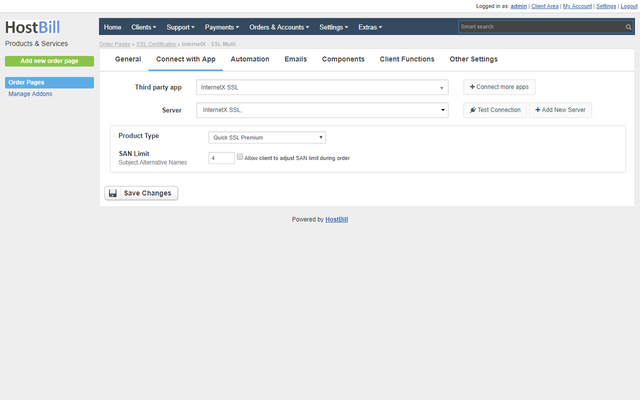Connecting HostBill with InterNetX
In HostBill go to Settings >Overview
InterNetX is a worldwide specialist for domain, hosting and security solutions. InterNetX SSL module for HostBill lets you offer and automatically provision SSL certificates for your clients.
Activating the module
- If the module is included in your HostBill edition you can download it from your client portal.
- If the module is not included in your HostBill edition you can purchase it from our marketplace and then download it from the client area.
- Once you download the module extract it in the main HostBill directory.
- Go to Settings → Modules → Hosting Modules, find and activate InterNetX
- SSL module.
Connecting HostBill with InterNetX SSL
- Proceed to Settings → Apps → Add new App
- From Applications list select ISP Manager
- Enter:
- Name - Name of this connection
- Username
- Password
- Context - provided by InterNetX
- If you need to use non-standard endpoint enter it in API Endpoint field. If left empty HostBIll will connect to https://gateway.autodns.com/
4. Verify entered credentials by clicking Test Connection to check if
HostBill can connect
Creating your first InterNetX SSL package
5. Save Changes
Adding InterNetX SSL product
- In HostBill go
- to Settings
- → Products & Services,
- and Add new order page
- From Order Types select SSL Certificates
- Enter your orderpage name, select orderpage template. Save Changes
- Add new product in the new orderpage. Provide product name and setup price and then Save Changes.
- In product configuration section proceed to Connect with App,
- select InterNetX SSL
- and App server created in previous steps.
- Select Product Type that you want to provision with this package
- For multi-domain certificates you will be able to define SAN Limit, or allow clients to select it during order.
- Submit changes, your package is ready
- .
For more generic product configuration details including price, automation, emails settings refer to Product Configuration article.
Configuring Client Functions
In Products & Services → Your Order Page → Your Product → Client Functions you can control what features customer will have access to in client portal, by clicking Enable/Disable next to the given option.
Use Edit button to adjust function appearance in the client portal.
For InterNetX SSL you can enable standard client functions:
- Change Billing Cycle
- Change Label
- Change Ownership
- Edit Forms
- Graphs
- Login Details
- Manual Service Renew
- New Direct Link
- Related Services
- Service Auto Renewal