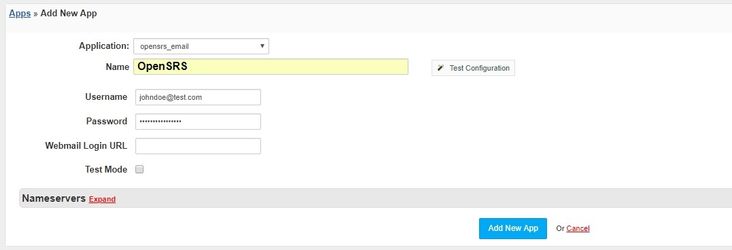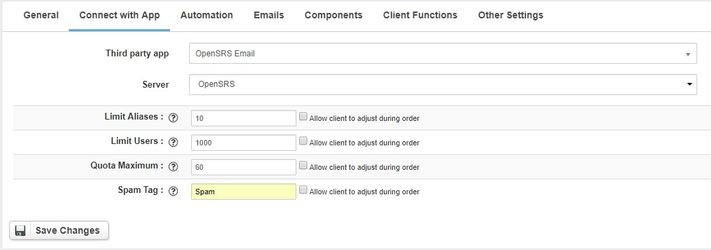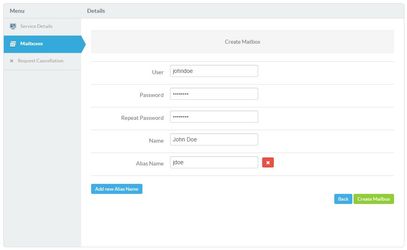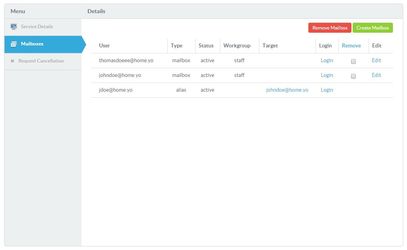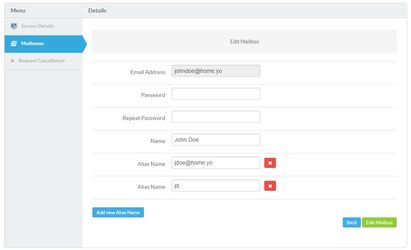Connecting HostBill with OpenSRS Email
- In the top menu select Settings → Applications and press Add New App button.
- In Application choose opensrs_email and enter the Name of the application.
- Enter the Username and Password.
- The Webmail Login URL field is optional. Specifies the URL address of the mailbox panel in which users can be logged.
- After entering the details, you can check the connection using the Test Configuration button.
Connection of the Connecting OpenSRS Email to the product
- We go to the product configuration and choose the option Connect with App.
- We choose the OpenSRS Application and the Server created by us.
- We can set configuration fields or give the client the option of establishing these fields.
- Then go to the Client Functions tab and enable the Mailboxes widget.
OpenSRS Email in Clientarea
After enabling the details of the product in clientarea, we can enable the Mailboxes tab. In this tab the main view is a list of all mailboxes. The Create Mailbox button lets you create a new mailbox with aliases. The Remove Mailbox button removes all the items that were marked in the Remove column. The editing of the mailbox allows us to edit: passwords, names as well as all aliases. The Login button allows you to log in to the selected mailbox.