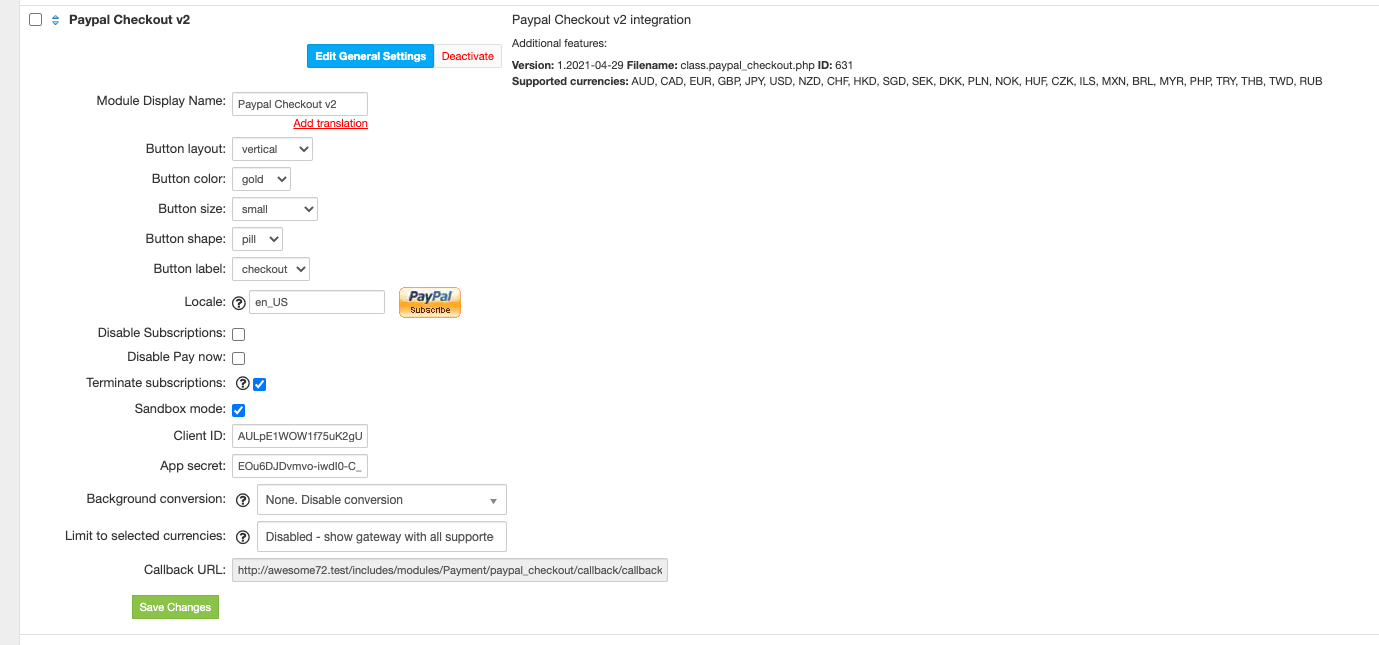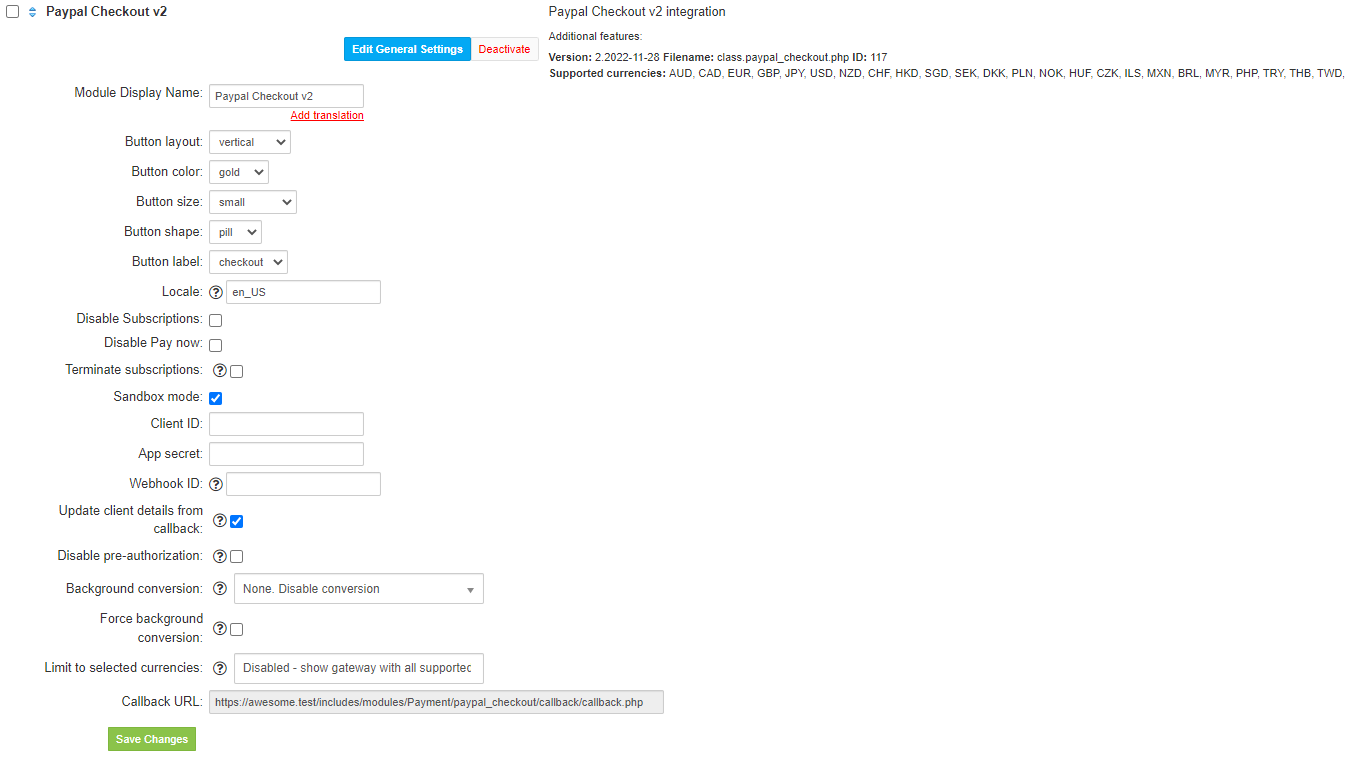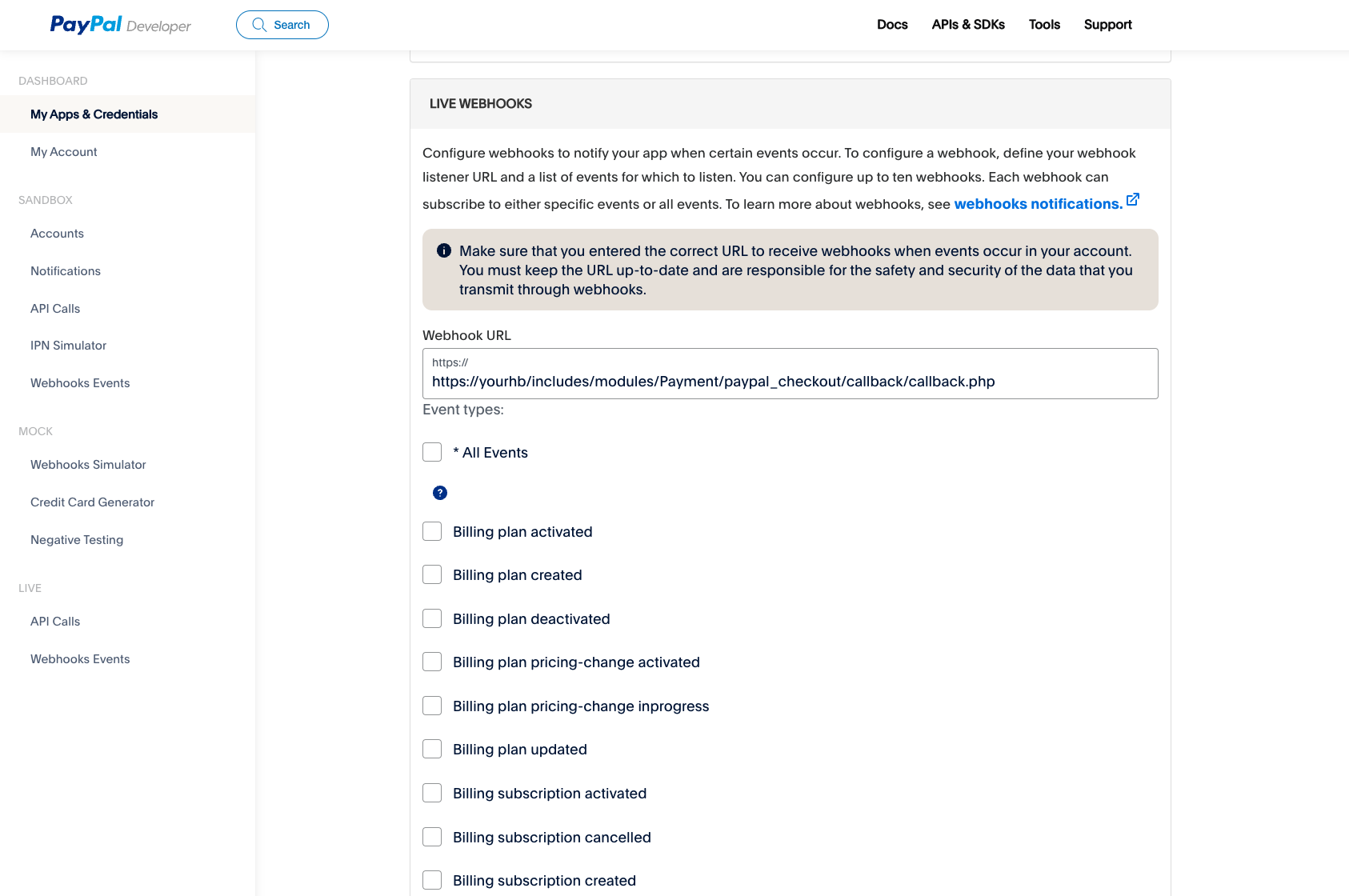Overview
...
PayPal Checkout v2 payment option gives your buyers a simplified checkout experience that keeps them local to your website or mobile app throughout the payment authorization process and lets them use their PayPal balance, bank account, or credit card to pay without sharing or entering any sensitive information on your site.
...
- Disable subscriptions - when enabled no "subscribe" button will appear
- Disable Pay now - when enabled and subscription is possible, no "Pay now" button will appear
- Terminate subscriptions - Cancels client subscription if his account is terminated
- Sandbox mode - When enabled sandbox APi mode will be used
- Client id - obtained from paypal developer console - described below
- Client secret - obtained from paypal developer console - described below
All required information can be obtained once you login to your PayPal Dashboard panel.
...
Go to My Apps & Credentials.
In the REST API apps section, click the link for the app to which you want to create a webhook.
In the WEBHOOKS section, click Add Webhook.
Add the URL for your webhook, which is the callback URL from HostBill PayPal Checkout v2 module.
From the event types list, select:
- Checkout order approved
- Billing subscription cancelled
- Billing subscription expired
- Payment capture completed
- Payment capture denied
- Payment capture declined
- Payment sale completed
- Payment sale denied
- Payment sale pending
- Payment sale refunded
- Payment sale reversed
Click Save
- Copy newly created webhook id - set it in HostBIll module configuration
...