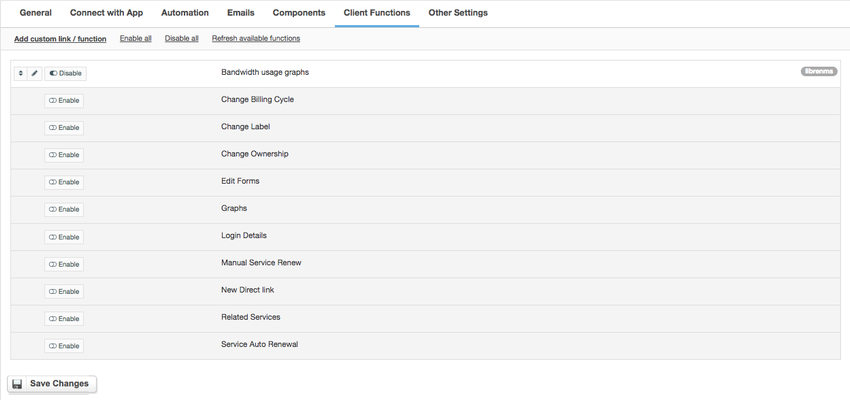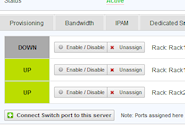Installing HostBill
HostBill installation is fully automated and takes just seconds, more info at Installation
Connecting HostBill with LibreNMS
Overview
LibreNMS is a fully featured network monitoring system. HostBill integration allows to use data from LibreNMS to bill your clients for total transfer, averages or 95th percentile.
Activating the module
- If the module is included in your HostBill edition you can download it from your client portal.
- If the module is not included in your HostBill edition you can purchase it from our marketplace and then download it from the client area.
- Once you download the module extract it in the main HostBill directory.
- Go to Settings → Modules → Hosting Modules, find and activate Libre NMS module.
Connecting HostBill with Libre NMS
- Proceed to Settings → Apps → Add new App
- From Applications list select Libre NMS
- Enter:
- Name - Name of this connection
- Hostname
- IP Address
- Username
- Password
4. Verify entered credentials by clicking Test Connection to check if HostBill can connect
5. Save Changes
Creating your first package with billable bandwidth overages
- In HostBill go to Settings > Products → Products & Services, and Add new order page
- From Order Types select Colocation or Dedicated Servers
- After creating order page add new product in it, provide its name & and Save changes
- In billing settings choose Bandwidth billing, configure your limits and pricing.
- From Connect with App section select your LibreNMS module & and app server created in previous steps.
- OPTIONAL: Under Client Functions tab enable "Bandwidth usage graphs" to show bandwidth utilisation graphs to customer for his service
- OPTIONAL: Under Client Functions tab enable "Graphs" to show any other graphs assigned to customer service
For more generic product configuration details including price, automation, emails settings refer to Product Configuration article.
Configuring Client Functions
In Products & Services → Your Order Page → Your Product → Client Functions you can control what features customer will have access to in client portal, by clicking Enable/Disable next to the given option.
Use Edit button to adjust function appearance in the client portal.
For Libre NMS apart from the standard client functions, such as
- Change Billing Cycle
- Change Label
- Change Ownership
- Edit Forms
- Graphs
- Login Details
- Manual Service Renew
- New Direct Link
- Related Services
- Service Auto Renewal
you can enable the following client functions:
- Bandwidth Usage Graphs - shows bandwidth utilization graphs to customers for their service
Connecting port from LibreNMS in HostBill
- In HostBill adminarea go to Account with package configured with LibreNMS module
- Proceed to "Bandwidth" tab
- Click on "Select switch/ports to connect"
- Select switch & port fetched from LibreNMS to monitor, make sure it has graph generated in LibreNMS