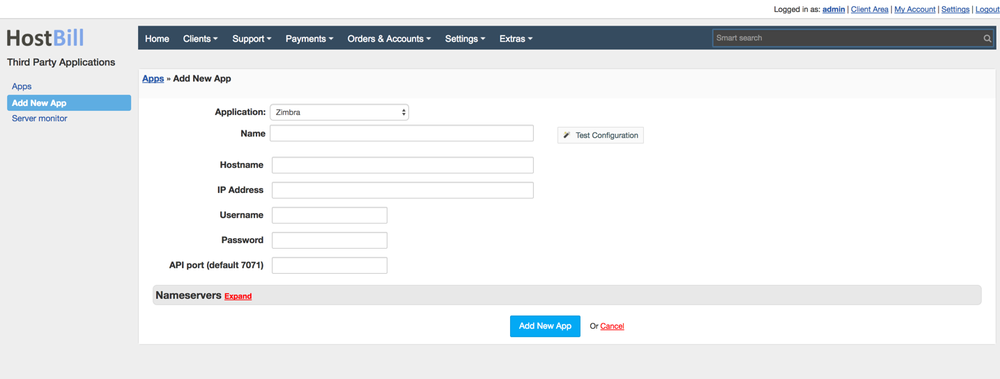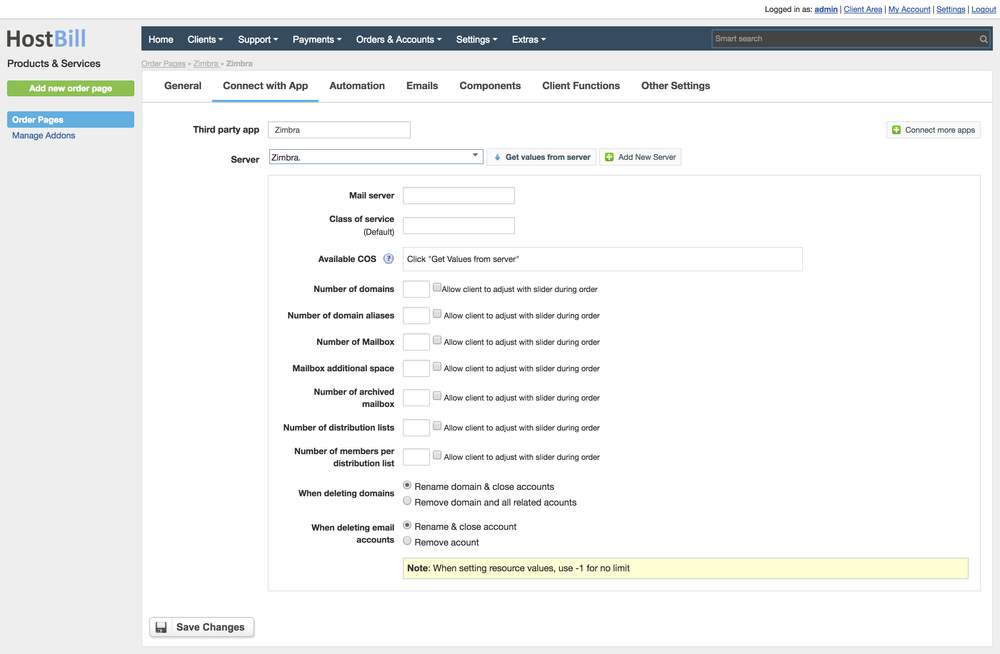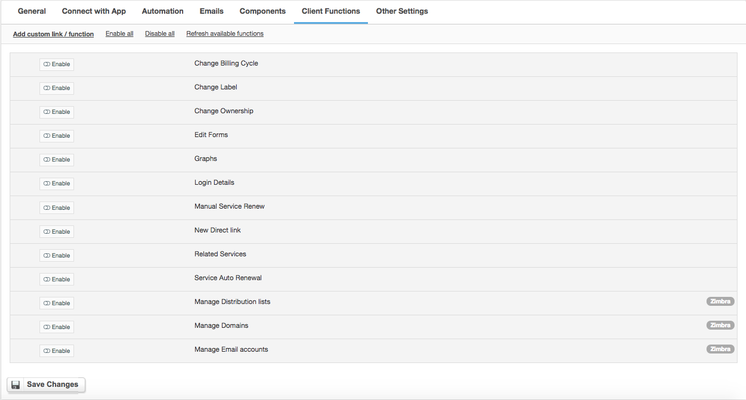In order to activate Zimbra Email you need to go under Settings -> Modules -> Hosting Modules. Then, you have to click 'Activate' tab next to Zimbra Email module. To configure the activated module, you ought to go under Settings -> Apps -> Add New App. Once, Zimbra Email is added as a new app you can start its configuration.
After creating new App, ensure that HostBill can connect to it by pressing “Test Connection”. Proceed to Settings -> Products & Services, to create new Order Page, and add product in it. Configure product name, description and price Save changes, and proceed to “Connect with app” section in product settings. Select newly configured module & app. You will be presented with following configuration options.
...
Overview
...
Zimbra is a collaborative software suite, that includes an email server and web client. Zimbra module for HostBill is aimed at automated provisioning and management of Zimbra accounts.
Activating the module
...
- If the module is included in your HostBill edition you can download it from your client portal.
- If the module is not included in your HostBill edition you can purchase it from our marketplace and then download it from the client area.
- Once you download the module extract it in the main HostBill directory.
- Go to Settings → Modules → Hosting Modules, find and activate Zimbra Email module.
Connecting HostBill with Zimbra Email
...
- Proceed to Settings → Apps → Add new App
- From Applications list select Zimbra Email
- Enter:
- Name - Name of this connection
- Hostname
- IP Address
- Username
- Password
- API port
4. Verify entered credentials by clicking Test Connection to check if HostBill can connect
5. Save Changes
Adding Zimbra Email Product
...
- In HostBill go to Settings → Products & Services, and Add new order page
- Enter your orderpage name, select orderpage template. Save Changes
- Add new product in the new orderpage. Provide product name and setup its price and then Save Changes.
- In product configuration section proceed to Connect with App, select Zimbra Email and App server created in previous steps.
- You will be presented with following configuration options:
- Mail server
- Class of service
- Available COS - click "Get Values from Server"
- Number of domains
- Number of domain aliases
- Number of mailboxes
- Mailbox additional space
- Number of archieved mailboxes
- Number of distribution lists
- Number of members per distribution list
Choose what you want to do when
- Deleting domains
- Deleting email accounts
For more generic product configuration details including price, automation, emails settings refer to Product Configuration article.
Configuring Client Functions
...
In Products & Services → Your Order Page → Your Product → Client Functions you can control what features customer will have access to in client portal, by clicking Enable/Disable next to the given option.
Use Edit button to adjust function appearance in the client portal.
For Kerio Connect you can enable following client functions:
- Change Billing Cycle
- Change Label
- Change Ownership
- Edit Forms
- Graphs
- Login Details
- Manual Service Renew
- New Direct Link
- Related Services
- Service Auto Renewal
- Manage Distribution Lists
- Manage Domains
- Manage Email Accounts