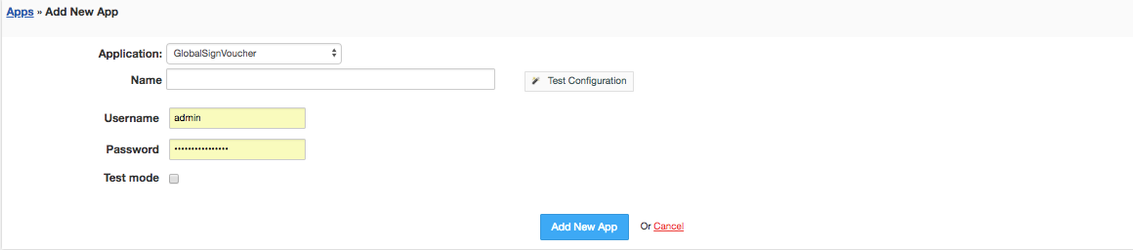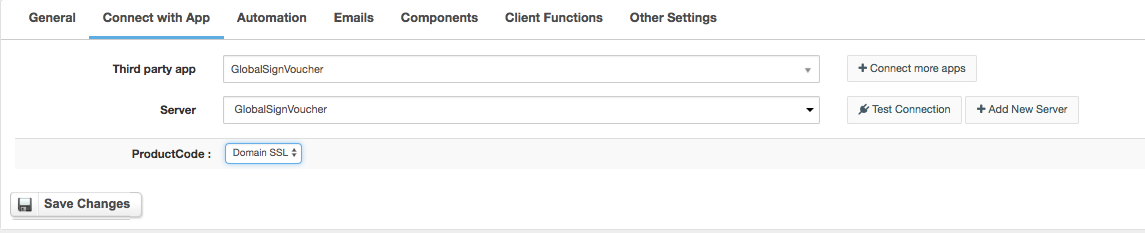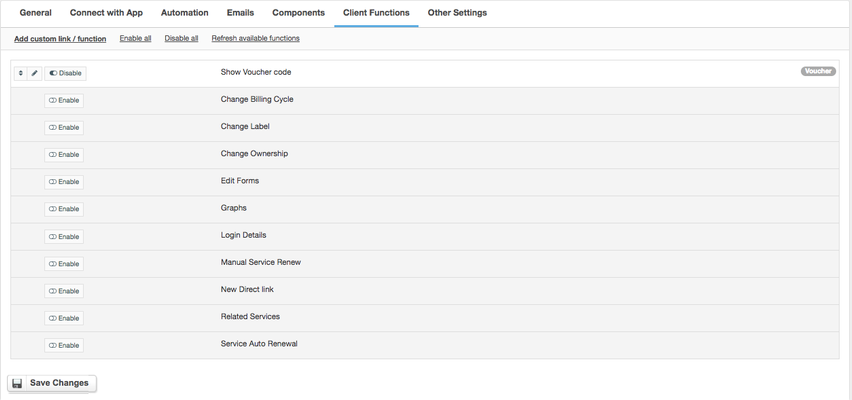eInstalling HostBill
HostBill installation is fully automated and takes just seconds, more info at Installation
Connecting HostBill with GlobalSign
In HostBill go to Settings >Overview
GlobalSign is the leading provider of trusted identity and security solutions. GlobalSign SSL module for HostBill is a professional SSL management tool and enables you to download, sell and automatically provision SSL certificates.
Activating the module
- If the module is included in your HostBill edition you can download it from your client portal.
- If the module is not included in your HostBill edition you can purchase it from our marketplace and then download it from the client area.
- Once you download the module extract it in the main HostBill directory.
- Go to Settings → Modules → Hosting Modules, find and activate GlobalSign
- Voucher module.
Connecting HostBill with GlobalSign
- Proceed to Settings → Apps → Add new App
- From Applications list select GlobalSign Voucher
- Enter:
- Name - Name of this connection
- Username
- Password
4. Verify entered credentials by clicking Test Connection to check if HostBill can connect
5. Save Changes
Creating your first package
Adding GlobalSign SSL Product
- In HostBill go to Settings
- → Products & Services, and Add new order page
- From Order Types select Voucher
- After creating order page add new product, one in it, provide a name
- In product configuration section proceed to Connect with App, select GlobalSign Voucher module and App server created in previous steps.
- Select desired product code
- Save changes, your package is ready
For more generic product configuration details including price, automation, emails settings refer to
Product Configuration article.
Configuring Client Functions
In Products & Services → Your Order Page → Your Product → Client Functions you can control what features customer will have access to in client portal, by clicking Enable/Disable next to the given option.
Use Edit button to adjust function appearance in the client portal.
For GlobalSign Voucher you can enable following client functions:
- Show voucher code
- Change Billing Cycle
- Change Label
- Change Ownership
- Edit Forms
- Graphs
- Login Details
- Manual Service Renew
- New Direct Link
- Related Services
- Service Auto Renewal