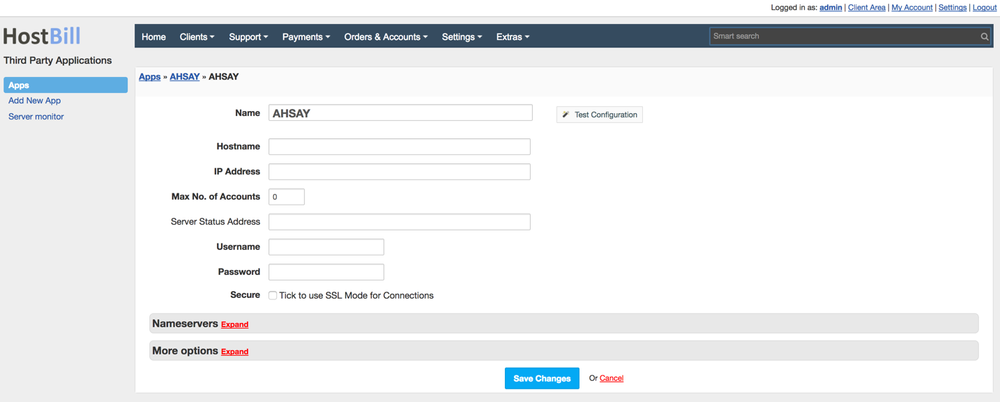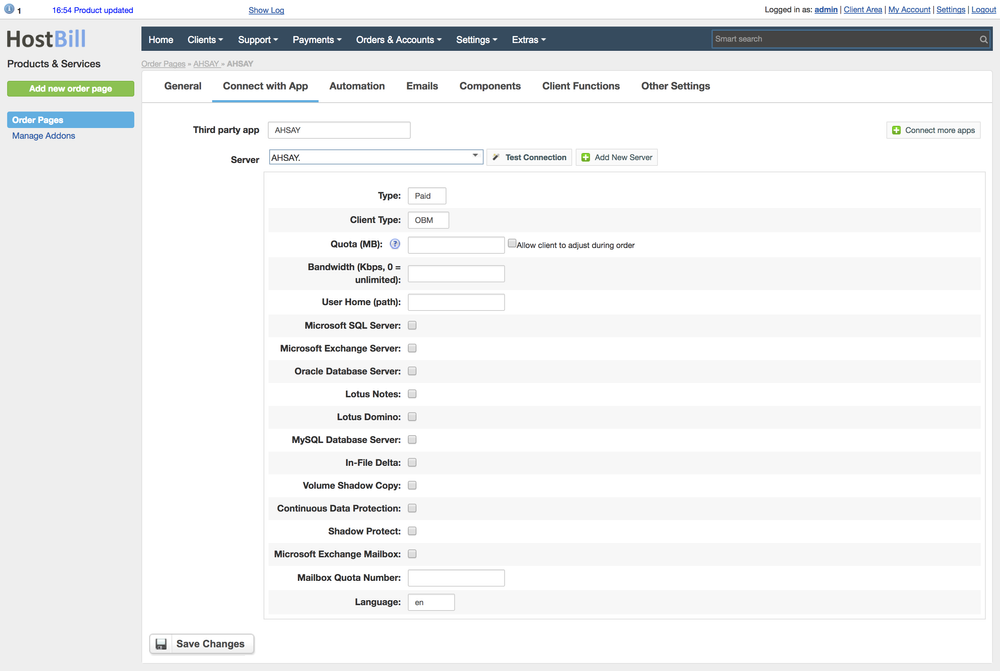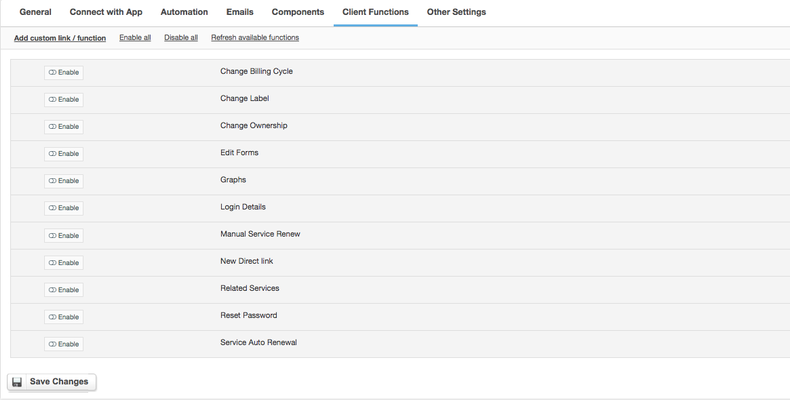In order to activate Ahsay Backup you need to go under Settings -> Modules -> Hosting Modules. Then, you have to click 'Activate' tab next to Ahsay Backup module. To configure the activated module, you ought to go under Settings -> Apps -> Add New App. Once, Ahsay Backup is added as a new app you can start its configuration.
After creating new App, ensure that HostBill can connect to it by pressing “Test Connection”. Proceed to Settings -> Products & Services, to create new Order Page, and add product in it. Configure product name, description and price Save changes, and proceed to “Connect with app” section in product settings. Select newly configured module & app. You will be presented with following configuration options.
FAQ
...
Overview
...
Thanks to HostBill Ahsay Backup module you can sell Managed Backup services charging for backup quota and automate account provisioning and management.
Activating the module
...
- If the plugin is included in your HostBill edition you can download it from your client portal.
- If the plugin is not included in your HostBill edition you can purchase it from our marketplace and then download it from the client area.
- Once you download the plugin extract it in the main HostBill directory.
- Go to Settings → Modules → Hosting Modules, find and activate Ahsay Backup module.
Connecting HostBill with Ahsay Backup
...
- Proceed to Settings → Apps → Add new App
- From Applications list select Ahsay Backup
- Enter:
- Name - Name of this connection
- Hostname
- IP Address
- Max no. of Accounts
- Server status address
- Username
- Password
4. Verify entered credentials by clicking Test Connection to check if HostBill can connect
5. Save Changes
Adding Ahsay Backup Product
...
- In HostBill go to Settings → Products & Services, and Add new order page
- From Order Types select "Other Services"
- Enter your orderpage name, select orderpage template. Save Changes
- Add new product in the new orderpage. Provide product name and setup price and then Save Changes.
- In product configuration section proceed to Connect with App, select Ahsay Backup and App server created in previous steps.
You will be presented with following configuration options:
- Type
- Client Type
- Quota
- Bandwidth
- User home
- Microsoft SQL Server
- Microsoft Exchange Server
- Oracle Database Server
- Lotus notes
- Lotus domino
- MuSQL Database Server
- In-File Delta
- Volume Shadow Copy
- Continous Data Protection
- Shadow Protect
- Microsoft Exchange Mailbox
- Milabos Quota Number
- Language
Configuring Client Functions
...
In Products & Services → Your Order Page → Your Product → Client Functions you can control what features customer will have access to in client portal, by clicking Enable/Disable next to the given option.
Use Edit button to adjust function appearance in the client portal.
For Ahsay Backup you can enable following client functions:
- Change billing cycle
- Change label
- Change ownership
- Edit forms
- Graphs
- Login details
- Manual service renew
- New direct link
- Related services
- Service auto renewal
FAQ
...
Question: Which version of Ahsay does HostBill support?
AAnswer: HostBill supports Ahsay versions 6 and 7.
...