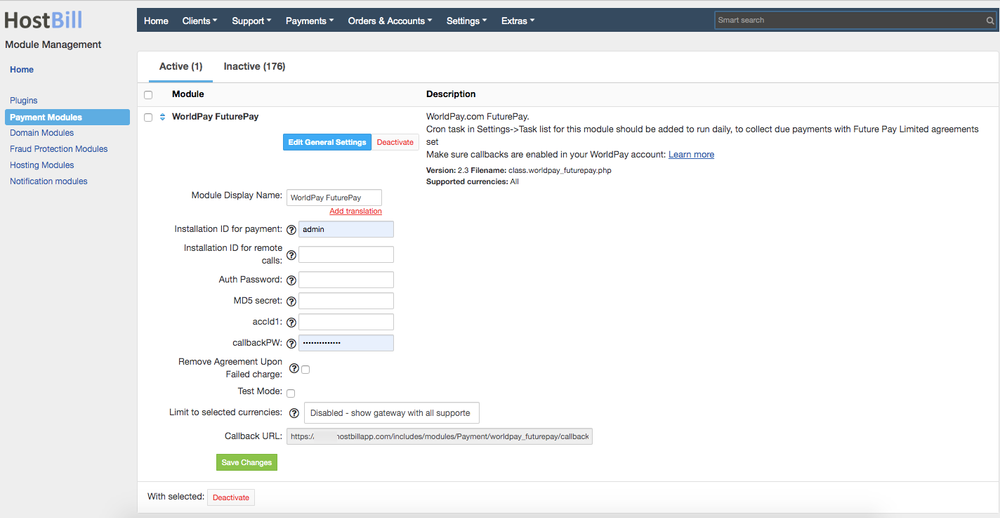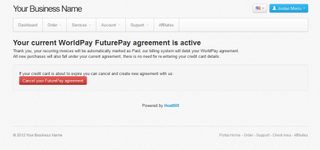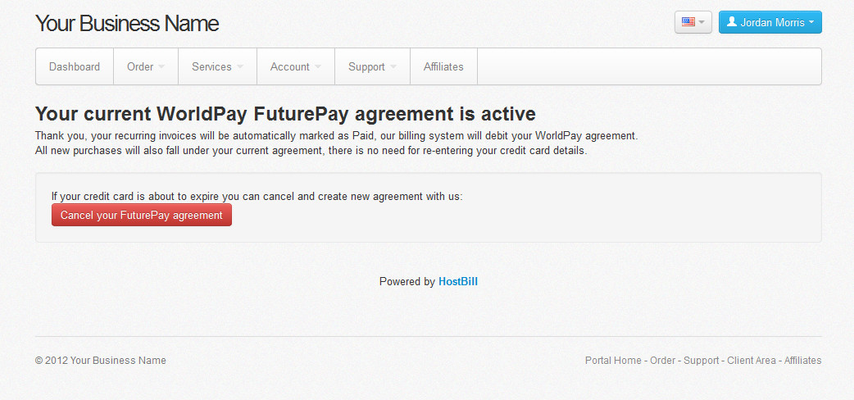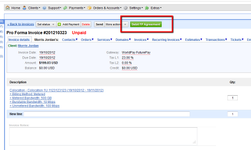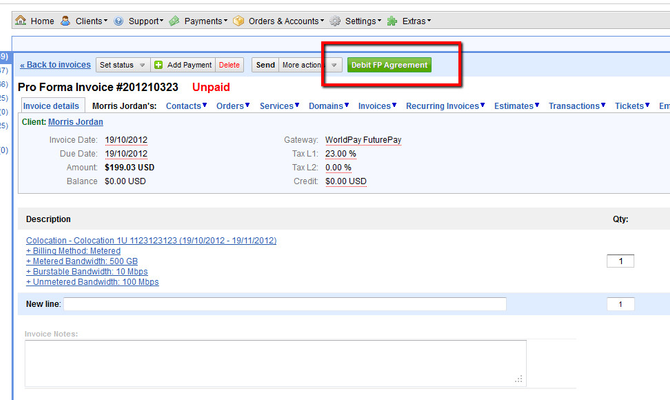WorldPay offers affordable online payment gateways that enablse your business to accept all major payment methods and credit and debit cards. Now it offers feature-rich integration with HostBill
WorldPay is integrated in HostBill as three modules, depending on whether you have FuturePay feature enabled in your account
- WorldPay - for regular transactions using HTML Redirection method
- WorldPayDirect - for regular transactions using Direct XML method
- WorldPay Futurepay - for transactions with futurepay enabled
Overview
WorldPay is a global leader in payments processing technology and solutions for business customers. WorldPay operates reliable and secure proprietary technology platforms, enabling companies to accept a vast array of payment types, across multiple channels, anywhere in the world. HostBill supports WorldPay FuturePay payment gateway for collecting payments out of the box.
FAQ
Question: I've enabled the module but it does not display in my client portal.
Answer: This module does not support the currency you attempt to display it in, please use background currency conversion.