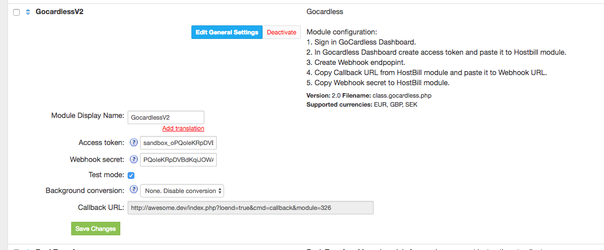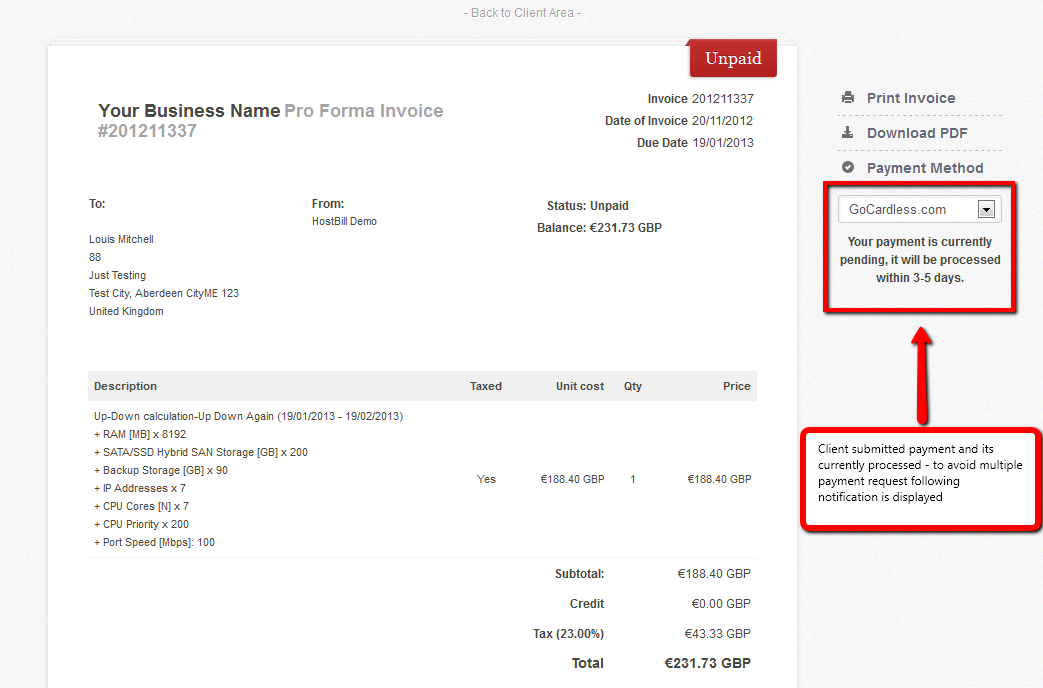...
...
...
...
...
Overview
...
GoCardless
...
Overview
HostBill GoCardless module allows to:
...
Installing HostBill
HostBill installation is fully automated and takes just seconds, more info at Installation
Configuring module
- In HostBill go to Settings > Modules, find and activate GoCardless.com module
- You will be taken to Settings > Modules > Payment to configure your module
- Provide your Webhook secret and Access token settings available in Developer tab of your GoCardless.com account
- Save changes
Setting GoCardless.com account
- In HostBill go to Settings->Modules->Payment->GoCardless.com
- Copy Callback URL
- Go to GoCardless.com, login to your account and paste URIs mentioned above into Developer→Create→Webhook endpoint
- Enter your webhook secret, same one as entered in module configuration
- Save changes
How GoCardless.com works with HostBill
- Customer chooses to pay the invoice using GoCardless module
- The customer is redirected to GoCardless to enter the bank details for direct debits
- Gocardless sends customer token representing customer's bank account to HostBill to store
- HostBill uses this token to charge bank account using GoCardless. Token is stored in the client profile
- With each next invoice generated for customer using GoCardless module, HostBill will attempt to charge customer token stored.
- Module will follow automation settings for captures set in Settings → Billing → Credit Cards
...
is a next generation online payments company. GoCardless makes it incredibly cheap and easy for anyone to take payments online using the Direct Debit infrastructure. HostBill supports GoCardless payment gateway for collecting payments out of the box.
Activating the module
...
In order to activate the module login to your HostBill admin panel, go to Settings -> Modules -> Payment Modules, choose GoCardless gateway and click Activate.
Module configuration
...
Then proceed to filling in all other configuration fields:
- Access token
- Webhook secret
All required information can be obtained once you login to your GoCardless merchant panel.
FAQ
...
Question: I've enabled the module but it does not display in my client portal.
Answer: This module does not support the currency you attempt to display it in, please use background currency conversion.