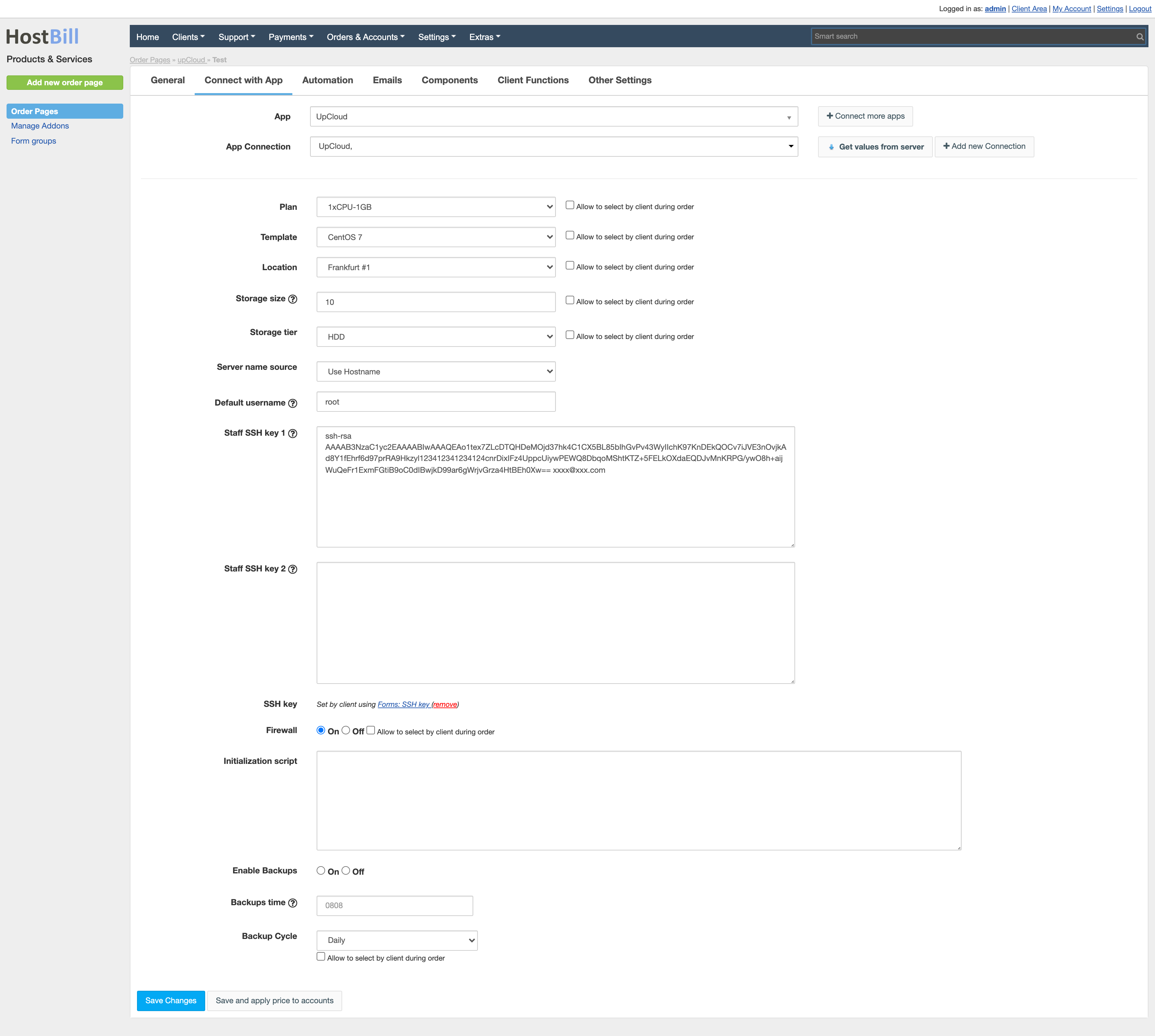Overview
...
UpCloud is a reliable cloud platform that enables you to deploy high performance cloud servers quickly and easily. Thanks to UpCloud integration with HostBill you can sell VPS Hosting by reselling UpCloud instances. With HostBill various billing models and flexible product configuration options you can charge your customers for OS templates, locations or VM plans. The whole account lifecycle is automated by HostBill. Clients are able to control and manage their resources from the client area. The access to client area functions is controled by the admin. Client can create, restart, start and stop their virtual machines, inject SSH keys, manage virtual machine’s firewall and access noVNC console. Admin area provides access and allows to manage billing details and account lifecycle.
Activating the module
...
- If the module is included in your HostBill edition you can download it from your client portal.
- If the module is not included in your HostBill edition you can purchase it from our marketplace and then download it from the client area.
- Once you download the module extract it in the main HostBill directory.
- Go to Settings → Modules → Hosting Modules, find and activate UpCloud module.
...
| Info | ||
|---|---|---|
| ||
On server running websockify ensure to open TCP out ports 20000-65535 (as its being used by actual console) |
Webserver configuration: Nginx
...
- Plan- Select plan that will be used to to create vm
- Custom Memory - When plan is set to Custom you can define custom memory (or let client decise of it)
- Custom CPU - When plan is set to Custom you can define custom CPU amount (or let client decise of it)
- Template- Select os template to be used for vm.
- Location - Select region that will be used to deploy client vm.
- Storage size - storage size in GBs
- Storage tier - storage device tier
- Server name source - pick from where HostBill should use server name
- Default username - optional username that will be used when creating machine
- Staff SSH Key 1 - additional SSH key to auto-inject to every machine using this product
- Staff SSH Key 2 - additional SSH key to auto-inject to every machine using this product
- SSH key - If this box is checked then you allow the client to add SSH keys.
- Firewall - enable/disable firewall
- Initialization script - custom initialization script to be used with machine using this product
- Enable backups - enable/disable automated backups
- Backup time - time for automated backups
- Backup cycle - how often automated backups should be taken
| Note | ||
|---|---|---|
| ||
You can optionally use "Allow to select by client during checkout" checkbox. |
For more generic product configuration details including price, automation, emails settings refer to Product Configuration article.
Defining custom plans in Plan selector
...
In related product configuration, if you decide to let customer decide which plan to select using "Allow to select by client during checkout" next to Plan option, you can define your own custom plans.
To do so, edit related form element in Components → Forms section, and in Values define your own custom plan by adding / editing existing value
- Enter your custom plan name
- In "Value passed to App" of related value, enter:
- custom:{N}xCPU-{M}GB where:
- N is amount of custom CPU
- M is amount of custom RAM
- custom:{N}xCPU-{M}GB where:
- If you also want to set custom storage size, In "Value passed to App" of related value, enter:
- custom:{N}xCPU-{M}GB-{P}GB where:
- N is amount of custom CPU
- M is amount of custom RAM
- P is custom disk size
- custom:{N}xCPU-{M}GB-{P}GB where:
Example:
Variable passed to App set to "custom:3xCPU-8GB-100GB" will create vm with:
- 3 CPU
- 8 GB RAM
- 100 GB disk size
Configuring Client Functions
...