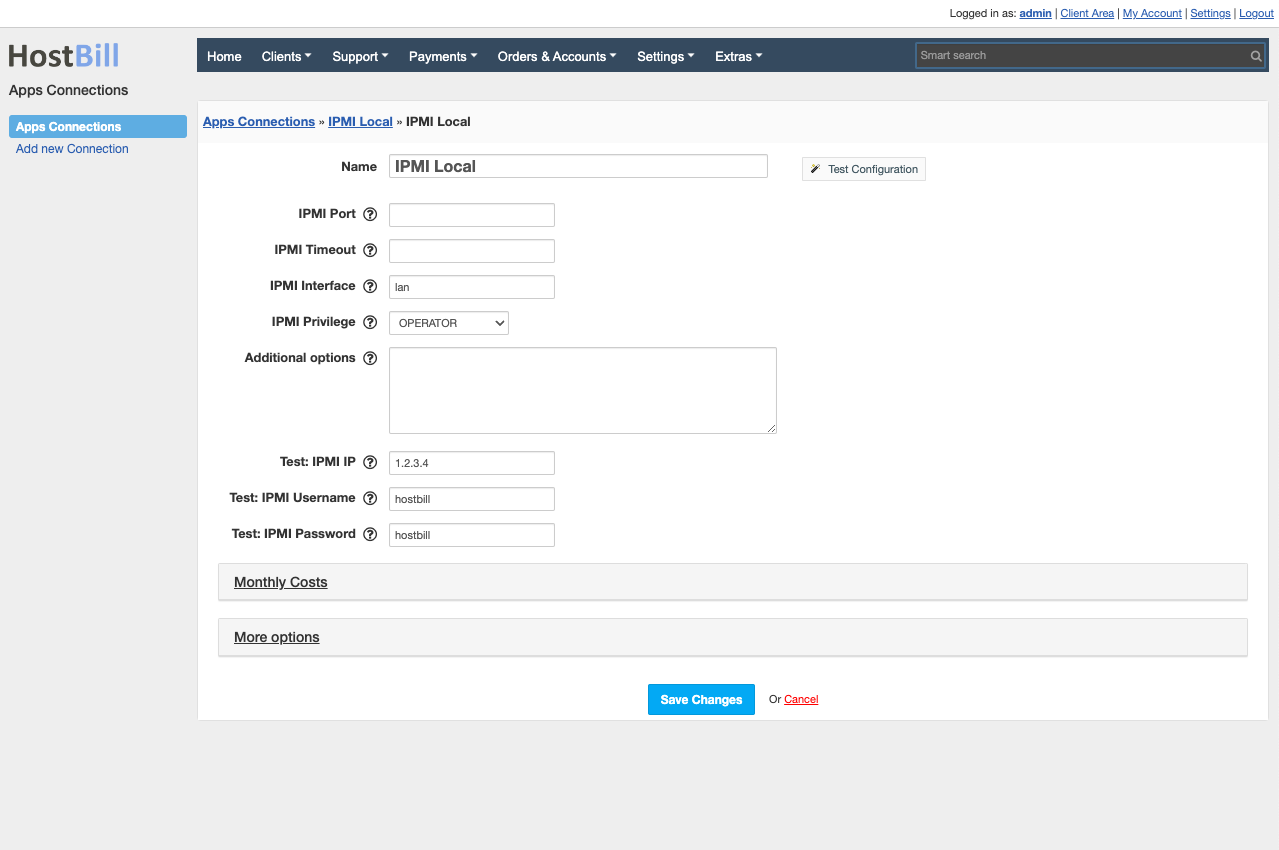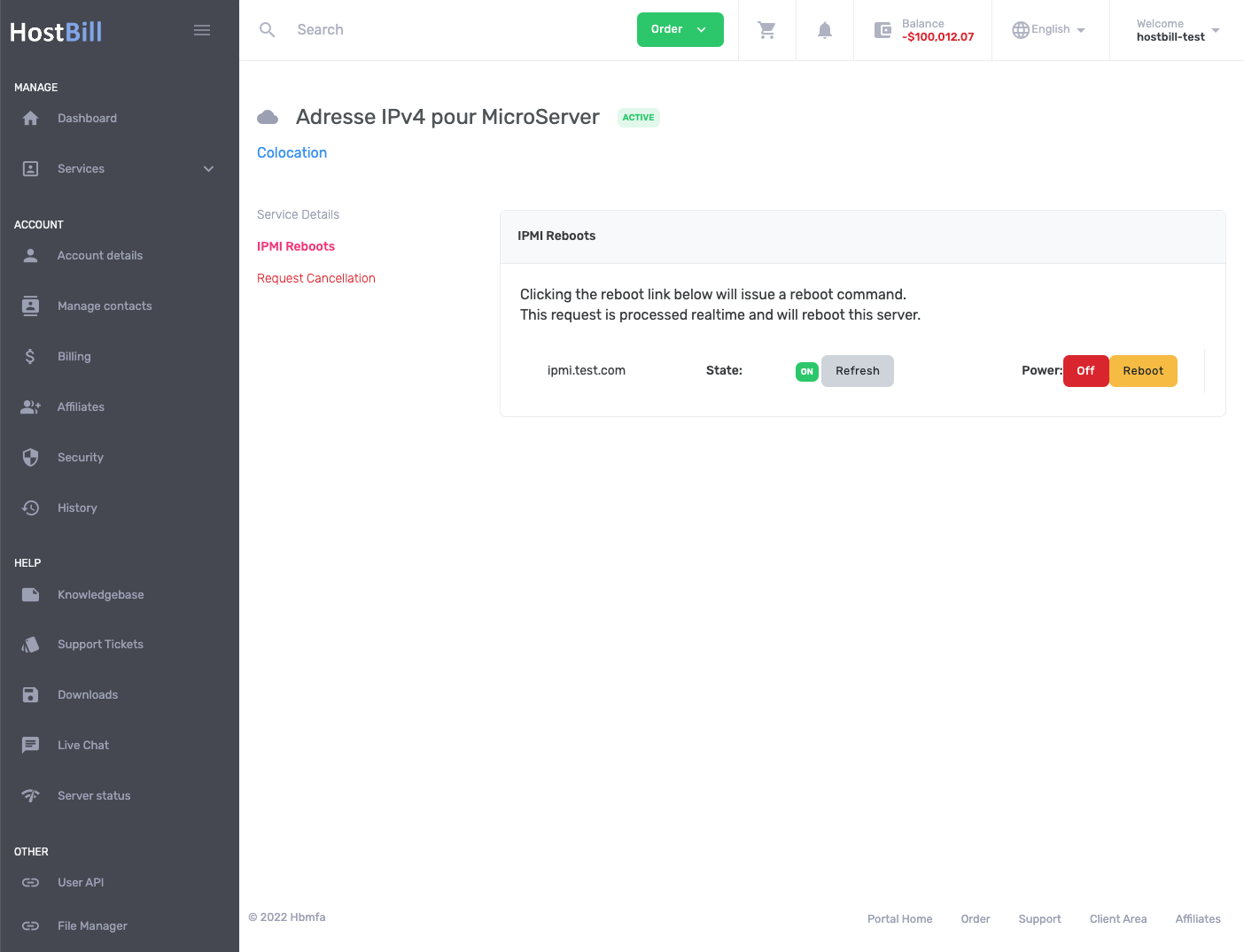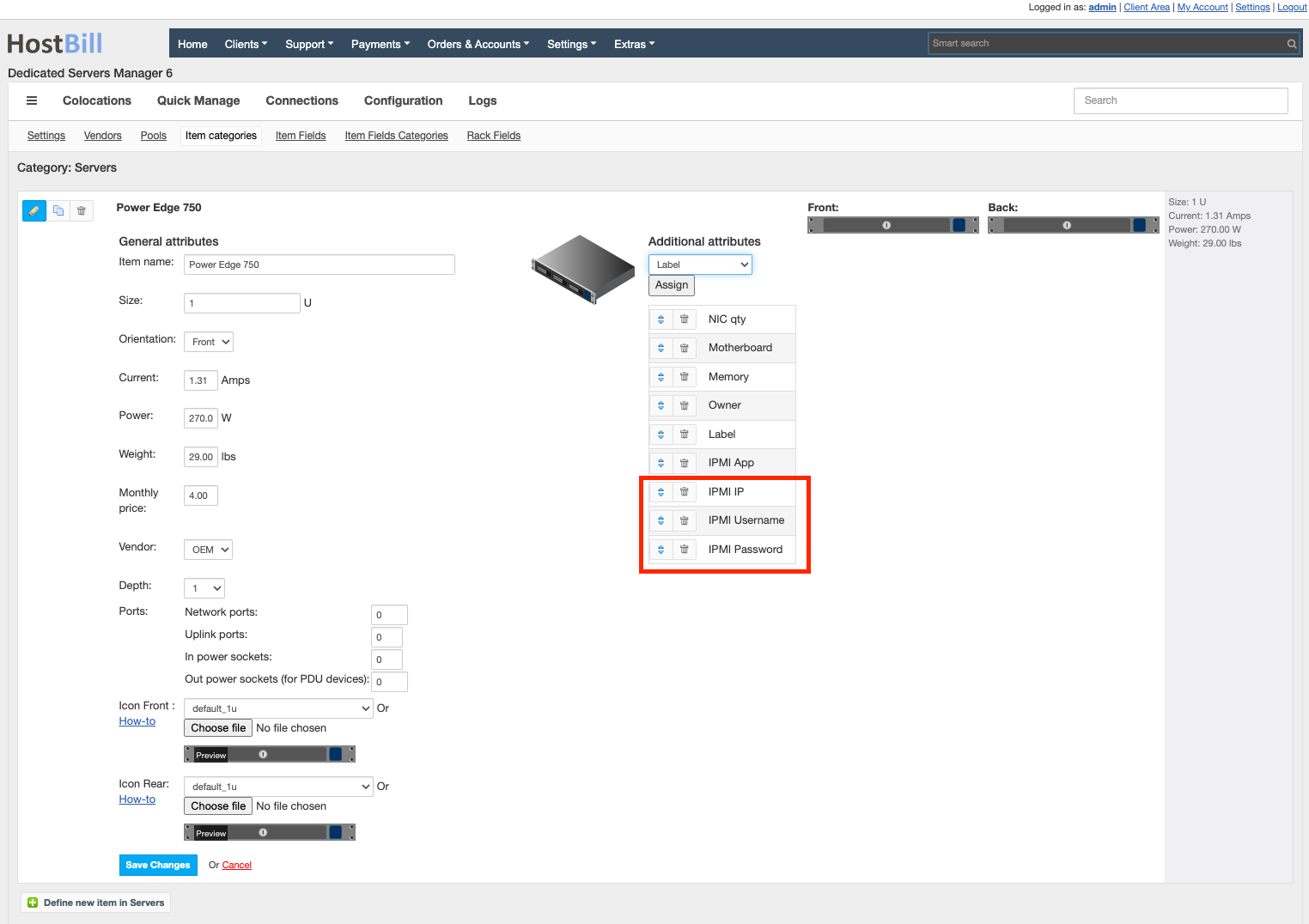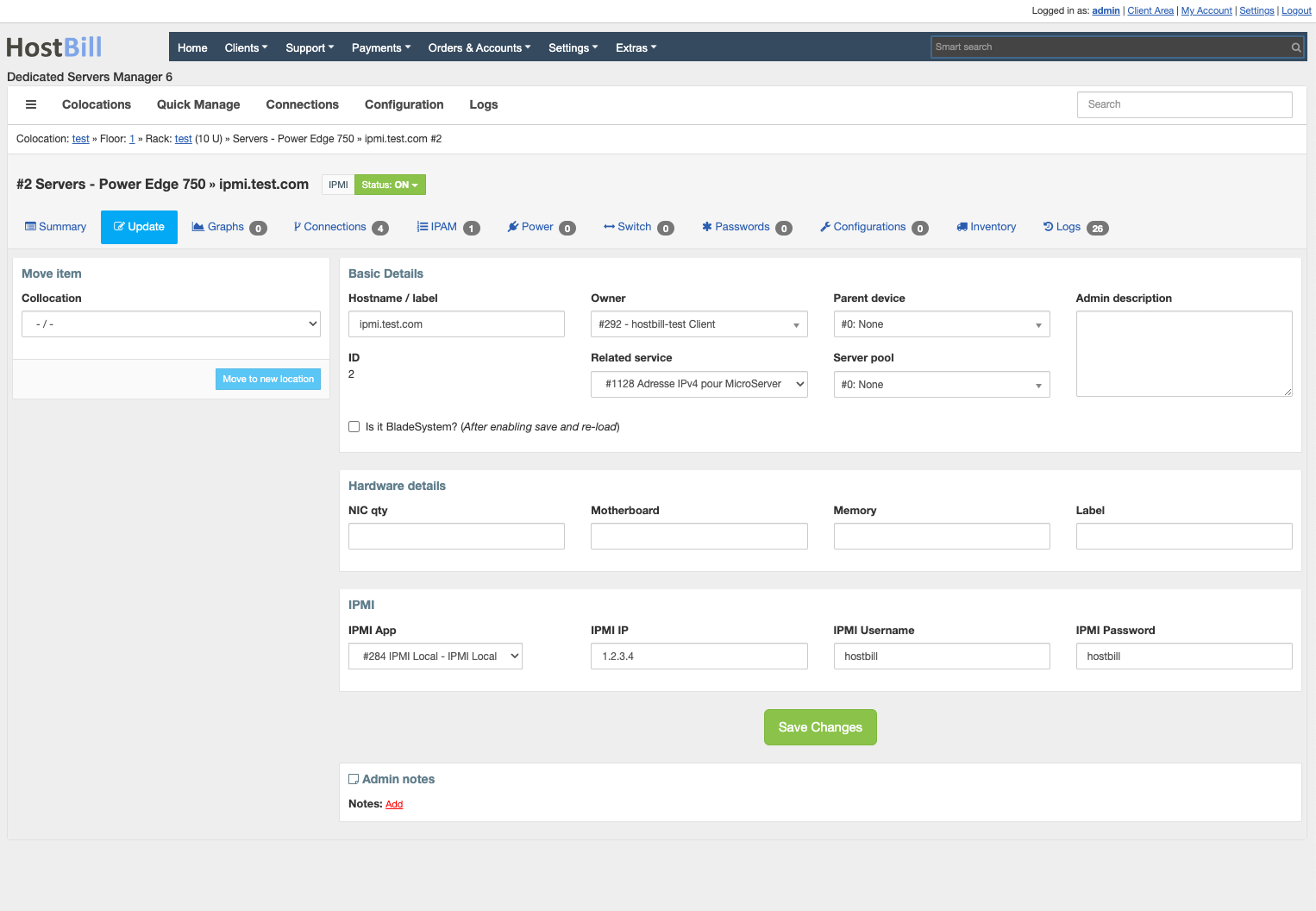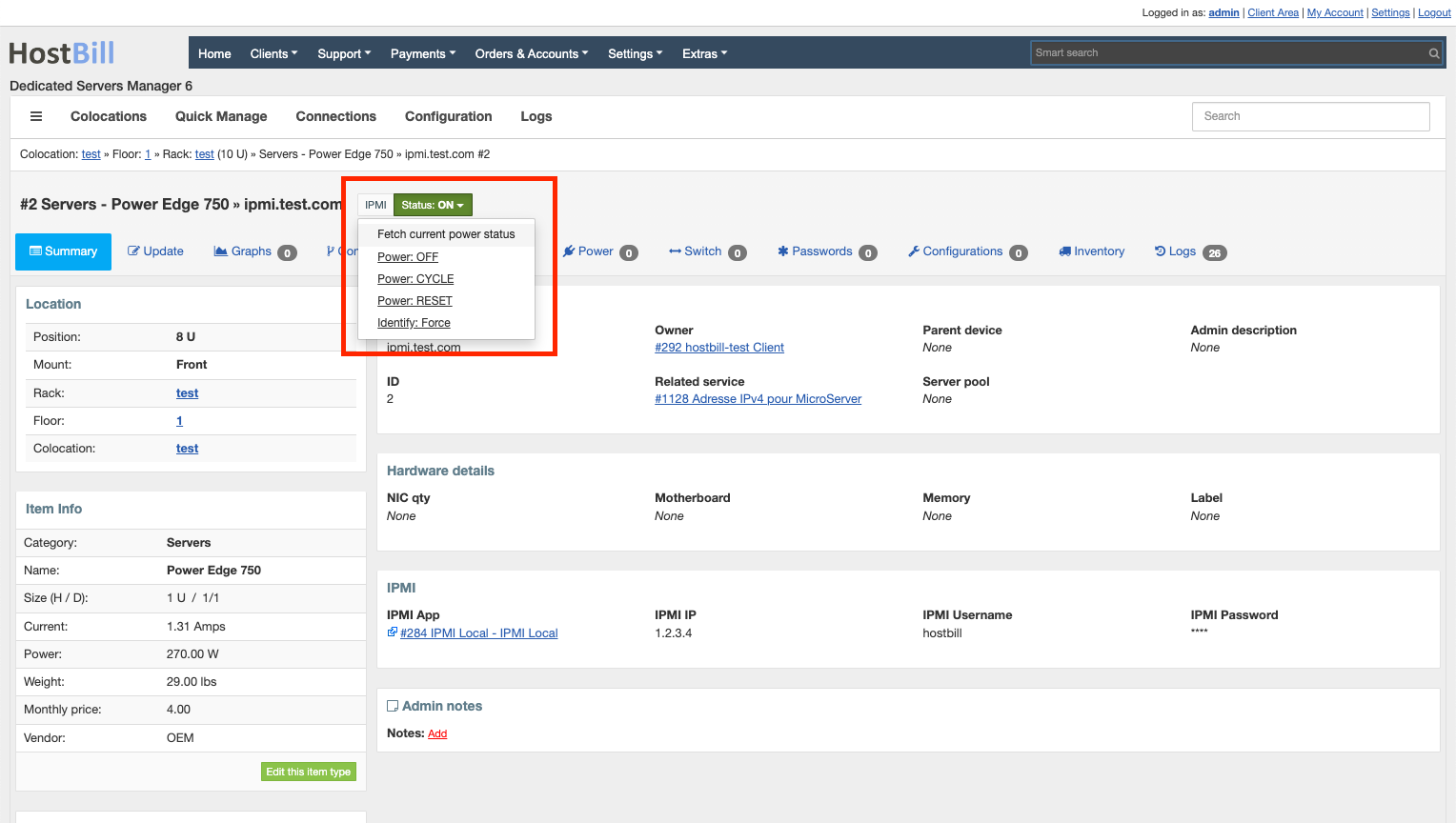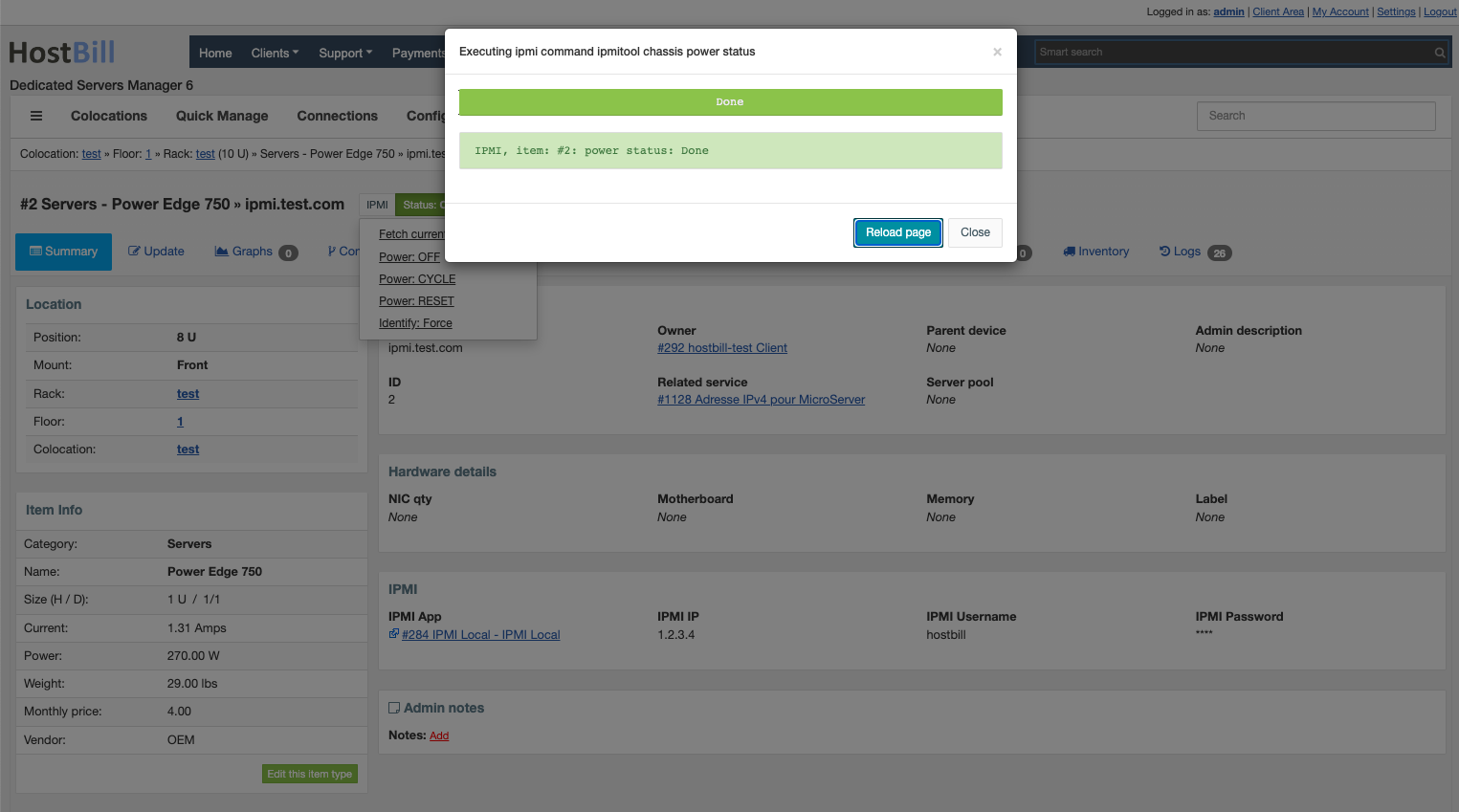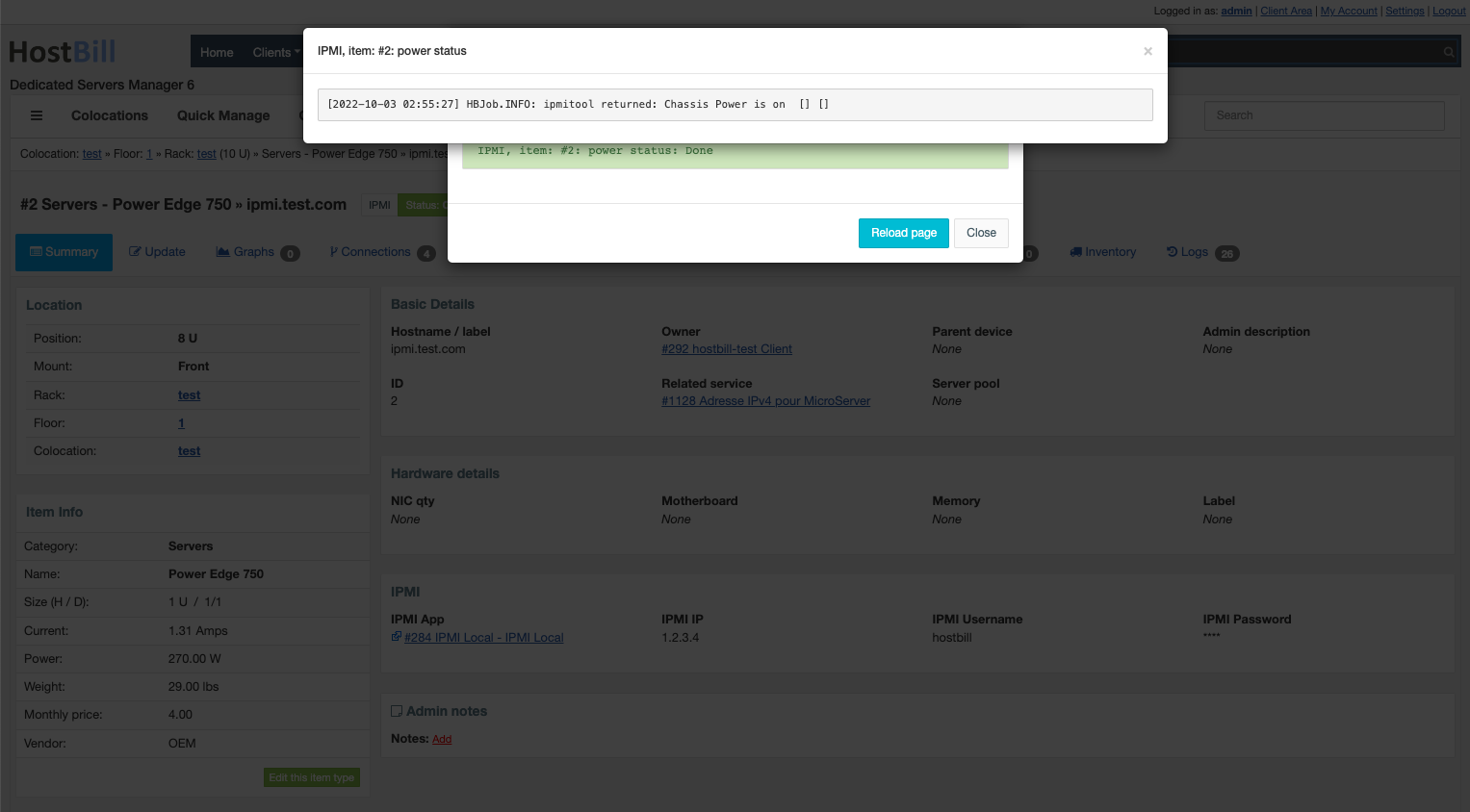Overview
IPMI_Local module is shipped as a part of Colocation Manager module allowing you to control the power of your IPMI-enable devices using ipmitool command installed on the same server as HostBill. In Colocation manager Manager it exposes following options:
- Power On
- Power Off
- Reset
- Power Cycle (off,wait,on)
- Identify
Module The module requires ipmitool already to be already installed and configured/working.
Activating the module
- If the Colocation Manager is included in your HostBill edition you can download it from your client portal.
- If the Colocation Manager is not included in your HostBill edition you can purchase it from our marketplace and then download it from the client area.
- Once you download the module extract it in the main HostBill directory.
- Go to Settings → Modules → Hosting Modules, find and activate IPMI_Local module.
Connecting HostBill with IPMITool
- Module requires HostBill queue to be enabled and running
- Once the IPMI_Local module is activated you will be redirected to Settings → Apps to set connection. Note that you can create multiple connections if your devices are use different configurations
- Enter:
- Name - Name of this connection/configuration
- IPMI Port - Specify if your devices using this connection are configured for IPMI on other than 623 port
- IPMI Timeout - Specify timeout in seconds, defaults to default is 15 seconds if empty
- IPMI Interface - Selects Select IPMI interface to use.
- IPMI Privilege - Force session privilege level to User/Operator/Admin level
- Additional Options - Specify additional options to be passed to ipmitool before command
- Test: IPMI IP - Only to test whether HostBill will be able to connect, enter IP of your device. Actual device details will be entered in colocation managerColocation Manager
- Test: IPMI Username - Only to test whether HostBill will be able to connect. Actual device details will be entered in colocation managerColocation Manager
- Test: IPMI Password- Only to test whether HostBill will be able to connect. Actual device details will be entered in colocation managerColocation Manager
- Verify entered credentials by clicking Test Connection to check if HostBill can connect
- Save Changes
Configuring Client Functions
In Products & Services → Your Order Page → Your Product → Client Functions you will have option to enable IPMI Reboots client function.
If a device have has IPMI configured in Colocation Manager (IP/username/password) and it is assigned to customer service, client will have option to Power On/Off/Reboot device using IPMI:
Connecting device to IPMI
- In Colocation manager Manager ensure that in Configuration → Item categories your items have IPMI fields assigned
- Go to related item, Update tab and enter device IPMI IP address, Username, Password
- IPMI status will show next to device name, allowing you to refresh device status, run device ipmitool commands