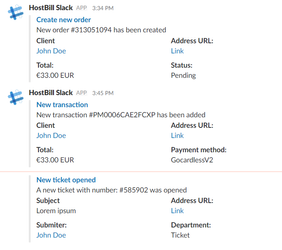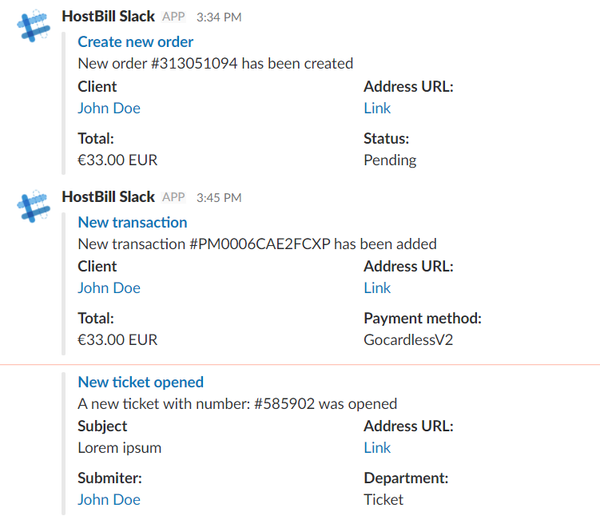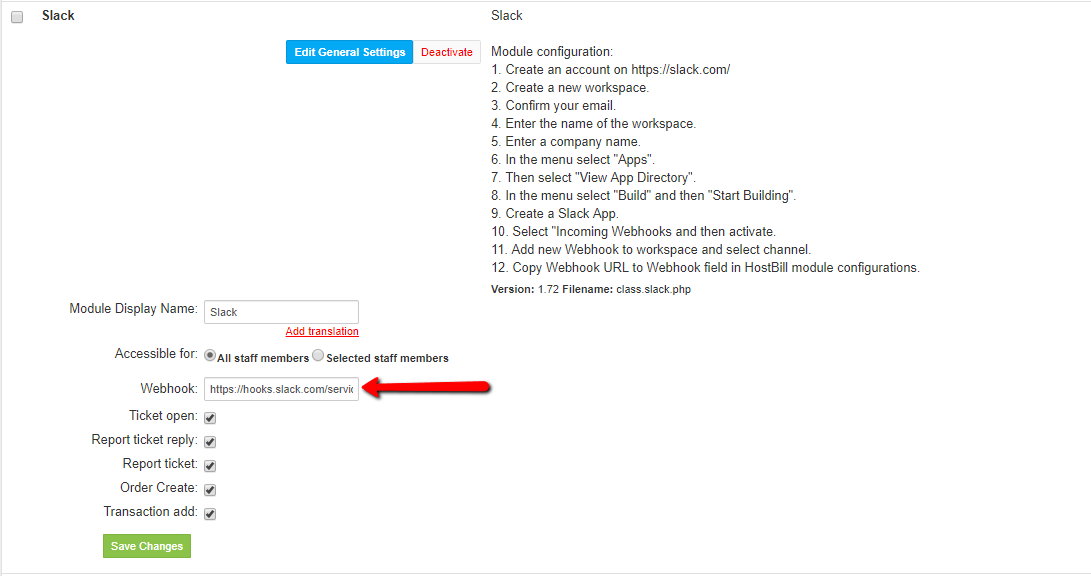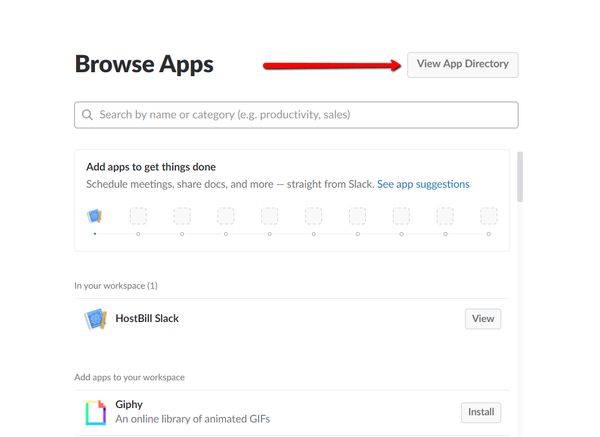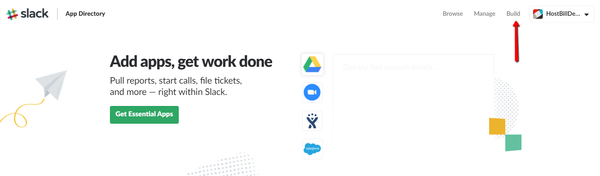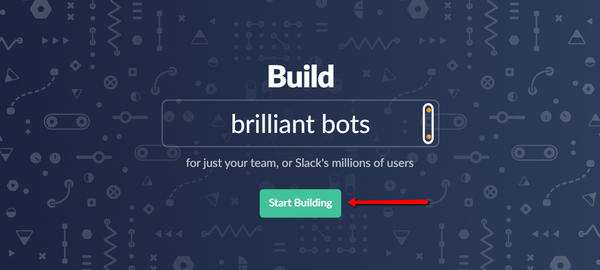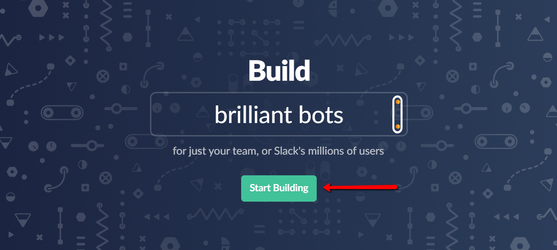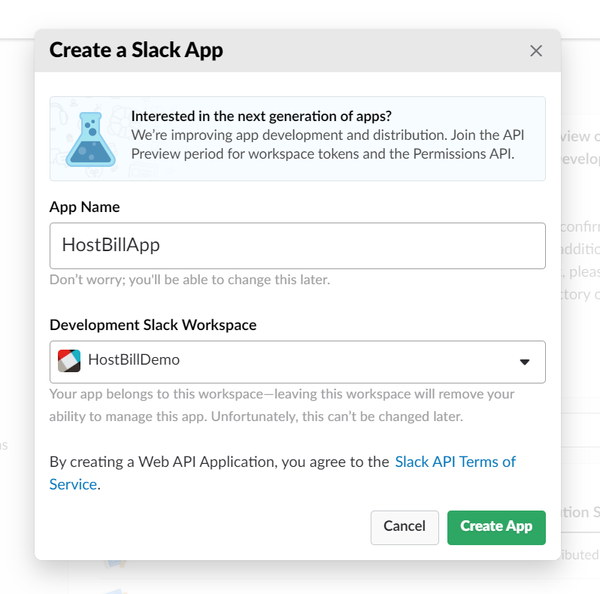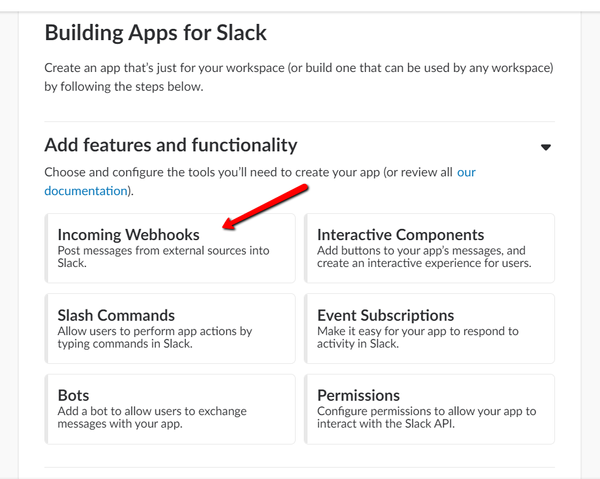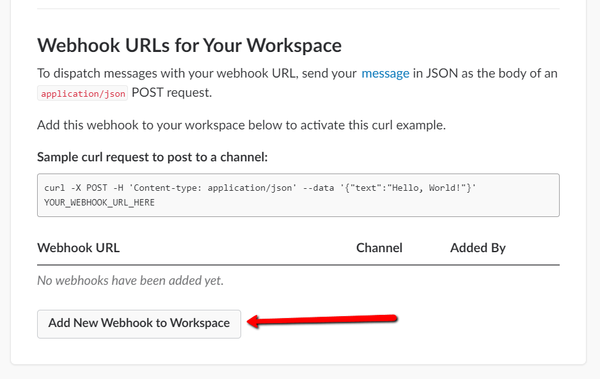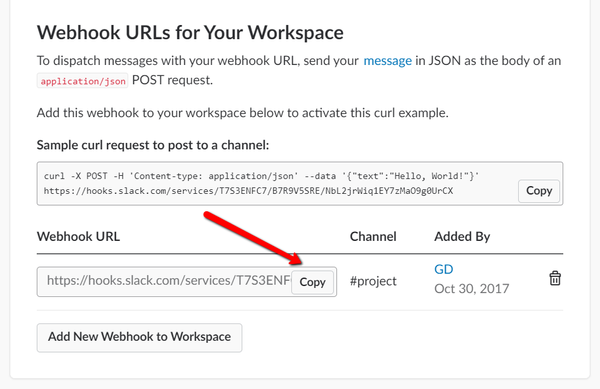...
The application will send a notification when the event occurs in HostBill:.
Activating the module
...
- The plugin is free and available to all HostBill users. In order to activate the plugin go to Settings→ Modules→ Plugins → Inactive, find and activate Slack notifications plugin. If module is not on your list, make sure to update to latest HostBill version first.
- Once the plugin is activated you will be directed to Settings→ Modules→ Plugins to configure the module.
...
- , fill in:
- Webhook - URL obtained from Slack to send notifications too (see below)
- Ticket open - enable to receive notifications about new tickets
- Report ticket reply - tick to receive notifications about client-reported replies
- Report ticket - tick to receive notifications about reported tickets
- Order create - enable to receive notices about new orders
- Transaction add - enable to receive notifications about new transactions added
Obtaining Webhook URL from slack
...
- In the Slack application menu select "Apps". Then select "View App Directory".
...
- In the menu select "Build" and then "Start Building".
...
- Create a Slack App.
...
- Select "Incoming Webhooks" and then activate.
...
...
- Add new Webhook to workspace and select channel.
...
- Copy Webhook URL to Webhook field in HostBill module configurations.
Back in HostBill fill in the configuration fields:
- Enter Webhook
- Choose the event on which you wish to receive notifications: Ticket open, Report ticket reply, Report ticket, Order created, Transaction added.
...