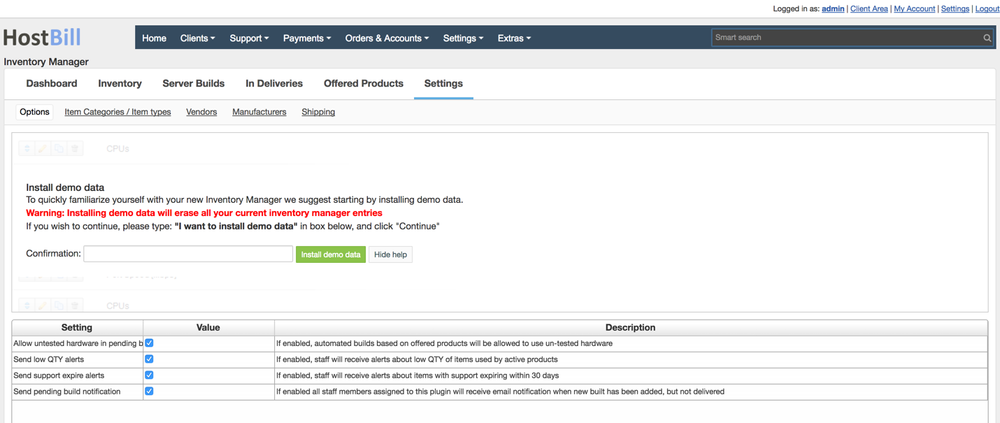Overview
Inventory and Asset Manager module helps you to keep track of every single item your company owns and sell and categorize assets into main categories / item types. With Inventory Manager you can track every item by its manufacturer, vendor, serial number and even physical location in your company. It helps you to create your own structures and manage/resell any asset like software, licenses, hardware, services.
Activating the module
- If the plugin is included in your HostBill edition you can download it from your client portal.
- If the plugin is not included in your HostBill edition you can purchase it from our marketplace and then download it from the client area.
- Once you download the plugin extract it in the main HostBill directory.
- Go to Settings → Modules, find and activate Inventory & Asset Manager plugin.
- Once the plugin is activated you will be directed to Settings→ Modules→ Plugins to configure the plugin.
Installing demo data
To understand module concepts it's a good idea to play with some pre-entered data. You can install demo data set with just one click of a button.
Proceed to Extras → Inventory Manager → Settings
Click on Install demo data
For security purposes you will be prompted to enter sentence in the input box
Confirm by clicking Install demo data button
Adding items/categories/vendors
Check video guide on how to provide basic entries to Inventory Manager
Setting up provisioning module
To connect provisioning module and have your server builds prepared automatically in asset tracker:
- Proceed to Settings → Modules.
- Search and activate inventory_manager_provisioning module.
- Proceed to Settings → Apps → Add new app.
- Select previously activated provisioning module from Application list, provide arbitrary name, save changes.
- Proceed to Settings → Products & Services, Add new orderpage, from Order type select: Other or Colocation.
- Add new product, setup its pricing, proceed to Connect with app, select activated provisioning module and app.
- Select product offering from Inventory manager you wish to bind HostBill product with and save changess.