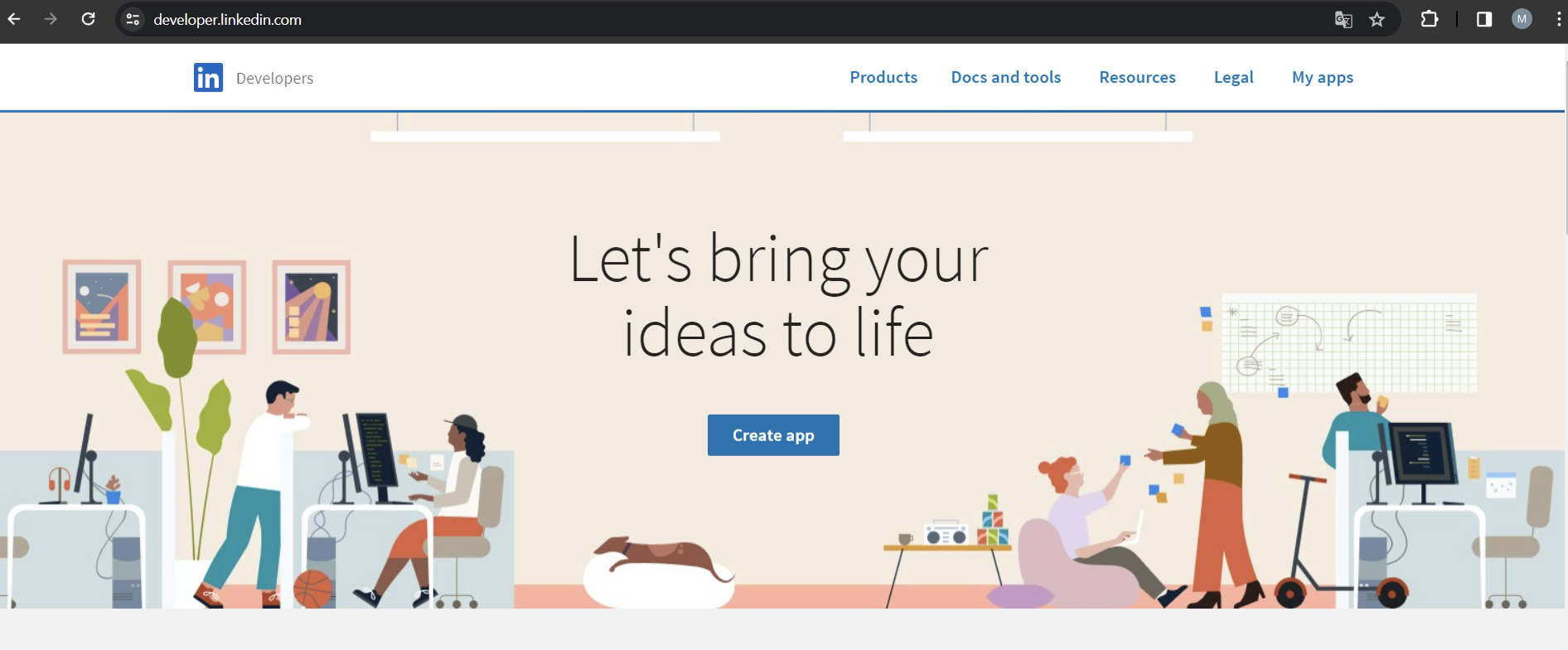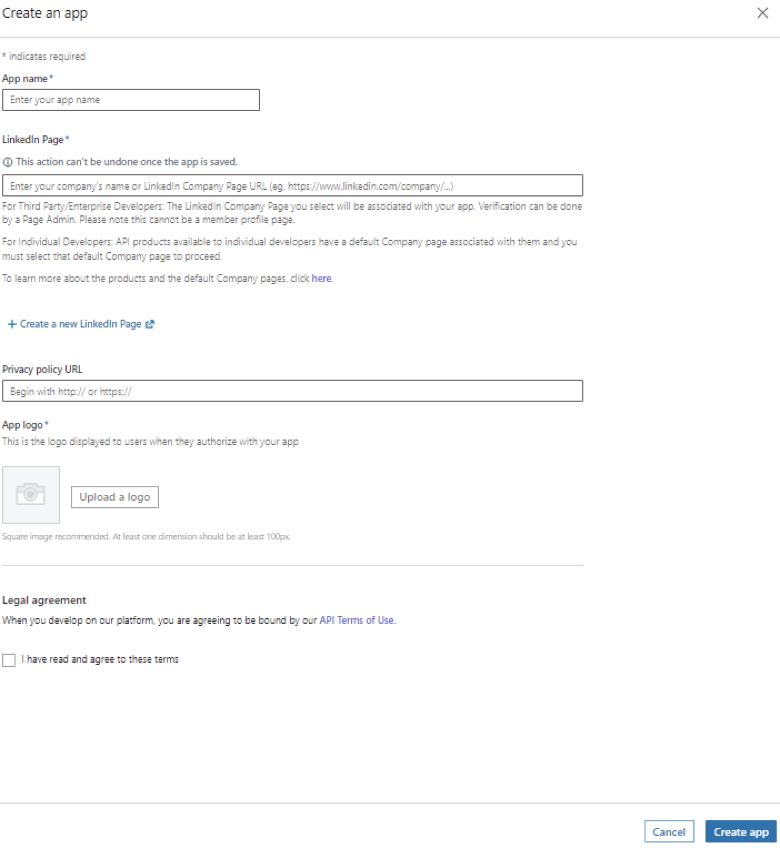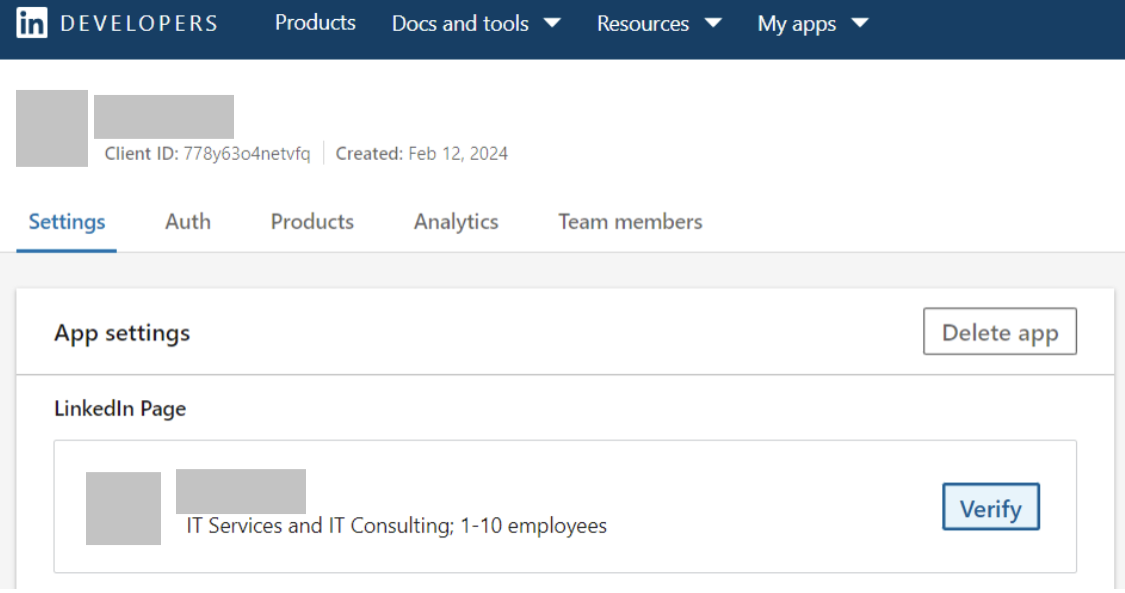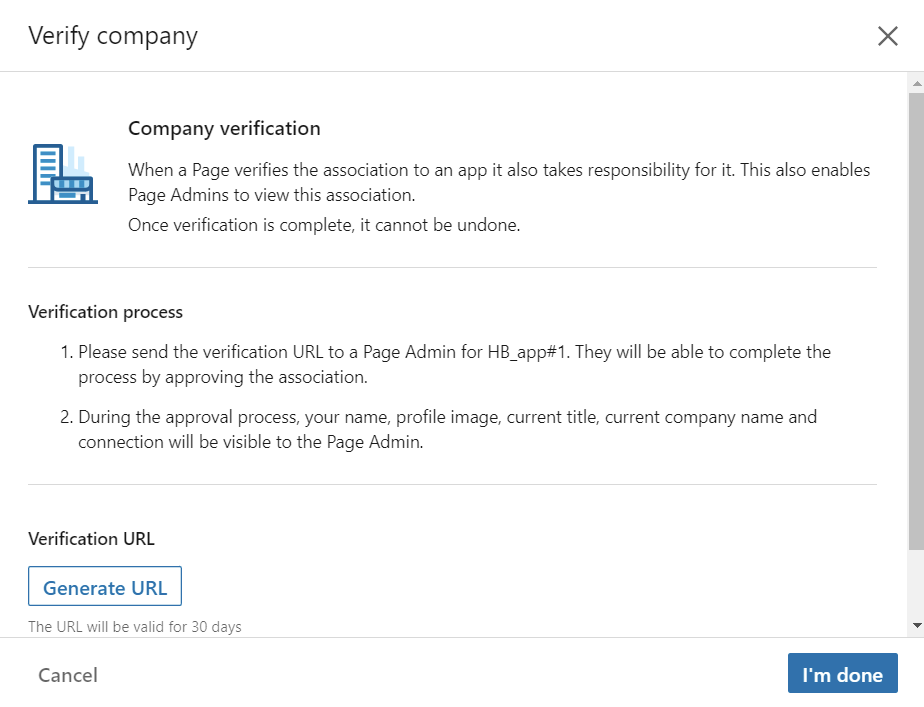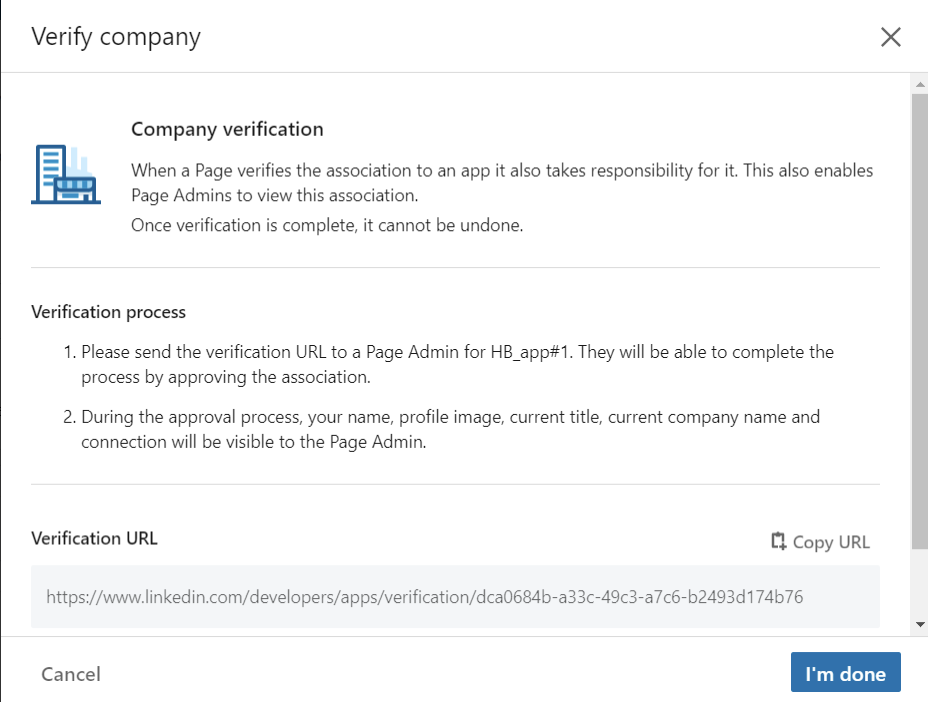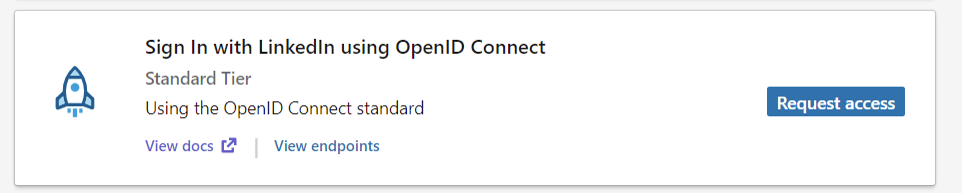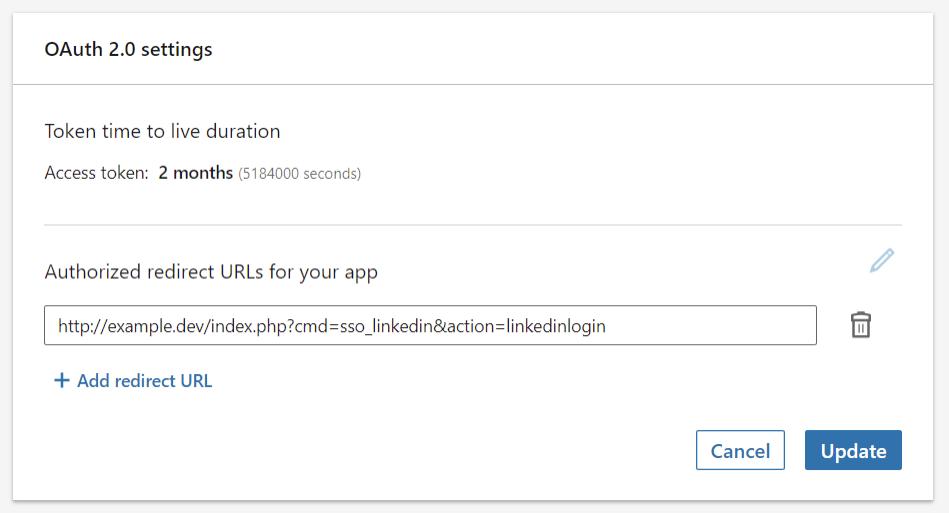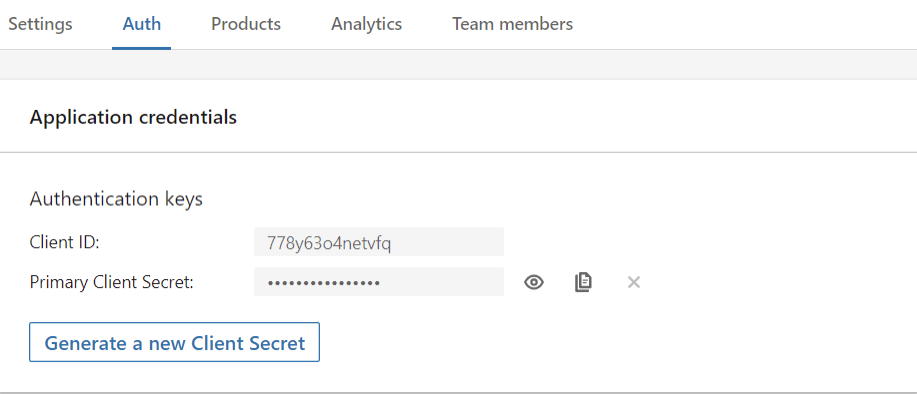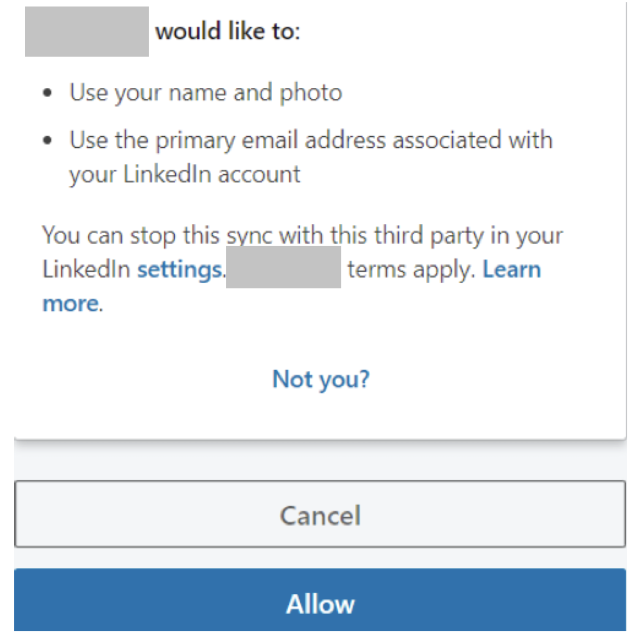Overview
Login with LinkedIn (SSO_linkedin) plugin is a part of Cloud signup module v2. Once enabled it will allow your customers to:
- log-in to your HostBill client portal using LinkedIn (provided that they're already registered with you using the same email address as in LinkedIN)
- sign-up in your HostBill using cloud signup form and/or regular login form (only if Cloud Signup module is active)
Module configuration
Activate SSO_LinkedIn module in your HostBill in Settings → Modules
Create account on https://developer.linkedin.com/
Press Create App
- Complete the fields, read and agree terms and press Create App
- Go to Settings and press Verify
- Press Generate URL
- Copy Verification URL and send to linkedin company administrator to verify App
- In next step go to Products tab and add press Request access to Sign In with LinkedIn using OpenID Connect
- In Auth tab add Authorized redirect URL for your app obtained from HostBill → Settings → Modules → SSO_Linkedin
- Obtain and paste in HostBill module settings Client ID and Client Secret from Auth->Application credentials
- If everything is configured properly, once user attempts to log-in he/she will be presented with this screen upon logging in through LinkedIn