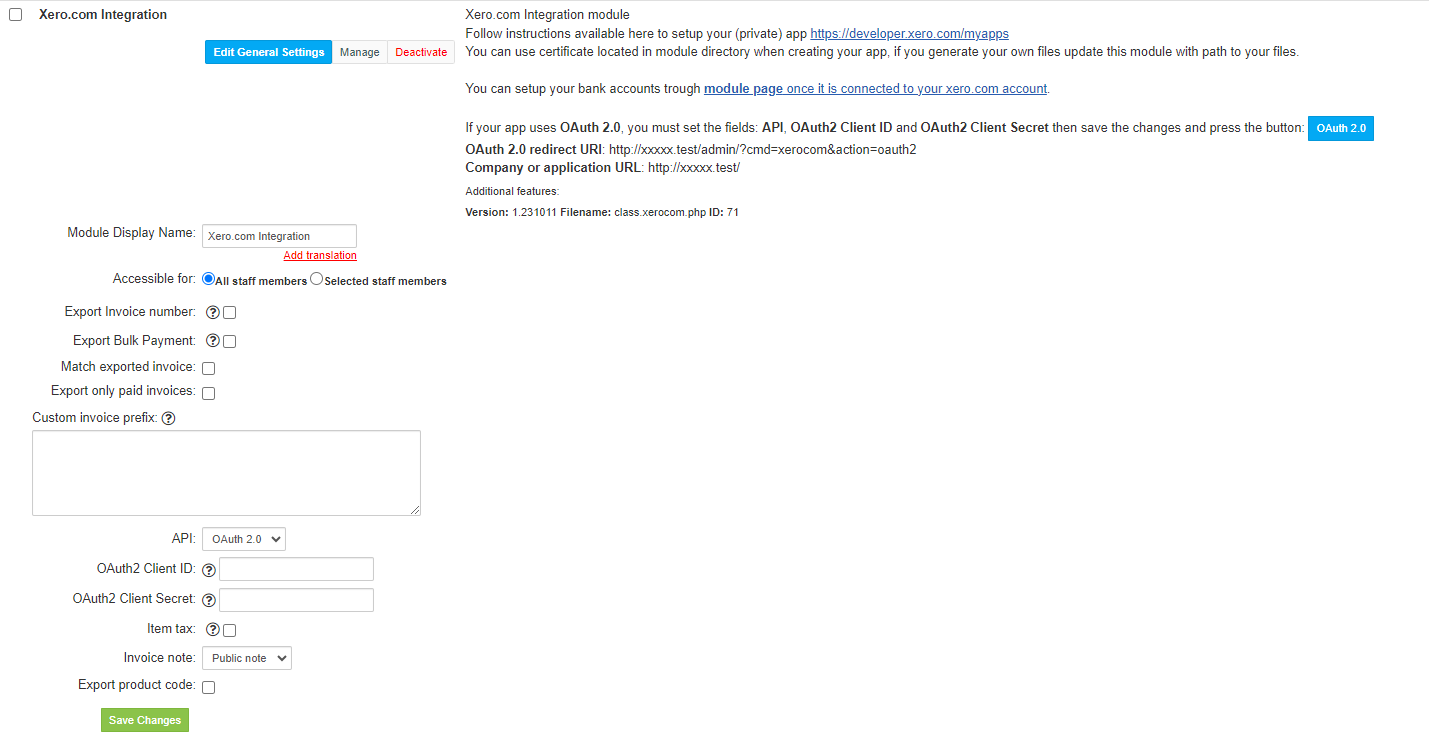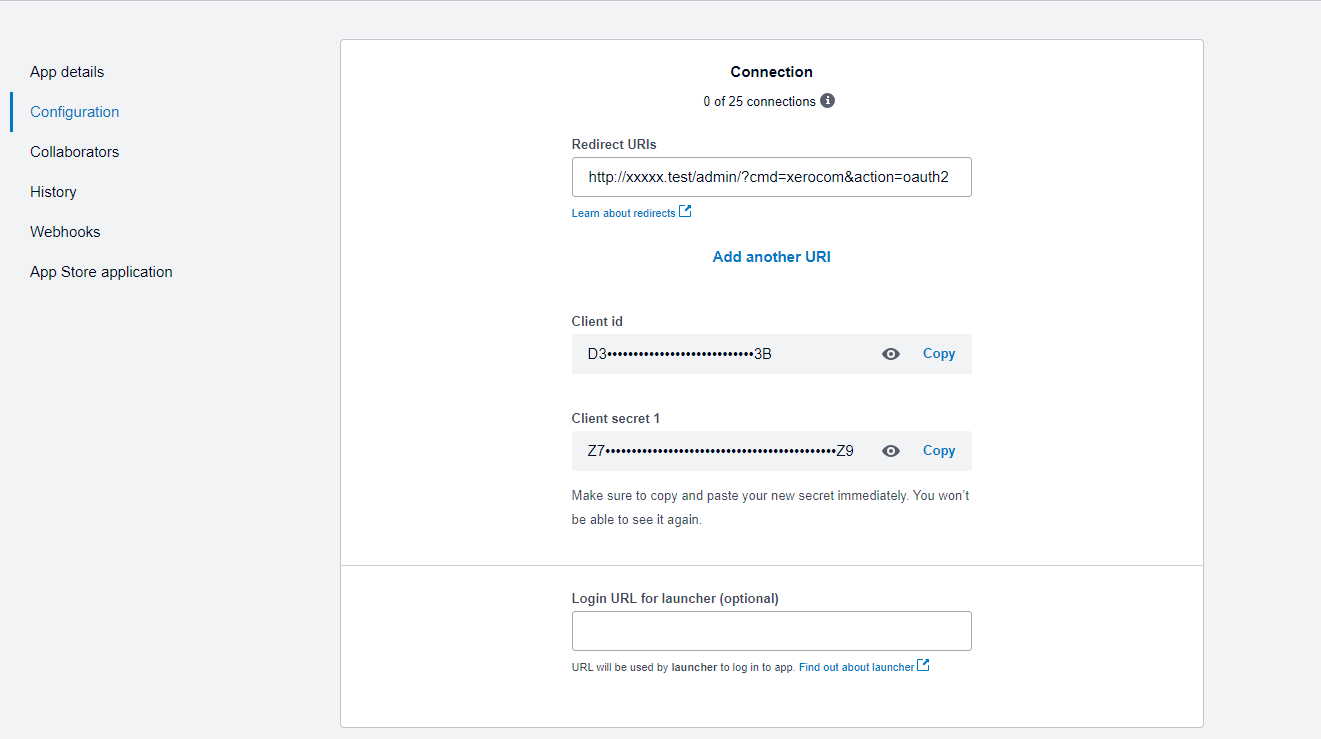Overview
Xero.com module for HostBill enables data export from HostBill billing platform to Xero.com accounting software. The module allows to seamlessly export existing customers, transactions and issued invoices information and set automation rules to export new customers, new recurring invoices and new transactions into Xero.com accounting software.
Activating the module
- If the plugin is included in your HostBill edition you can download it from your client portal.
- If the plugin is not included in your HostBill edition you can purchase it from our marketplace and then download it from the client area.
- Once you download the plugin extract it in the main HostBill directory.
- Go to Settings → Modules, find and activate Xero.com plugin.
- Once the plugin is activated you will be directed to Settings→ Modules→ Plugins to configure the plugin.
Module configuration
Fill in the configuration fields
- Consumer Key
- Consumer Secret
- Sales Account Code
- Bank account ID
- Private key file
- Certificate file
- Tick if you want to Export Invoice number
- Export Bulk Payment
- Match exported invoice
- Export only paid invoices
- Custom invoice prefix
- API
- OAuth2 Client ID
- OAuth2 Client Secret
- Item tax
- Invoice note
- Export product code
Obtaining credentials from Xero
First of all you must have an active Xero account.
Log in to your Xero developer account.
To use the Xero service you must have a create Code Flow app:
- Go to the top menu of the page My apps
- Click on the New App button
- Enter the App name and select Integration type
- Set Company or application URL to the value provided in the module description
- Set Redirect URI to the value provided in the module description
- Accept the Terms & Conditions and Create app
- Go to the Configuration tab
- Press Generate a secret
- Set the generated Client id and Client secret in the module configuration as OAuth2 Client ID and OAuth2 Client Secret
- In the module configuration, set the API to OAuth 2.0 and save the changes
- In the module description, press the OAuth 2.0 button and after the page redirection, log in to your Xero.com account
Clearing out locally stored data
If you were just testing extension in test/demo mode and wish to clear out information about exported invoices/customer/transactions from HostBill database, allowing you to re-export data again, you can do so by removing locally stored Xero ids from HostBill database. To do so, login to your HostBill ssh, access HostBill database (login details are stored in includes/config.php) and run following queries against HostBill db:
TRUNCATE TABLE `xerocom_clients`; TRUNCATE TABLE `xerocom_invoices`; TRUNCATE TABLE `xerocom_transactions`;