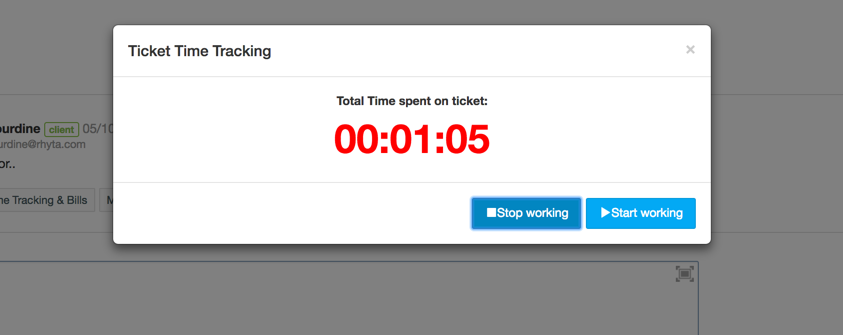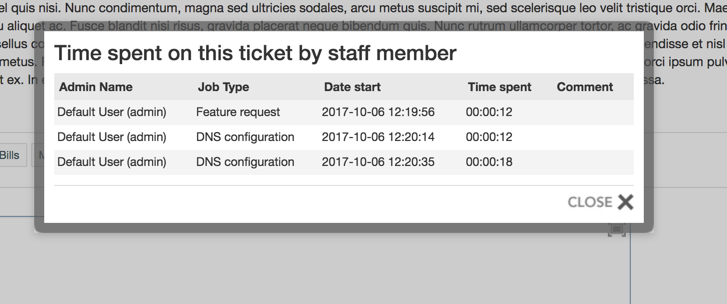Installation
- Download plugin archive for HostBill Licensing portal
- Extract archive contents in your main HostBill directory
- Proceed to Settings->Modules, find and activate Time & Performance Tracker
Defining Job Types
After install module will appear under Extras->Time & Performance Tracker
Define Job Types for your staff members to choose from when working with tickets
Accessing Statistics
Statistics are available for Staff members under Extras->Time & Performance Tracker
Support manager can browse trough Job Types Statistics, Staff Performance Statistics, Staff Timetables Log and Customer Statistics
Using Time & Performance Tracker
This Plugin is loaded for staff members in ticket reply widgets area.
Once accessed it will give staff ability to start tracking time spent working on current ticket.
When staff starts work he is asked to choose Job Type he will be working on.
After finishing working on ticket staff can either provide reply for customer (that will stop timer), or click on "Stop working on ticket" button.
Staff will be prompted about providing comment on his work when Stop working on ticket button is clicked.
All entries from staff members are logged in ticket's timetable, available under Show Timetable button