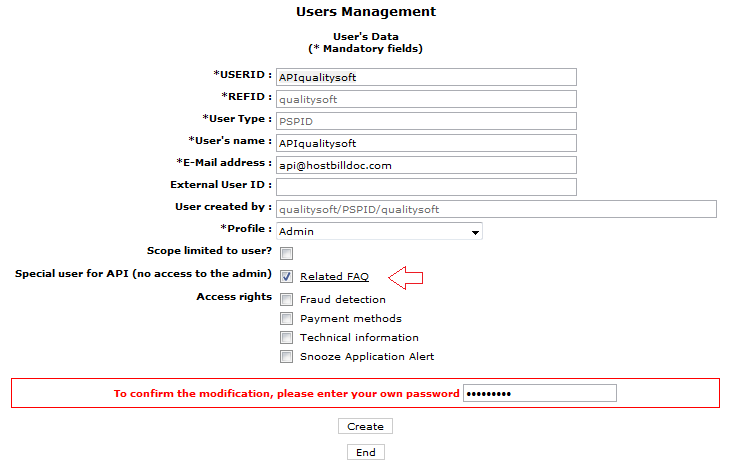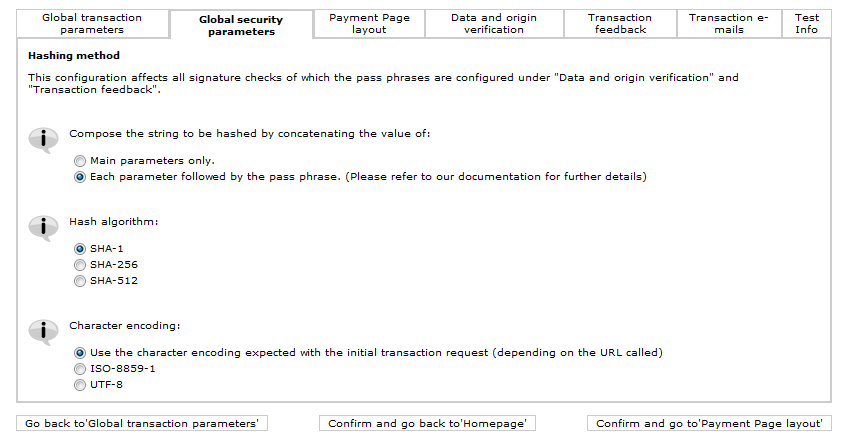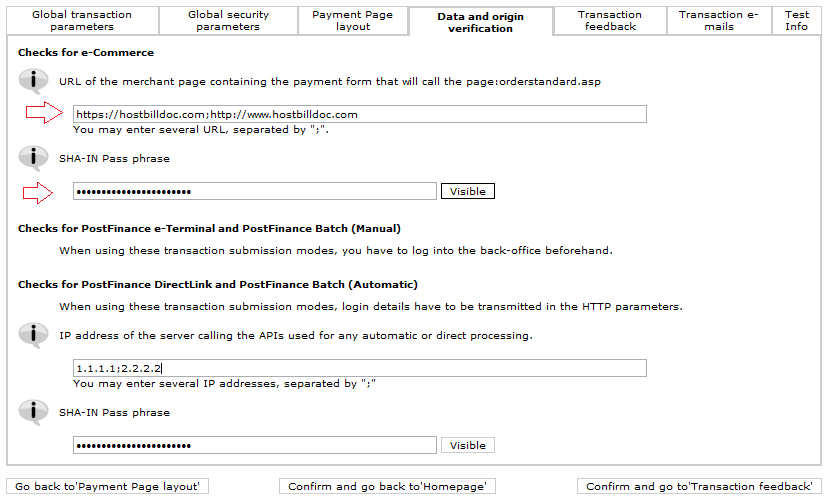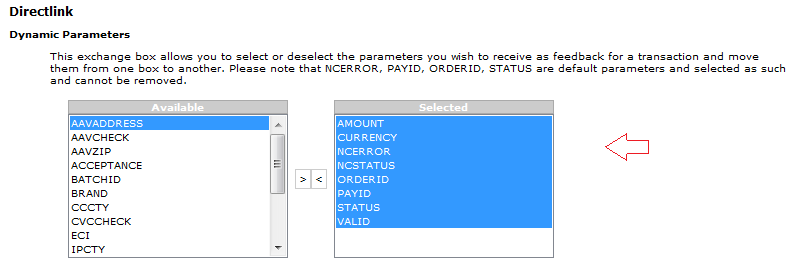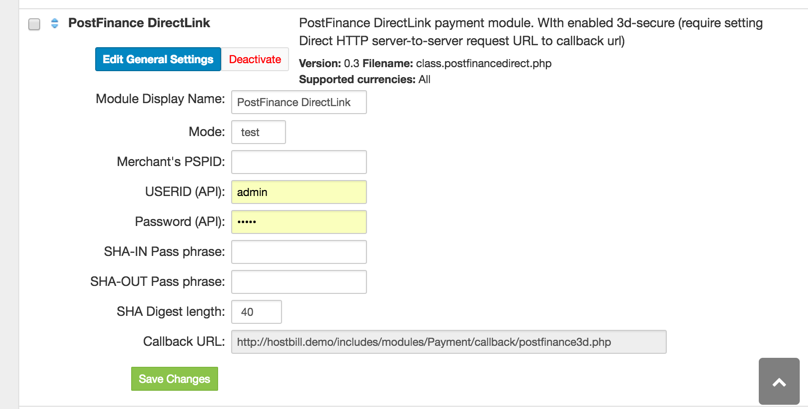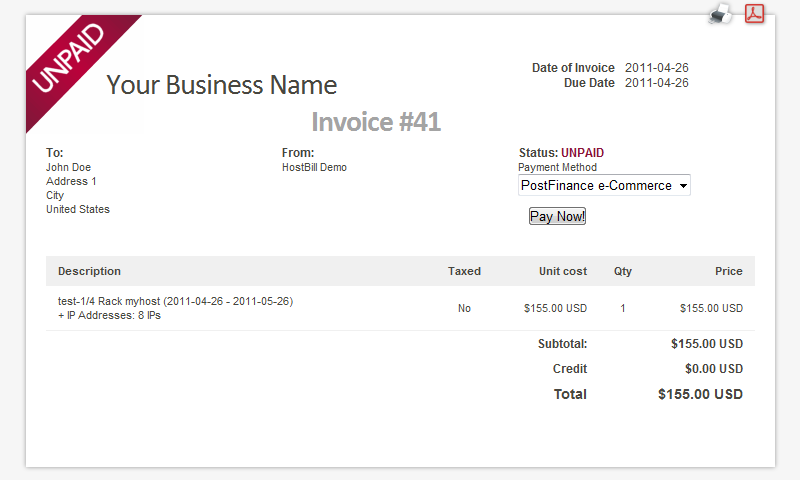Video Tour
PostFinance DirectLink step by step configuration
Follow these steps to configure your PostFinance DirectLink payment gateway in a minute!
1. Login to your merchant account at https://e-payment.postfinance.ch/
2. From the main menu, choose Users
3. Then click New user
4. From the main menu, choose Technical information
5. Go to Global security parameters, select fields as shown bellow and click Confirm and go back to 'Homepage'
7. Go to Data and origin verification, provide your HostBill instalation's IP address and SHA-IN Pass phrase. Finally click Confirm and go back to 'Homepage'.
8. Go to Transaction feedback and select parameteres required by module. Finally click Confirm and go back to 'Homepage'.
PostFinance DirectLink Gateway
...
Overview
...
Activating the module
In order to activate the module login to your HostBill admin panel, go to Settings -> Modules -> Payment Modules, choose PostFinance Direct Link gateway and click Activate.
Module configuration
Then proceed to filling in all other configuration fields:
- Merchant's PSPID
- USERID (API)
- Password (API)
- SHA-IN Pass phrase
- SHA-OUT Pass phrase
- SHA Digest length
All required information can be obtained once you login to your PostFinance Direct Link merchant panel.
FAQ
Question: I've enabled the module but it does not display in my client portal.
Answer: This module does not support the currency you attempt to display it in, please use background currency conversion.