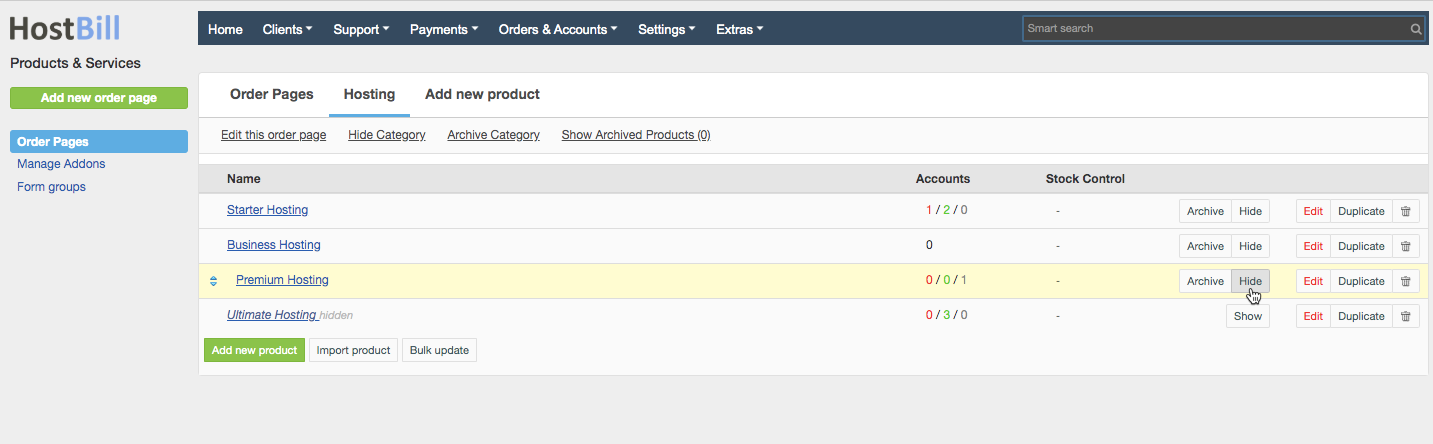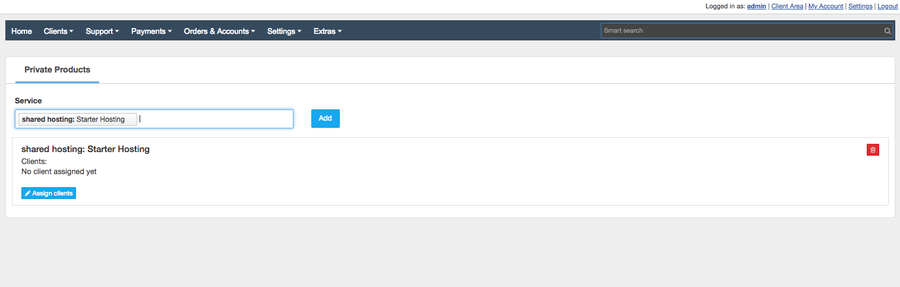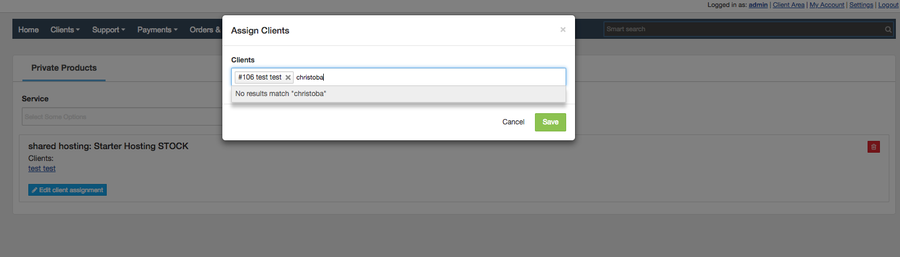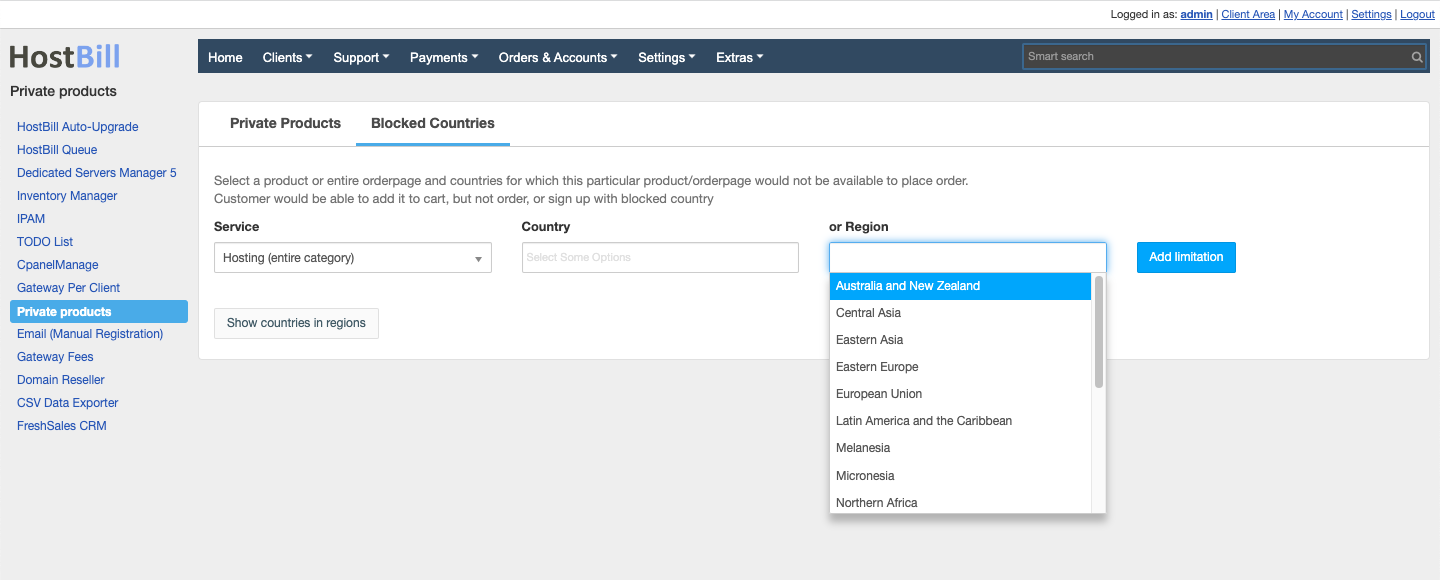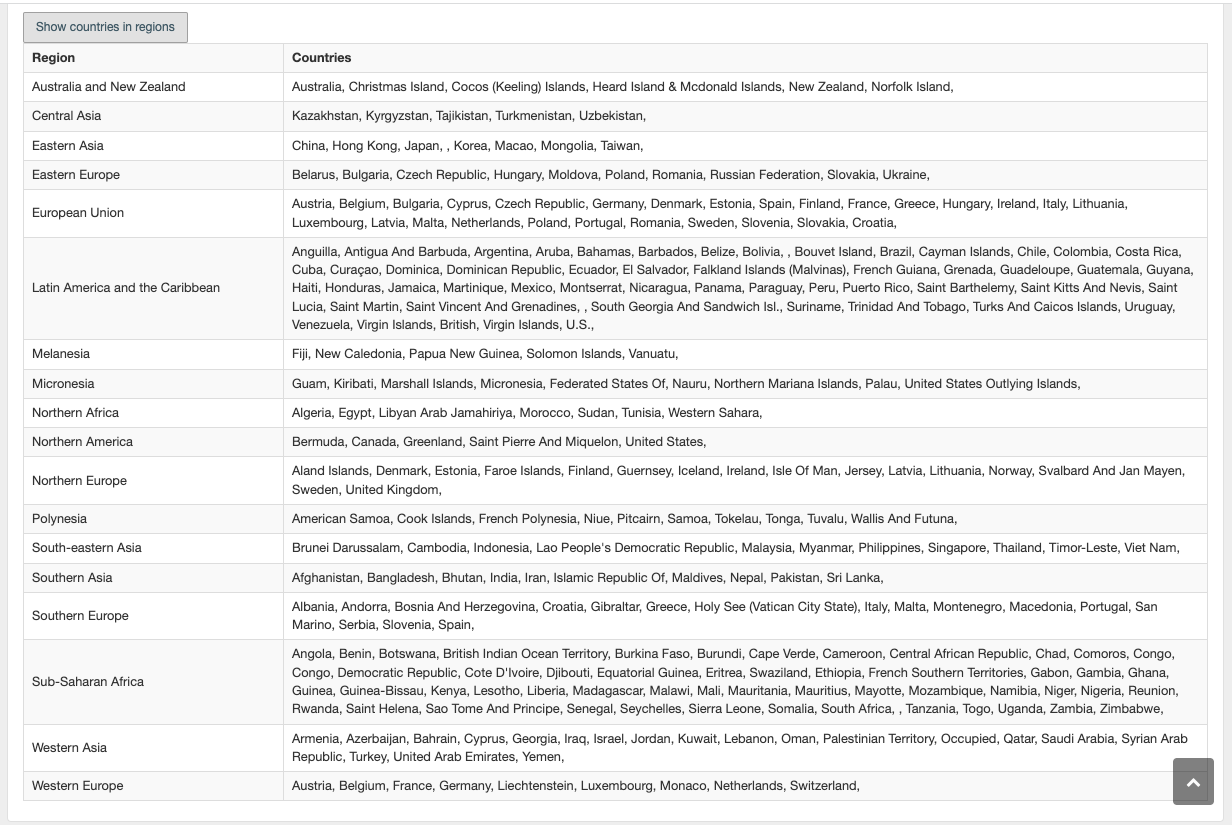...
- Hide those products for general public in Settings → Products & Services → Your Orderpage → Hide
- Make hidden products visible, but only for certain customers or client groups you've configured in Private Products plugin
Activating the module
...
- If the plugin is included in your HostBill edition you can download it from your client portal.
- If the plugin is not included in your HostBill edition you can purchase it from our our marketplace and and then download it from the client area.
- Once you download the plugin extract it in the main HostBill directory.
- In order to activate the plugin go to to Settings→ Modules→ Plugins → Inactive, find and activate activate Private Products plugin plugin.
- Once the plugin is activated you will be directed to to Settings→ Modules→ Plugins Plugins to configure the module.
- To use the module select Extras → Plugins → Private Products
Using the module
...
In Settings → Product & Services select the product you want to hide from general view and click on "Hide" button
Proceed to Extras → Plugins → Private Products, where you will find options to add hidden products configurations/overrides. From the list of hidden products select those you want to assign to certain customers:
Next, click on "Assign clients" to select one or multiple customers who should be able to see those products in the client portal after login.
Repeat steps above for any clients/products mix you wish to have.
Blocked Countries
Blocked Countries section allows to select a product or entire orderpage and countries or regions for which this particular product/orderpage would not be available to place order.
Customer would be able to add it to cart, but not to order, or sign up from a blocked country/region.
You can click on "Show countries in regions" for a list of countries that given region includes: