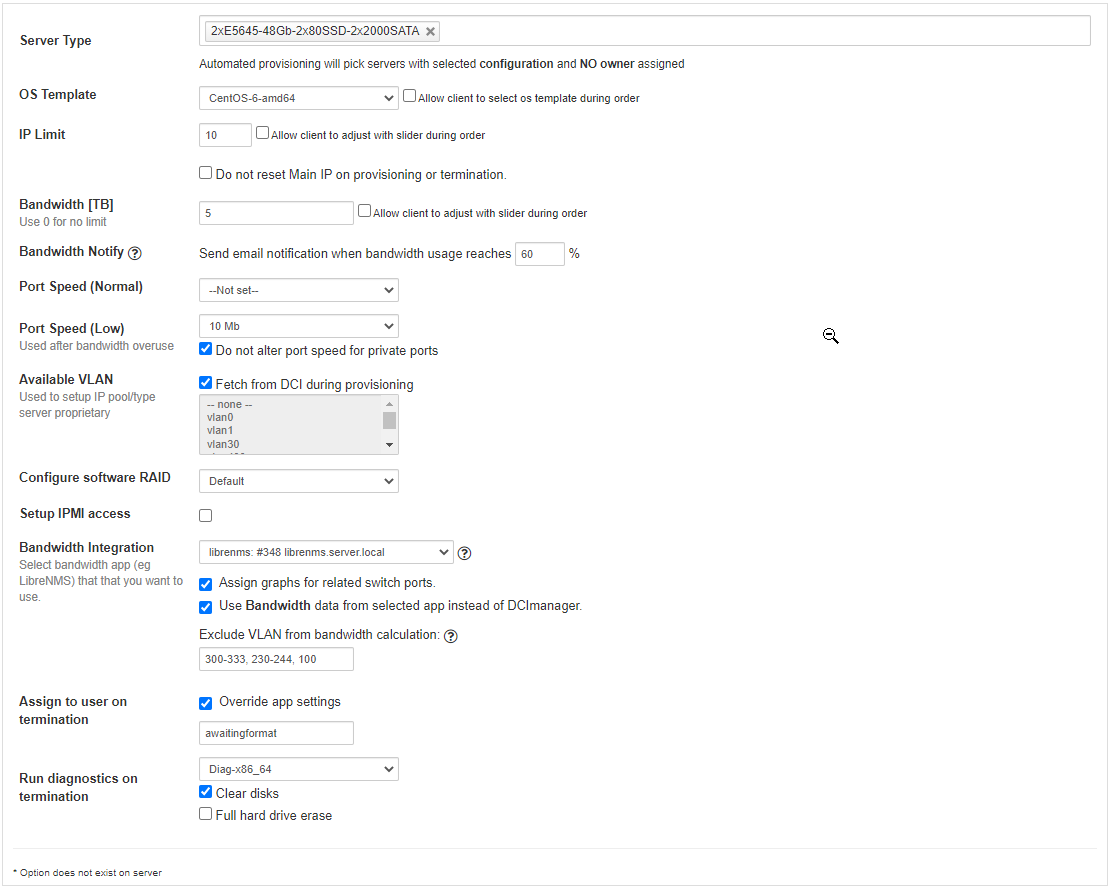Overview
...
DCI Manager DCImanager is a DCIM and dedicated server provisioning software aimed at managing hundreds of dedicated servers and taking control of the entire data center infrastructure. With DCI Manager DCImanager module for HostBill you can sell dedicated servers and bill for bandwidth or IP usage.
| Info | ||
|---|---|---|
| ||
This module supports DCIManager DCImanager server up to version 5. For DCIManager DCImanager v6 please see DCImanager v6 Dedicated servers |
What happens during account provisioning using this module?
When you accept the order or click on create in account our module will:
- create an user in DCImanager
- find a server with no owner
- create new IPMI user on that server if that option is enabled
- update server owner and name
- update sever IP pool if vlan option is selected in product
- enable sever ports and update their speed
- update server IPs to product limit, this may remove current IP and re-add another.
- start os installation
Activating the module
...
- If the module is included in your HostBill edition you can download it from your client portal.
- If the module is not included in your HostBill edition you can purchase it from our marketplace and then download it from the client area.
- Once you download the module extract it in the main HostBill directory.
- Go to Settings → Modules → Hosting Modules, find and activate DCI Manager DCImanager v2 module.
Connecting HostBill with
...
DCImanager
...
- Proceed to Settings → Apps → Add new App
- From the Applications list select DCI Manager DCImanager v2
- Enter:
- Name - Name of this connection
- IP -Your DCI Manager DCImanager server ip address
- Host - Your DCI Manager DCImanager server hostname
- Username - Your DCI Manager DCImanager Username
- Password - Your DCI Manager DCImanager Password
- Port - Port number used by your DCI Manager DCImanager server
- SSL - Check if you want to use secure connection
...
- Select which server configuration you want to provision with this product. It is possible to select multiple options.
Automated provisioning will pick servers that meet the following conditions:
- server configuration is one of the selected values for this option
- server has no owner, does not have any hardware issues and is not locked
Os Template
- Select an OS template to use during provisioning.
- It is possible to allow clients to select the OS template during order.
...
- Select speed for server ports when bandwidth usage exceeds selected limit.
Do not alter port speed for private ports - with this option enabled automation will skip all ports with enabled in DCIManager.
Available VLAN
- Selected values will be used to set IP pool/type option for server in DCIManager
Fetch from DCI during provisioning - when enabled instead of updating server IP Pool provisioning will import it to show in account details.
Configure software RAID
- Select what raid option to use when starting OS installation operation.
- Default - will use the default value selected by DCIManager
- None - Do not use raid
- Raid 1-10 - Apply selected raid option. In case the selected template does not support raid this option will be ignored.
Setup IPMI access
- Adds a new user with operator access to IPMI and provides client with access details to IPMI console/panel.
Bandwidth Integration
- Use external bandwidth monitoring tools to get bandwidth usage data and graphs for client service
- Assign graphs for related switch ports - provisioning will assign graphs from selected bandwidth app (ie. LibreNMS) to service allowing admin and client to view them
- It will try to find the correct Switch by IP and ports by name.
- You can view what names are expected by using Show Logs button under Graph App option.
- Use Bandwidth data from selected app instead of DCImanager - switch bandwidth usage calculation to use data from the selected bandwidth app.
- Ports are mapped the same way as for Assign graphs option
- Exclude VLAN from bandwidth calculation - provide VLAN range to exclude from bandwidth usage
You can specify single VLAN IDs or VLAN range, eg: 100-200. Entries should be separated by a comma (,).
Assign to user on termination
- Select the username to assign a server to when it is terminated. Use this if you want to run some checks before making the server available for provisioning.
- This option can be defined in App, to select different user per product you need to enable Override app settings checkbox.
Run diagnostics on termination
- Select a diagnostic template to run on service termination.
- Clear disks - enable to clear disk while running diagnostics.
- Full hard drive erase - enable to fully remove data from disk without chance of recovery.
- When diag is enabled automation will perform server termination in the background, server IPs will be removed and server owner changed after the diagnostics operation is complete.
- If owner is changed manually during this time server termination will abort.
For more generic product configuration details including price, automation, emails settings refer to Product Configuration article.
Configuring Email Notifications
...
In Products & Services → Your Order Page → Your Product → Emails you can control which notifications to send to staff and clients.
For DCI Manager DCImanager v2 you can enable the following notification:
...
In Products & Services → Your Order Page → Your Product → Client Functions you can control what features customer will have access to in client portal, by clicking Enable/Disable next to the given option.
Use Edit button to adjust function appearance in the client portal.
For DCI Manager DCImanager you can enable the following client functions dedicated to this module:
...