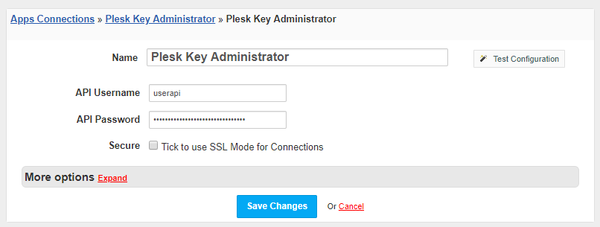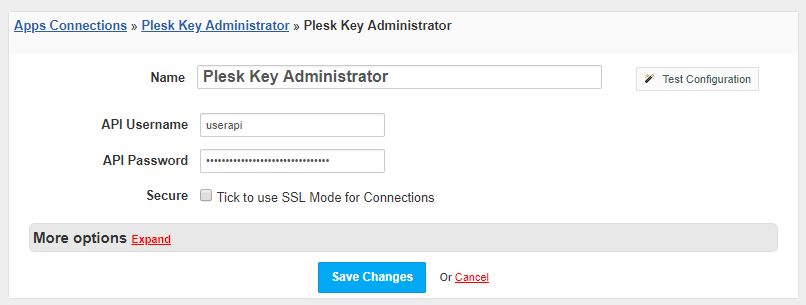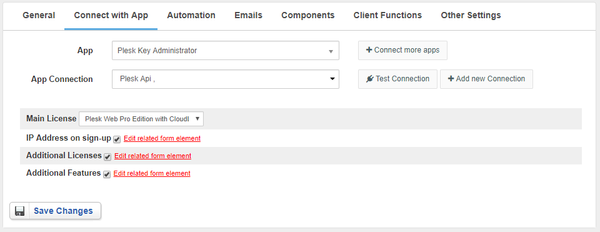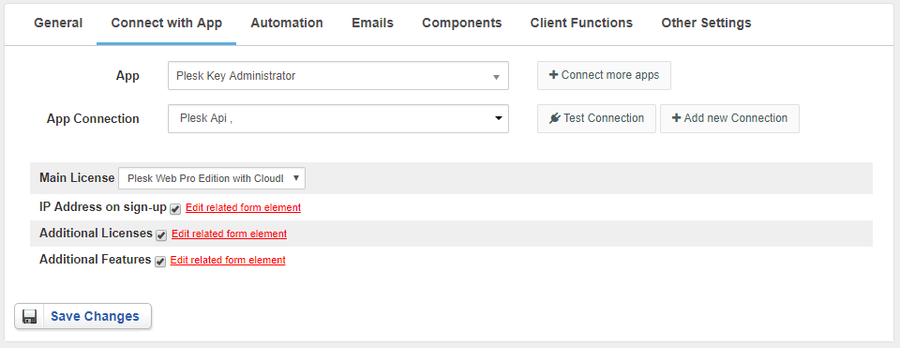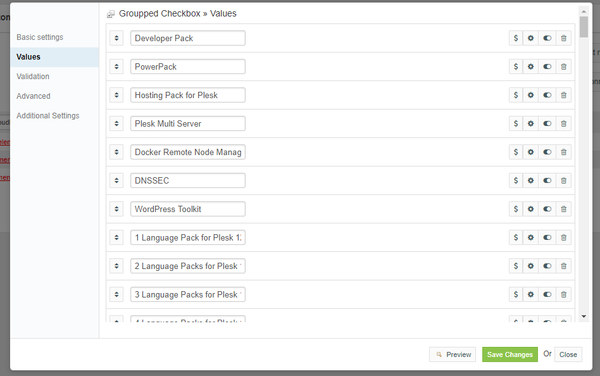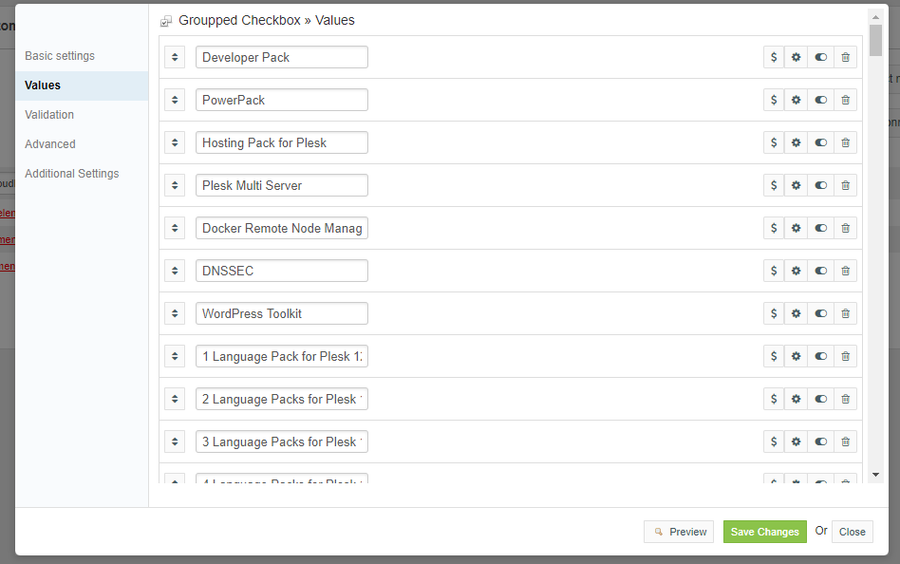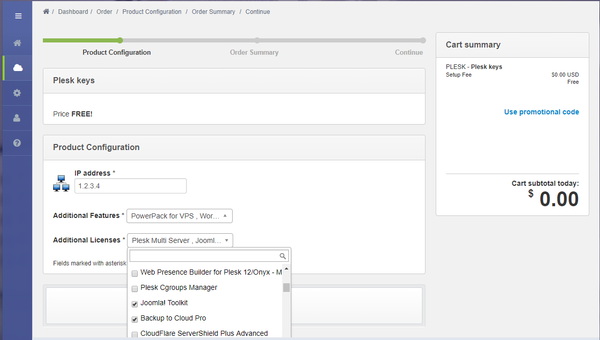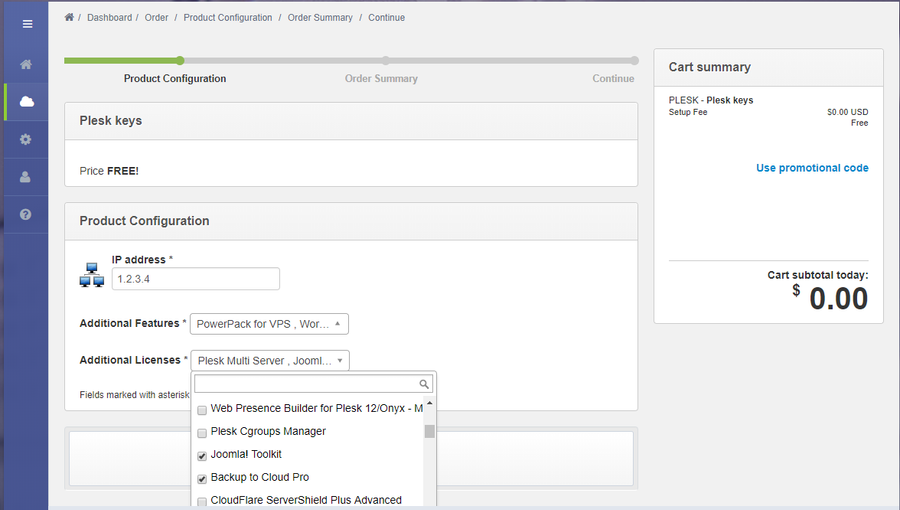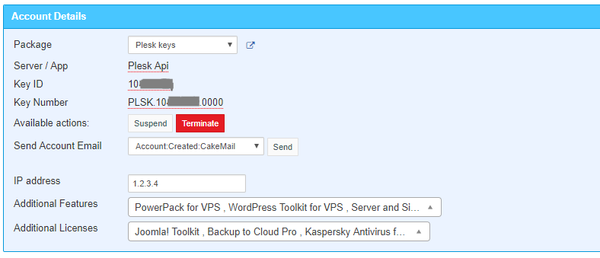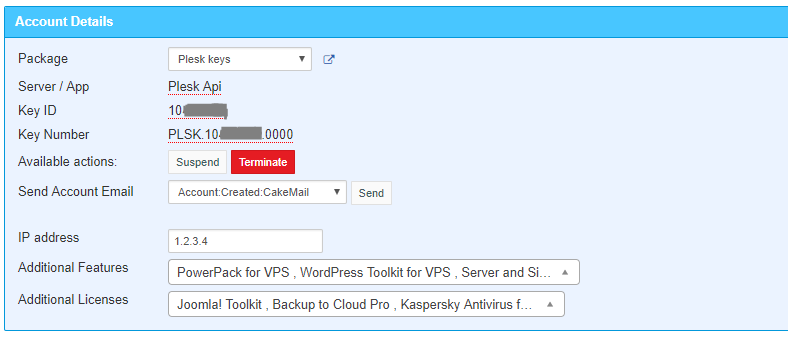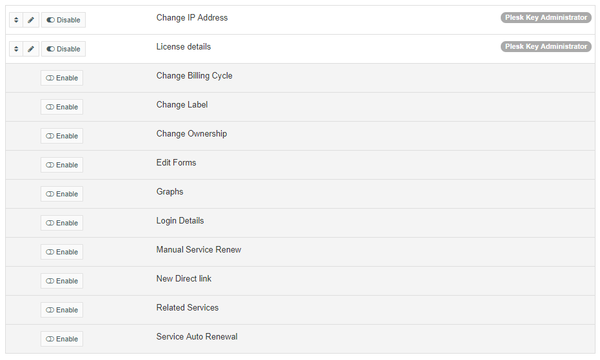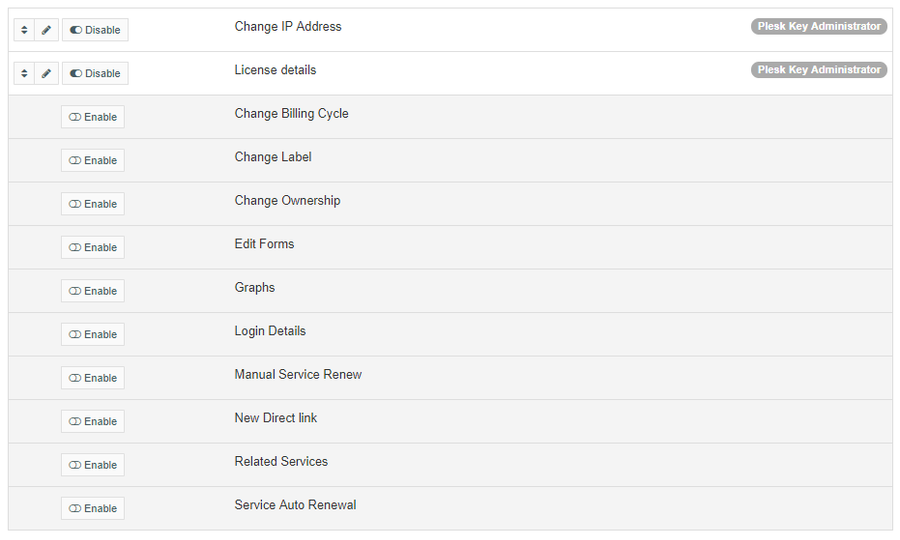Overview
...
Plesk Key Administrator is a wholesaler of web hosting-related services and products. Plesk Key Administrator module for HostBill is a perfect tool for reselling Plesk Key Administrator.
Activating the module
...
- If the module is included in your HostBill edition you can download it from your client portal.
- If the module is not included in your HostBill edition you can purchase it from our marketplace and then download it from the client area.
- Once you download the module extract it in the main HostBill directory.
- Go to Settings → Modules → Hosting Modules, find and activate Plesk Key Administrator module.
...
4. Verify entered credentials by clicking Test Connection to check if HostBill can connect
5. Save Changes
Adding Plesk Key Administrator Product
...
- In HostBill go to Settings → Products & Services, and Add new order page
- From Order Types select Other Services
- After creating order page add new product in it, provide its name and Save changes
- From Connect with App section select Plesk Key Administrator and app server created in previous steps.
At the beginning you need to choose the Main License, which will determine the product.
...
You can change available option names, remove unwanted sublicenses/features or set pricing in Components → Forms:
When mentioned additional options are enabled, customer will have them available during order as a multi-select
Once ordered, admin can check/manage list of features, IP addresses and list of additional licenses from admin portal
For more generic product configuration details including price, automation, emails settings refer to Product Configuration article.
...
- Change Billing Cycle
- Change Label
- Change Ownership
- Edit Forms
- Graphs
- Login Details
- Manual Service Renew
- New Direct Link
- Related Services
- Service Auto Renewal