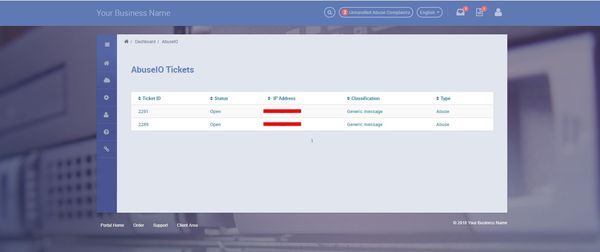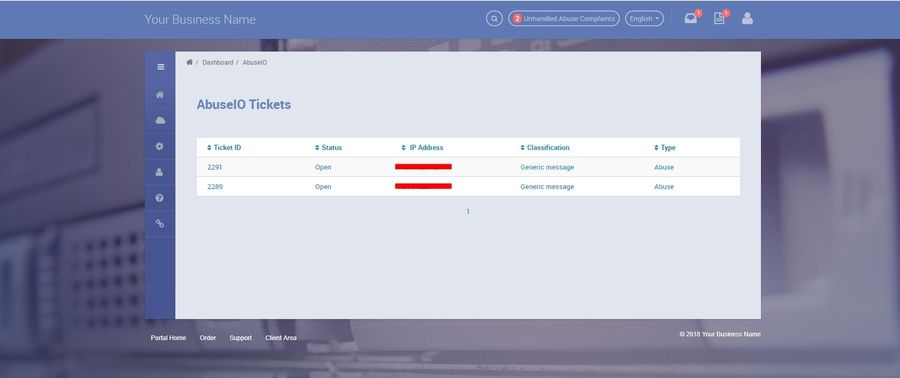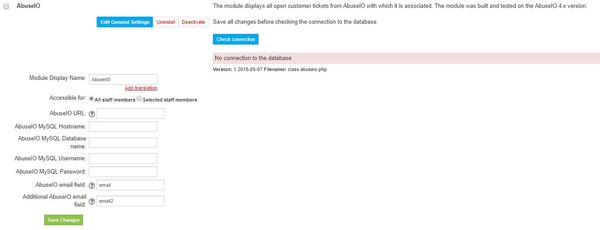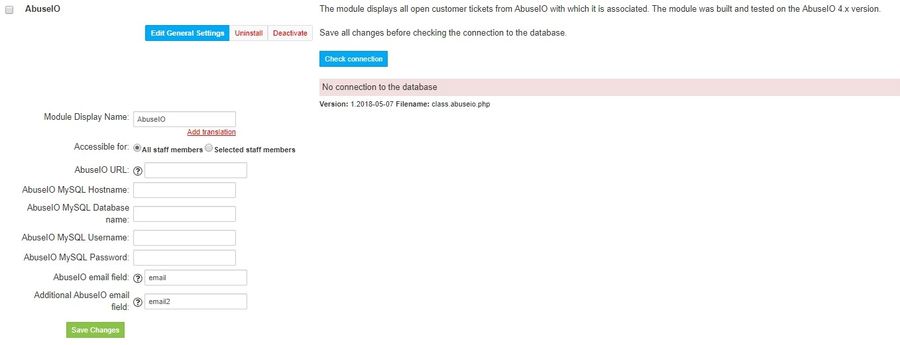Overview
Abuse.io module displays all open customer tickets from AbuseIO with which it is associated. Additionally, a button with the number of open tickets appears in the page header.
The module was built and tested on the AbuseIO 4.x version.
Activating the module
- If the plugin is included in your HostBill edition you can download it from your client portal.
- If the plugin is not included in your HostBill edition you can purchase it from our marketplace and then download it from the client area.
- Once you download the plugin extract it in the main HostBill directory.
- Go to Settings → Modules → Plugins → Inactive, find and activate AbuseIO plugin.
- Once the plugin is activated you will be directed to Settings→ Modules→ Plugins to configure the module.
Module configuration
Fill in the configuration fields:
- AbuseIO URL - Based on this URL, individual ticket URLs will be generated. Enter the URL of the AbuseIO server, e.g. https://abuse.yo
- AbuseIO MySQL Hostname - Data for logging into the Abuse.io database (MySQL)
- AbuseIO MySQL Database name - Data for logging into the Abuse.io database (MySQL)
- AbuseIO MySQL Username - Data for logging into the Abuse.io database (MySQL)
- AbuseIO MySQL Password - Data for logging into the Abuse.io database (MySQL)
- AbuseIO email field - enter the name of the variable in which the email address that the customer uses in the AbuseIO. You can get the variable name of a given field in Clients → Registration Fields → Edit → Advanced.
- Additional AbuseIO email field - enter the name of the variable in which there is an additional email address used by the customer in AbuseIO. You can get the variable name of a given field in Clients → Registration Fields → Edit → Advanced. An Additional AbuseIO email field is an optional field. Use it when you use an additional e-mail address in AbuseIO.
- Deadline registration field - enter the field variable name in which the "abuse deadline" is located. You can get the variable name of a given field in Clients → Registration Fields → Edit → Advanced. The value is the number of hours. Deadline is calculated on the basis of the ticket creation date and the number of hours defined at the customer site.
- Default deadline - the default number of hours for the deadline. This variable is used when no Deadline registration field has been entered or the client has no set value in the field defined above.
After saving the configuration data, you can check the connection to the database using the Check connection button.
Email notifications
The Abuse.io module also has email notifications. When a new ticket appears or when the ticket changes the status of the resolved to open, the e-mail will be sent to the customer. In the Settings → Email Templates tab, there are two templates for the Abuse.io module:
- AbuseIO:NewTicket - the message will be sent using this template when a new ticket is opened
- AbuseIO:ChangeStatus - the message will be sent using this template when the ticket status changes from resolved to open
Templates can be edited according to your preferences. Templates support variables such as:
- {$client} - all customer variables
- {$ticket} - list of possible variables relating to the ticket:
- id
- url
- ip
- domain
- class_id
- type_id
- status_id
- contact_status_id
- ip_contact_name
- ip_contact_email
- created_at
- updated_at
- {$deadline} - date with the time of the ticket deadline
Sample usage: {$ticket.url} - the variable returns the url address to the ticket.