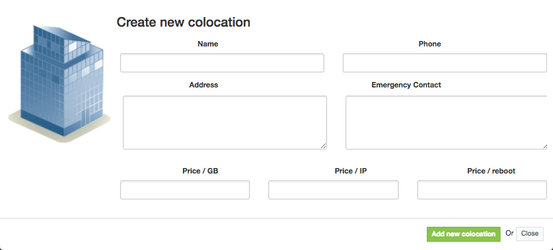Overview
...
Colocation Manager one of most powerful HostBill modules and an extremely rich-featured tool to help you store and manage Servers, Switches, PDUs, KVMs, Blade Systems, Zero-U devices and more.
Installation
- After purchase go to https://hostbillapp.com/clientarea/, log-in and proceed to Services → HostBill Plugins → Colocation Manager v5 and from left-hand menu choose Download This Product
- After downloading, unzip archive contents in your main HostBill directory
- Log-in into your HostBill adminarea, proceed to Settings → Modules, locate your newly uploaded module and choose Activate
Initial Configuration
...
Activating the module
...
- If the plugin is included in your HostBill edition you can download it from your client portal.
- If the plugin is not included in your HostBill edition you can purchase it from our marketplace and then download it from the client area.
- Once you download the plugin extract it in the main HostBill directory.
- Go to Settings → Modules, find and activate Dedicated Servers Manager plugin.
- Once the plugin is activated you will be directed to Settings→ Modules→ Plugins to configure the plugin.
Initial Module Configuration
...
- Choose module display name
- Select if you want the module to be accessible for all staff members or only selected staff members
Then you can proceed to adding your olocations:
Adding PDU control to customer account
...