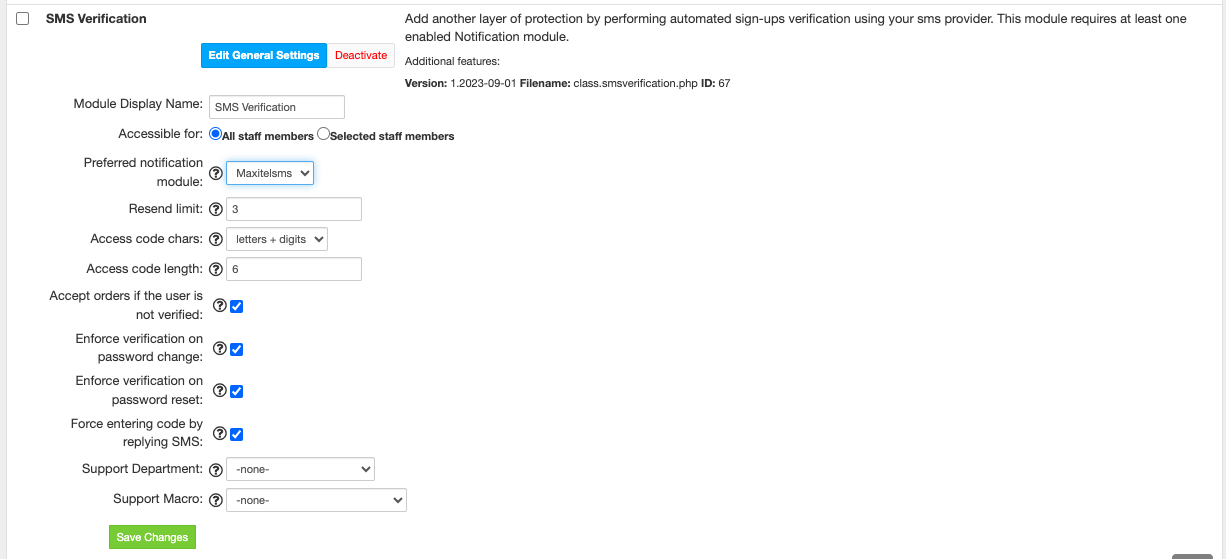Overview
...
With the SMS Verification plug-in you can perform automated sign-ups verification - your new customers will be required to provide mobile phone number upon signup.
Activating the module
...
- If the plugin is included in your HostBill edition you can download it from your client portal.
- If the plugin is not included in your HostBill edition you can purchase it from our marketplace and then download it from the client area.
- Once you download the plugin extract it in the main HostBill directory.
- Go to Settings → Modules, find and activate SMS Verification plugin.
- Once the plugin is activated you will be directed to Settings→ Modules→ Plugins to configure the plugin.
...
Fill in the configuration fields:
- Module display name
- Preferred notification module - if none set, SMS verification module will pick the first available notification module
- Resend limit - limit of re-send attempts per customer
- Access code characters - select what sort of characters should be used when sending random code
- Access code length
...
- Accept orders if user is not verified
- Enforce verification on password change
- Enforce verification on password reset
- Force entering code by replying SMS - customer must activate the account by sending the received code in an SMS reply
- Support Department - support department in which new tickets will be created based on SMSes sent by customers
- Support Macro - macro that will be run on the created ticket after client activates the account
After installation you will have new Mobile notification templates in Extras → Mobile Notifications → Client Notifications:
- Mobile:Account:Verification - used when option Force entering code by replying SMS is disabled
- Mobile:Account:VerificationWithReply - used when option Force entering code by replying SMS is enabled
Two-way SMS verification
...
This module supports two-way SMS verification of customer accounts. How it's working:
- Customer signs up
- HostBill sends him SMS with activation code
- Customer send activation code in SMS reply
- HostBill activate customer's account
To activate two-way SMS verification, enable option Force entering code by replying SMS in the module's configuration. Also, select the support department in which new tickets will be created containing SMS notifications sent from customers.
In addition, you can select a pre-configured Support macro that will be run on the created ticket after the client account has been activated. The selected macro can be used, for example, for a quick response in a ticket or for closing a ticket.
Modules that support two-way SMS verification: