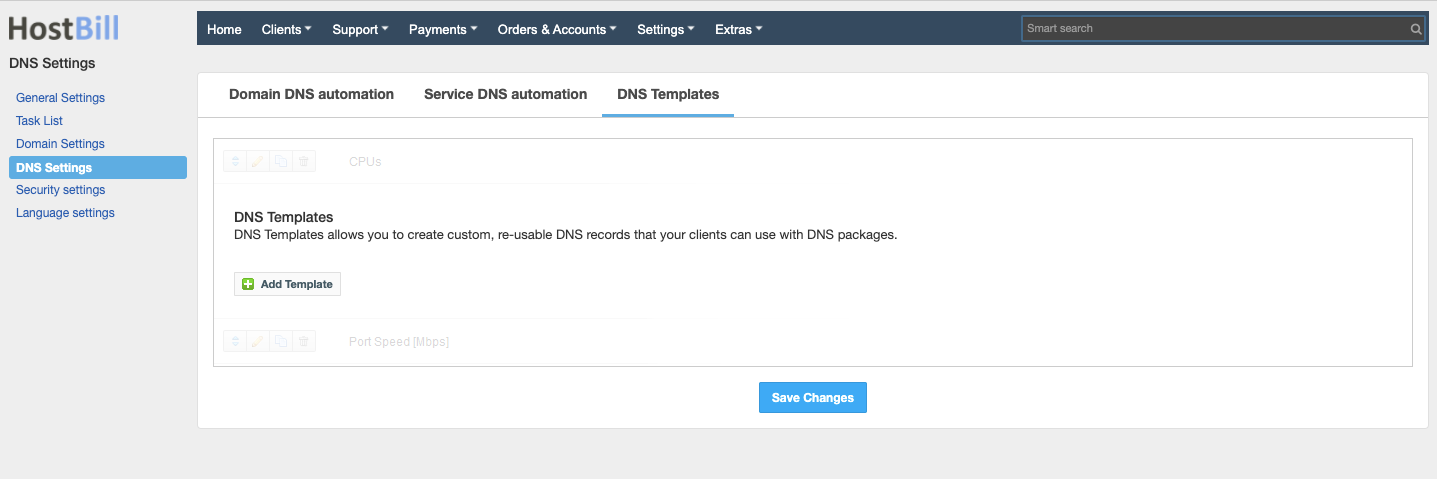You can find this section in HostBill Admin Area → Settings → General settings → DNS Settings→ DNS Templates.
Add new DNS template
Click on "Add new template" button and enter:
- Template Name
- TTL
- Priority
- Type - choose from the drop down list
- Content
DNS Template can be made Private - when this box is checked, DNS Template will not be visible in client area unless it is assigned to the DNS product that the client is using or is assigned to the client. When this option is unchecked, the template is visible in client area for everyone.
Note:
- {domain} used in entries will be replaced with client's domain name.
- {ip} used in entries will be replaced with dns server ip, or client account ip if used with DomainDNS plugin
- {ipv4} completed in case when {ip} is type v4
- {ipv6} completed in case when {ip} is type v6
- {hostname} used in entries will be replaced with dns server hostname
Manage assignments
A DNS Zone can be assigned to clients/products. It can be done via Manage Assignments button. The number next to the button lists current assignments.
DNS templates can be sorted by drag'n'drop to arrange them in any order you want.