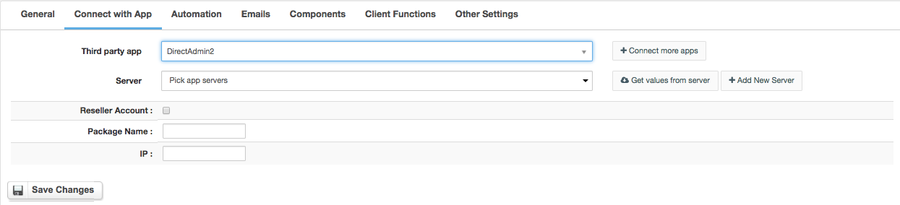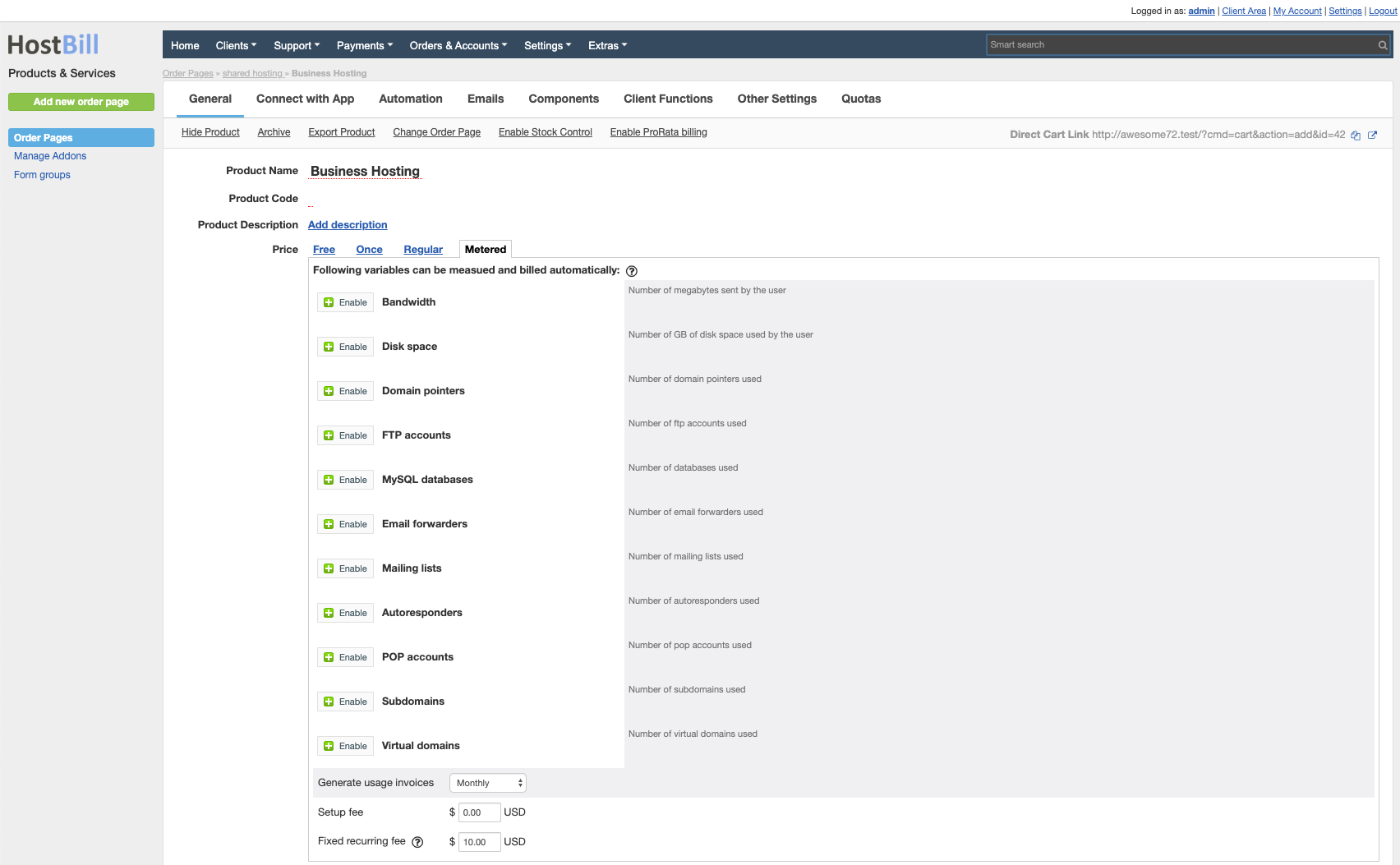Overview
...
DirectAdmin is an easy to use yet effective web hosting control panel. With the DirectAdmin module for Hostbill you can now provide your customers with the best performance allowing them to manage all vital aspects of their hosting account directly from HostBill client portal: manage Domains, FTP, SSL certificates, setup email accounts, manage databases and much more.
Activating the module
...
- If the module is included in your HostBill edition you can download it from your client portal.
- If the module is not included in your HostBill edition you can purchase it from our marketplace and then download it from the client area.
- Once you download the module extract it in the main HostBill directory.
- Go to Settings → Modules → Hosting Modules, find and activate Direct Admin module.
...
- In HostBill go to Settings → Products & Services, and Add new order page
- From Order Types select Shared Accounts
- Enter your orderpage name, select orderpage template. Save Changes
- Add new product in the new orderpage. Provide product name and setup price and then Save Changes.
- In product configuration section proceed to Connect with App, select Direct Admin and App server created in previous steps.
For more generic product configuration details including price, automation, emails settings refer to Product Configuration article.
Configuring Metered Billing
...
Direct Admin module supports metered billing feature. To configure your metered billing package in product configuration in "General" tab select "Metered" under Price. Following variables can be measured and bill automatically:
Badwidth
Disk usage
Domain Pointers
FTP Accounts
Databases
Email Forwarders
Mailing Lists
Autoresponders
Subdomains
Domains
Configuring Client Functions: Unblock IP Address
...
In Products & Services → Your Order Page → Your Product → Client Functions you can enable Unblock IP Address function to allow client to unblock/whitelist IP address of his (or other if allowed) in CSF installed on direct admin
| Info | ||
|---|---|---|
| ||
For this feature to work, ensure to create empty touch file on your DirectAdmin server: /var/lib/csf/csf.da.skip |
When enabled, this function comes with configuration options:
- Widget description: enter description of function visible in client portal once customer access it
- Max recent unblocks: Limits number of unblocks a single user can request in certain interval
- Custom IP address: When enabled client will have option to unblock/whitelist ANY ip address
- Whitelist IPs: When enabled, client will have option to whitelist his IP address
- Protect ip addresses with specific comment - when enabled and comment set, addresses with configured CSF comments cannot be removed
Configuring Client Functions
...
In Products & Services → Your Order Page → Your Product → Client Functions you can control what features customer will have access to in client portal, by clicking Enable/Disable next to the given option.
Use Edit button to adjust function appearance in the client portal.
For Direct Admin you can enable the following client functions dedicated to this module:
- Unblock IP Address
- Access Control Panel
- Access WebMail
- Account Usage/Info
- Add-on Domains
- Backup Management
- Cron Jobs
- Database Management
- Domain Aliases
- Domain Redirects
- Email Management
- Email Forwarding
- FTP Management
- Login to File Manager
- Login to phpMyAdmin
- SSL Certificates
- Sub-domain Management
- CloudLinux PHP Selector
- CloudLinux Node.js apps
- CloudLinux Resource usage
- CloudLinux Python apps
- SSH Keys management
- Custom Error pages management
- Installed Perl modules listing
- Lets encrypt support in SSL Management
- Apache Handlers management
- DNS management
- Domain Pointers management
- Logs Browser
...