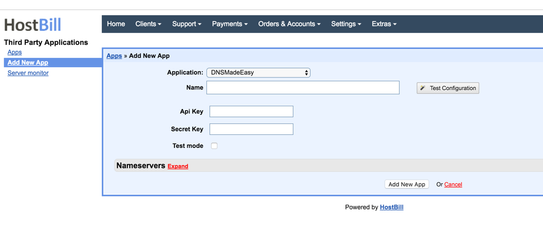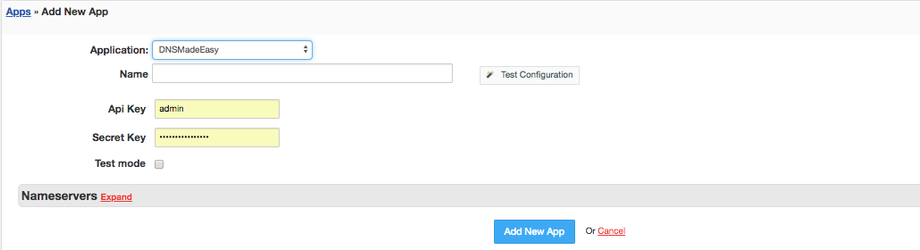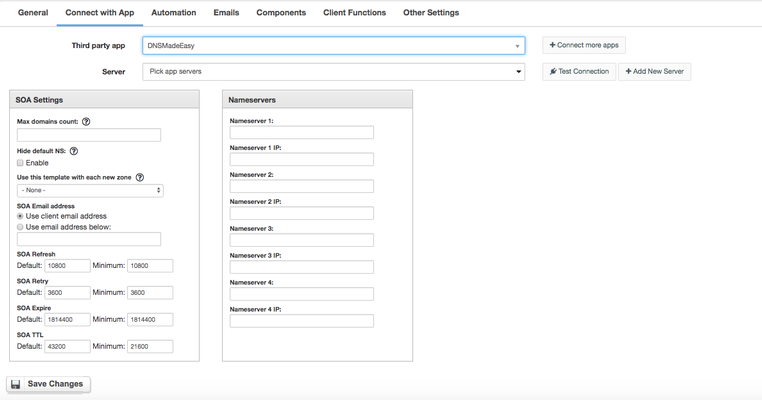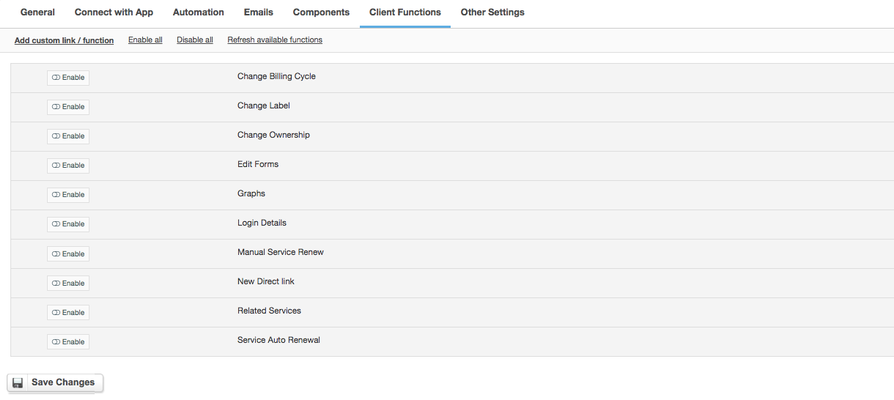Connecting HostBill with DNS Made Easy
Overview
DNS Made Easy is a reliable and flexible DNS service provider, with high uptimes and fast speeds. With DNS Made Easy module for HostBill you can charge your customers per DNS Zones or offer DNS as a free sub-products to other services. DNS Made Easy module will automate all your DNS management processes in every stage, from account provisioning through suspension/unsuspension to termination - if needed.
Activating the module
- If the plugin is included in your HostBill edition you can download it from your client portal.
- If the plugin is not included in your HostBill edition you can purchase it from our marketplace and then download it from the client area.
- Once you download the plugin extract it in the main HostBill directory.
- Go to Settings → Modules → Hosting Modules, find and activate DNS Made Easy module.
Connecting HostBill with Acronis BAAS
- Proceed to Settings → Apps → Add new App
- From Applications list select Acronis BAAS
- Enter:
- Name - Name of this connection
- API Key, and
- Secret Key obtained from DNS Made Easy control panel
4. Optionally use "Test mode" if api credentials are just for testing purposes.
5. Verify entered credentials by clicking Test Connection to check if HostBill can connect
6. Save Changes
Creating your first Managed DNS package
- In HostBill go to Settings > → Products & Services, and Add new order page
- From Order Types select DNS Services
- After creating order page add new product in it, provide name & Save changes
- In product configuration section proceed to Connect with App, select DNSMadeEasy module and App server created in previous steps.
- Enter number of domains your client can add, provide nameservers that will be used with new zones and appear in clientarea.
- Submit changes, your package is ready
For more generic product configuration details including price, automation, emails settings refer to Product Configuration article.
Configuring Client Functions
In Products & Services → Your Order Page → Your Product → Client Functions you can control what features customer will have access to in client portal, by clicking Enable/Disable next to the given option.
Use Edit button to adjust function appearance in the client portal.
For DNS Made Easy you can enable following client functions:
- Change Billing Cycle
- Change Label
- Change Ownership
- Edit Forms
- Graphs
- Login Details
- Manual Service Renew
- New Direct Link
- Related Services
- Service Auto Renewal