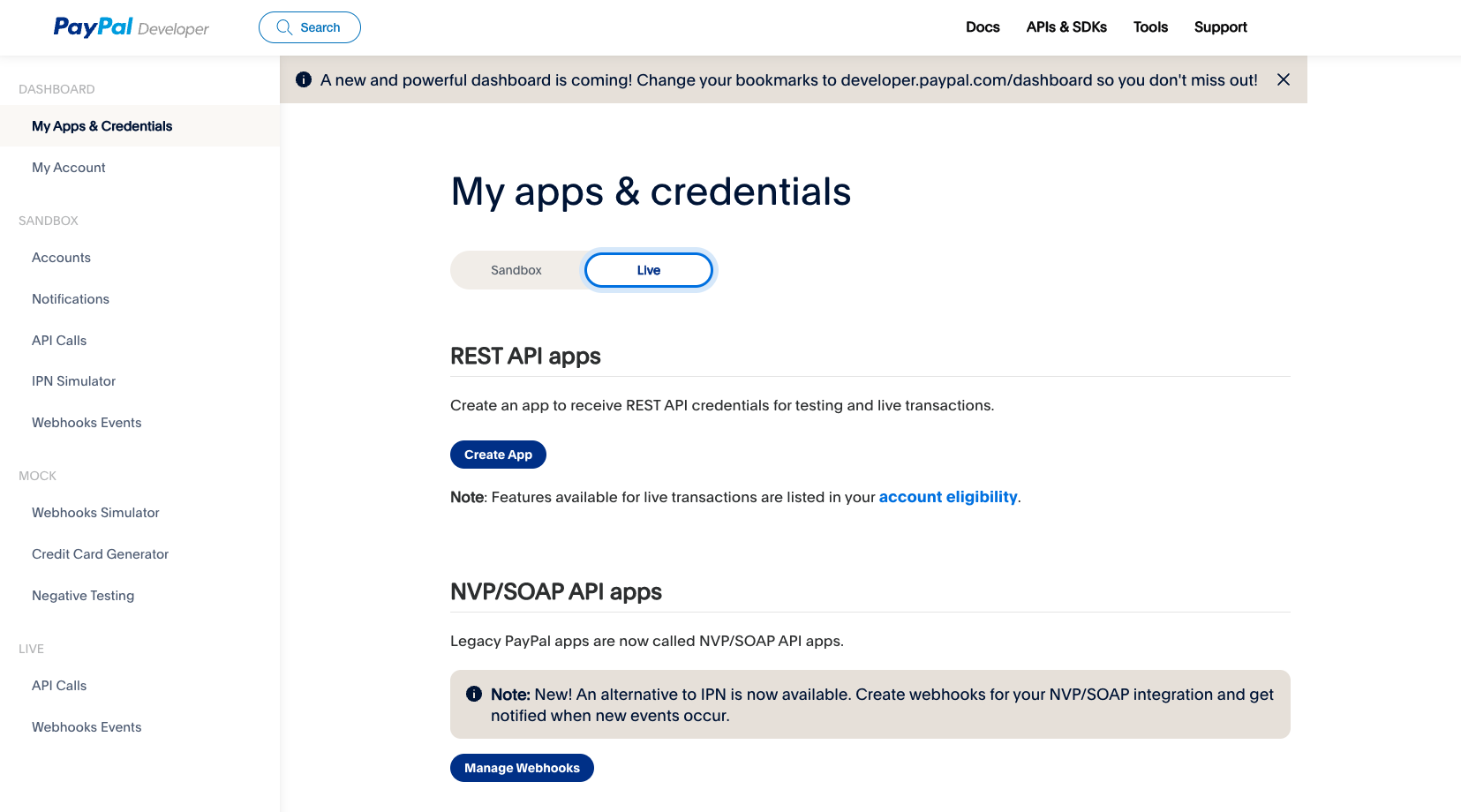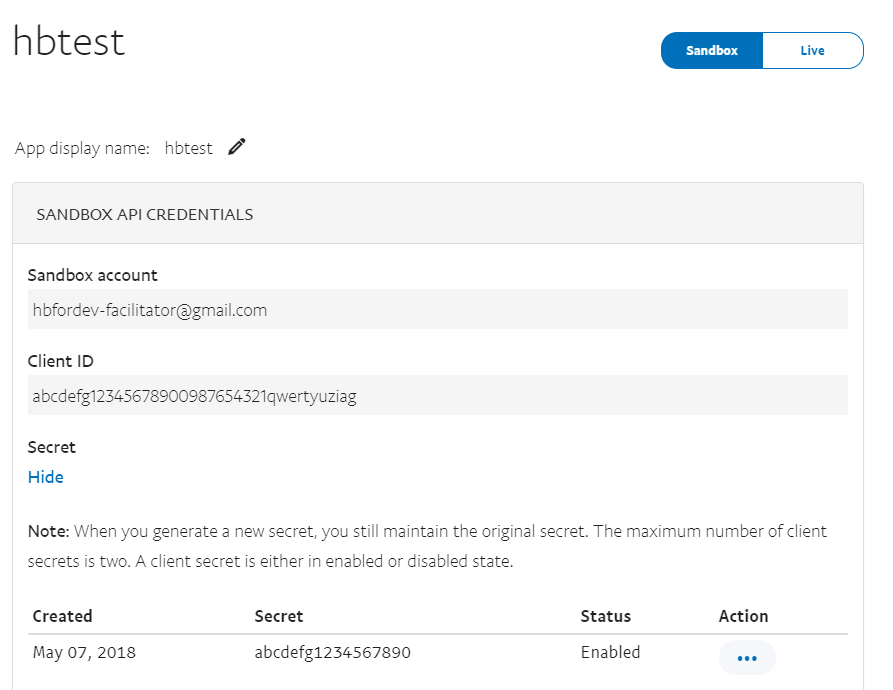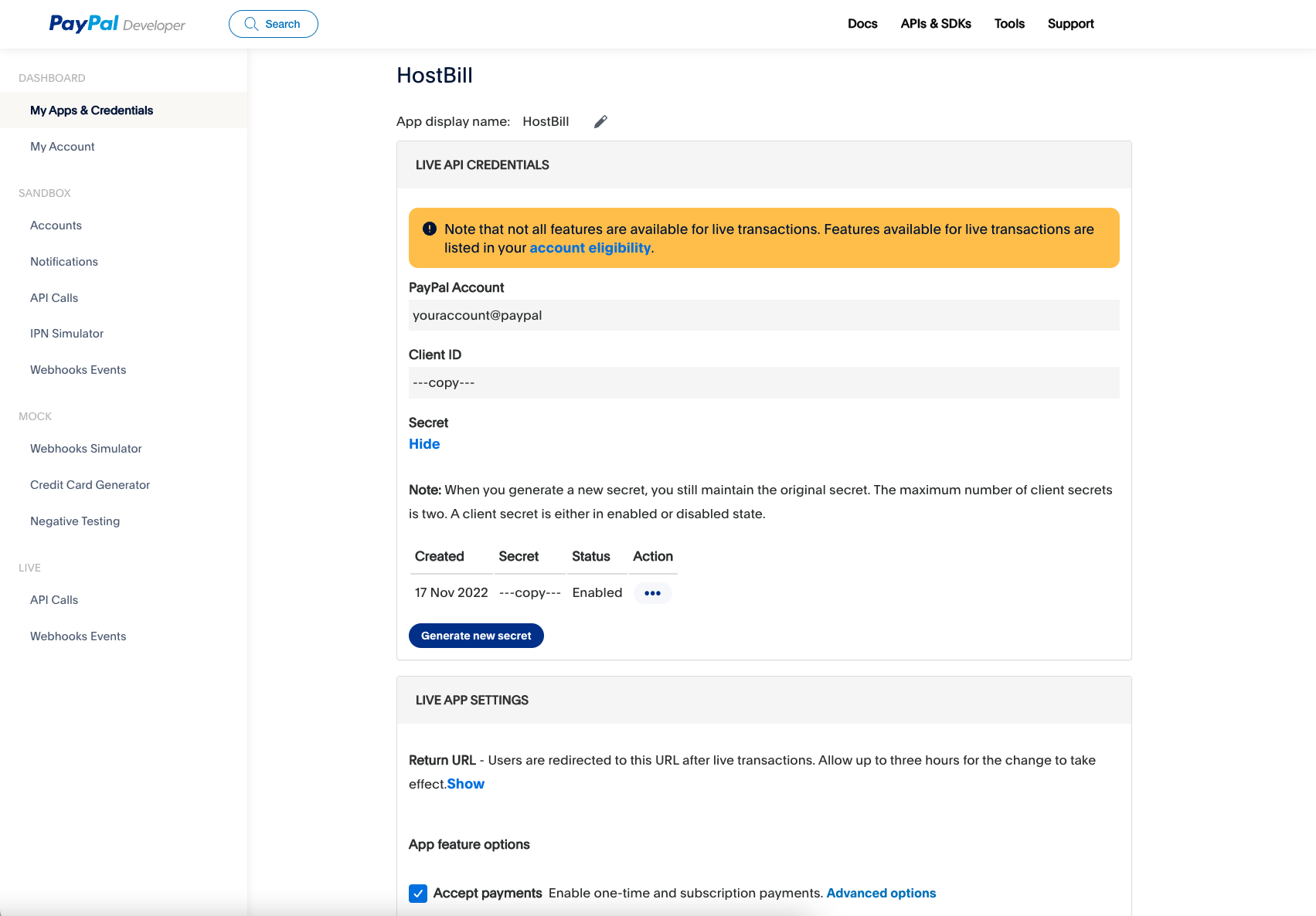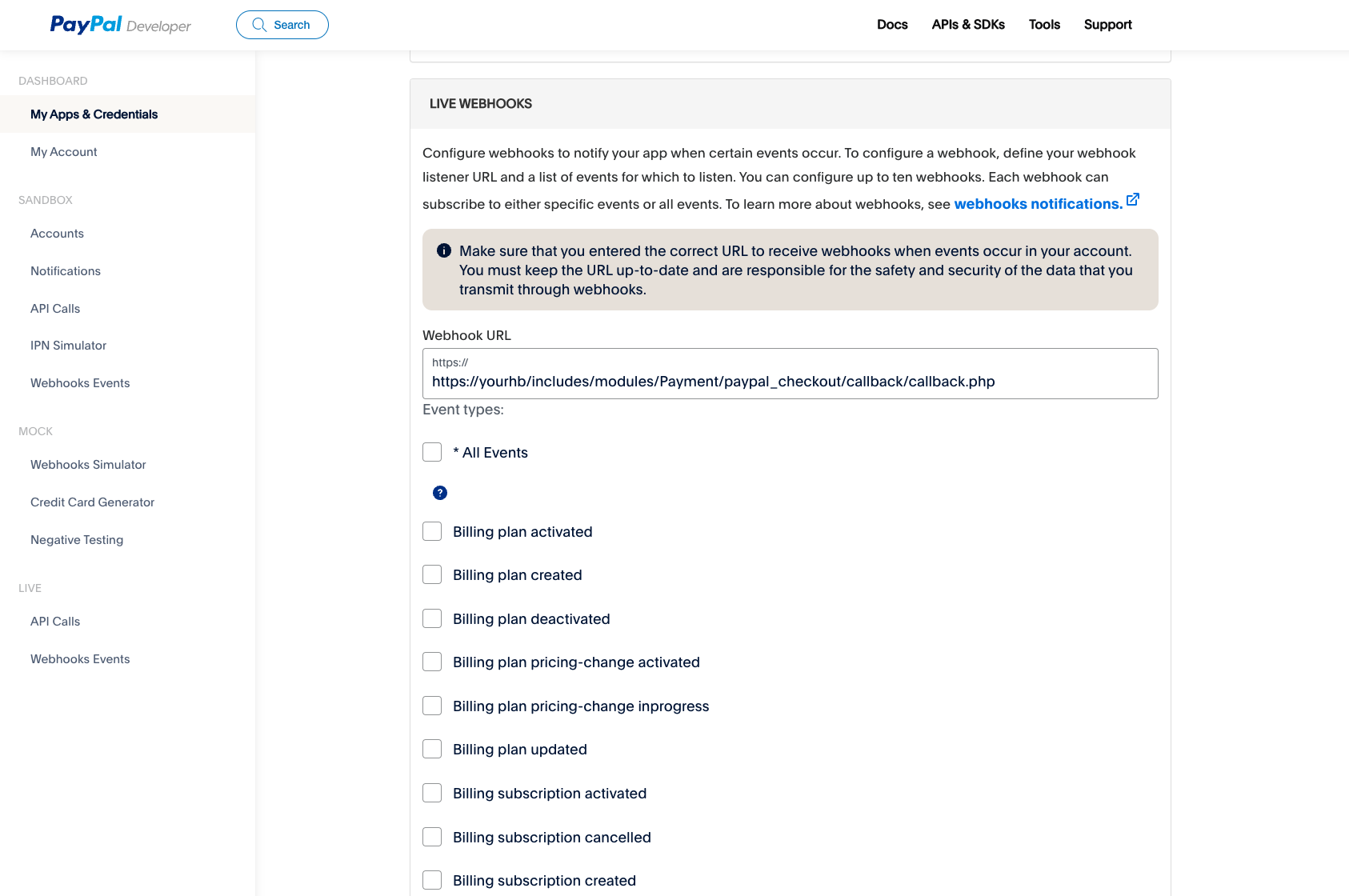Overview
...
PayPal Checkout v2 payment option gives your buyers a simplified checkout experience that keeps them local to your website or mobile app throughout the payment authorization process and lets them use their PayPal balance, bank account, or credit card to pay without sharing or entering any sensitive information on your site.
...
Styling of checkout button:
- Button Button layout
- Button color
- Button size
- Button shape
- Button label
- Locale
...
To get your Client ID and App secret:
- Login to your PayPal account
- Navigate to to Developer → My Account → My Apps & Credentials and click Log into Dashboard in the top right corner of the page.
- Scroll down to REST API Apps and click the name of your app to see the app's details. If you don't have any apps, create one.
...
- Copy: Client ID
- Copy: Secret
Click the Sandbox / Live toggle to display and copy the "client ID" and "App secret" for each environment.
The next step is to create a webhook.
To create the webhook, use the My Apps & Credentials dashboardproceed to your App details (created in previous step in PayPal Developer dashboard).
Go to My Apps & Credentials.
In the REST API apps section, click the link for the app to which you want to create a webhook.
In the WEBHOOKS section, click Add Webhook.
Add the URL for your webhook, which is the callback URL from HostBill PayPal Checkout v2 module.
From the event types list, select "all events".
Click Save.
...
:
- Checkout order approved
- Billing subscription cancelled
- Billing subscription expired
- Payment capture completed
- Payment capture denied
- Payment capture declined
- Payment sale completed
- Payment sale denied
- Payment sale pending
- Payment sale refunded
- Payment sale reversed
Click Save
- Copy newly created webhook id - set it in HostBIll module configuration
FAQ
...
Question: I've enabled the module but it does not display in my client portal.
Answer: This module does not support the currency you attempt to display it in, please use background currency conversion.
...