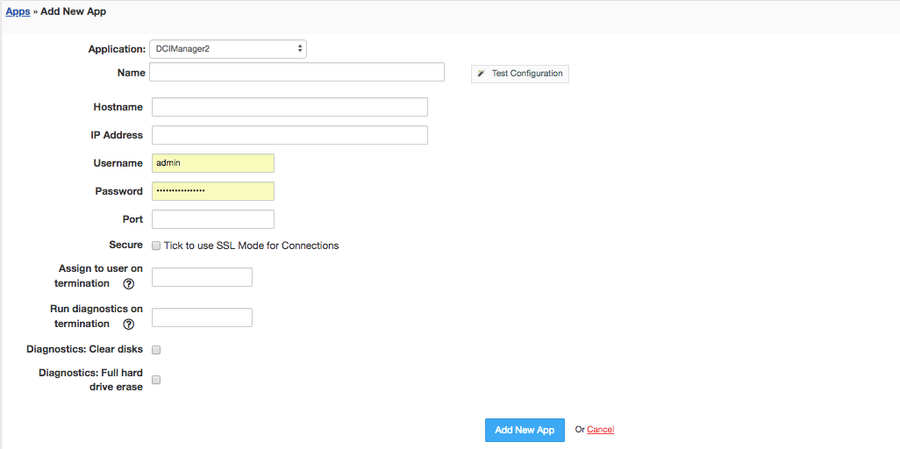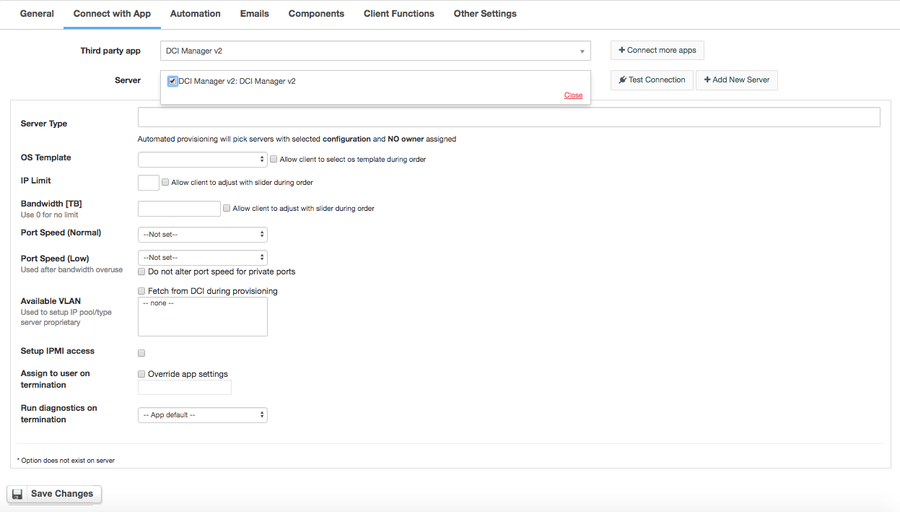...
...
...
...
...
...
...
...
...
...
...
...
...
...
...
...
...
...
...
...
...
...
...
...
...
...
...
...
...
...
...
...
...
...
...
...
...
...
...
...
Overview
...
DCI Manager is a DCIM and dedicated server provisioning software aimed at managing hundreds of dedicated servers and taking control of the entire data center infrastructure. With DCI Manager module for HostBill you can sell dedicated servers and bill for bandwidth or IP usage.
What happens during account provisioning using this module?
When you accept the order or click on create in account our module will:
- create an user in DCImanager
- find a server with no owner
- create new IPMI user on that server if that option is enabled
- update server owner and name
- update sever IP pool if vlan option is selected in product
- enable sever ports and update their speed
- update server IPs to product limit, this may remove current IP and re-add another.
- start os installation
Activating the module
...
- If the module is included in your HostBill edition you can download it from your client portal.
- If the module is not included in your HostBill edition you can purchase it from our marketplace and then download it from the client area.
- Once you download the module extract it in the main HostBill directory.
- Go to Settings → Modules → Hosting Modules, find and activate DCI Manager module.
Connecting HostBill with DCI Manager
...
- Proceed to Settings → Apps → Add new App
- From Applications list select DCI Manager
- Enter:
...
4. Verify entered credentials by clicking Test Connection to check if HostBill can connect
5. Save Changes
Adding DCI Manager Dedicated servers Product
...
- In HostBill go to Settings → Products & Services, and Add new order page
- From Order Types select Dedicated Servers
- Enter your orderpage name, select orderpage template. Save Changes
- Add new product in new orderpage. Provide product name, setup price, Save Changes.
- In product configuration section proceed to "Connect with App", select "DCI Manager Dedicated servers" and App server created in previous steps.
For more generic product configuration details including price, automation, emails settings refer to Product Configuration article.
Email variables available for Account Creation
...
In email configured in Products & Services → (Your DCI Product) → Emails → Account created email module exposes following useful variables:
...
You can also refer to Forms: Accessing Forms elements in email templates for variables defined for your Components:Forms
Configuring Client Functions
...
In Products & Services → Your Order Page → Your Product → Client Functions you can control what features customer will have access to in client portal, by clicking Enable/Disable next to the given option.
Use Edit button to adjust function appearance in the client portal.
For DCI Manager you can enable the following client functions dedicated to this module:
...