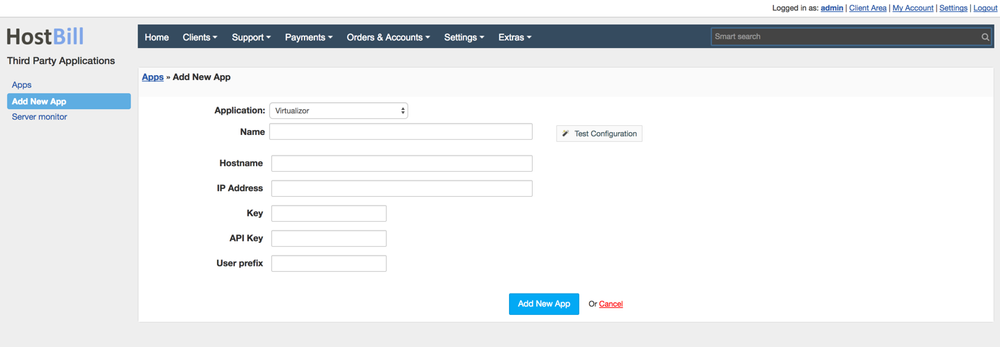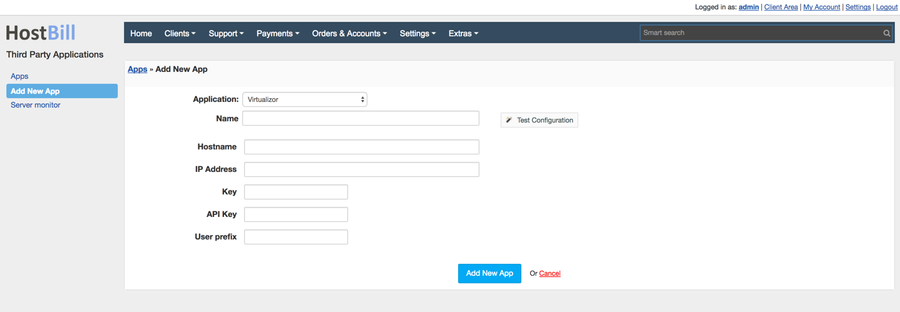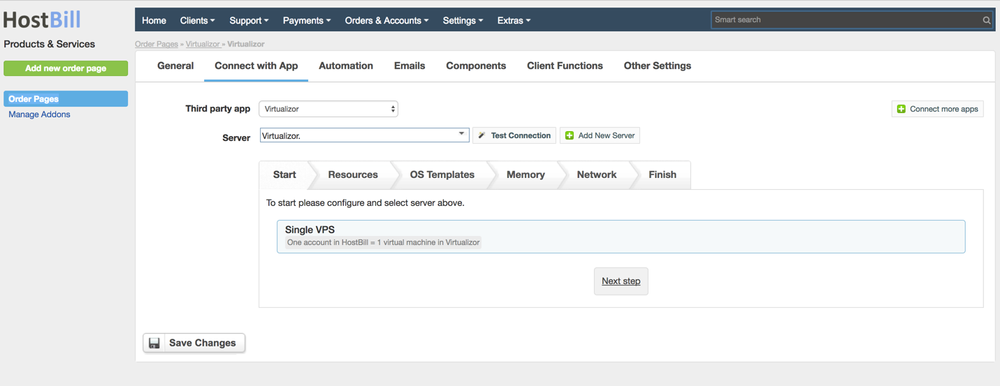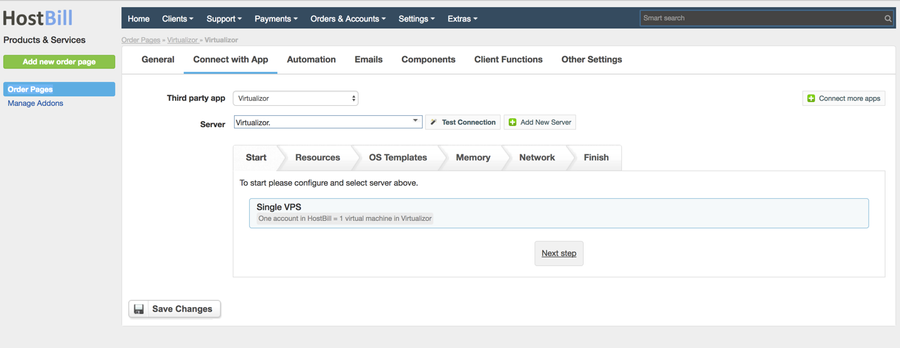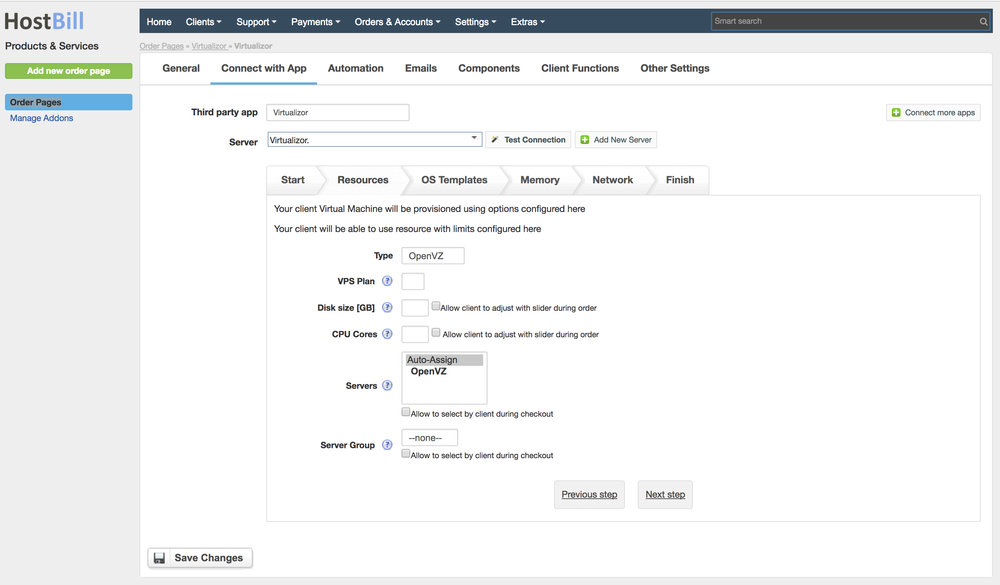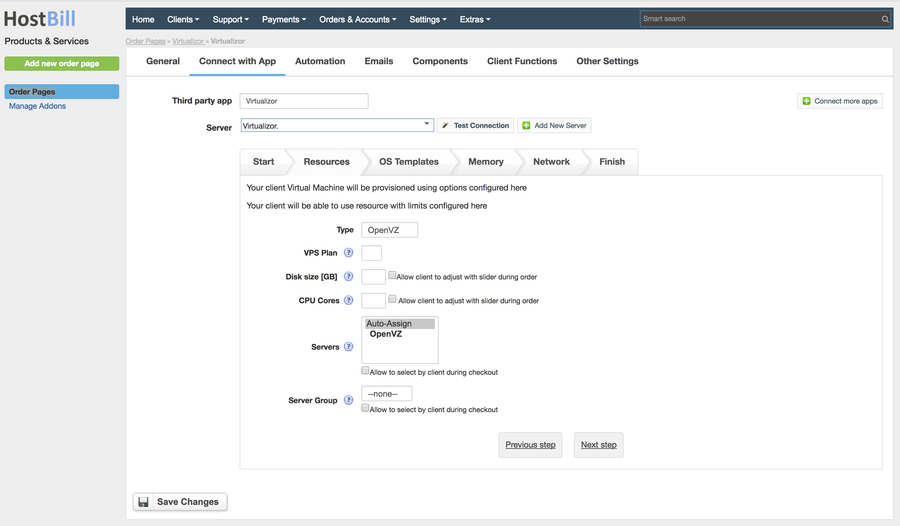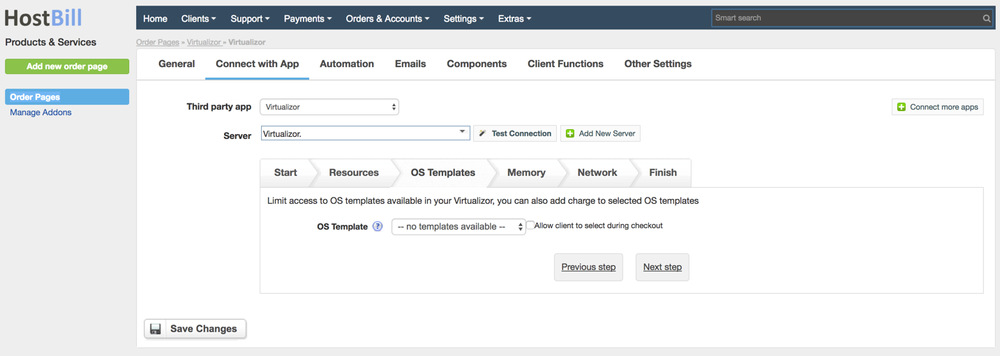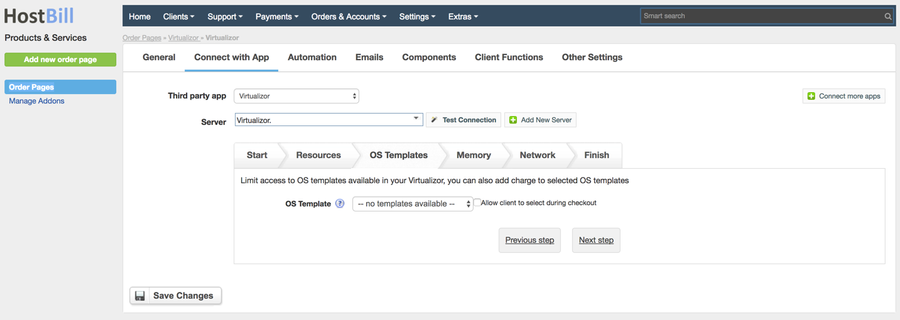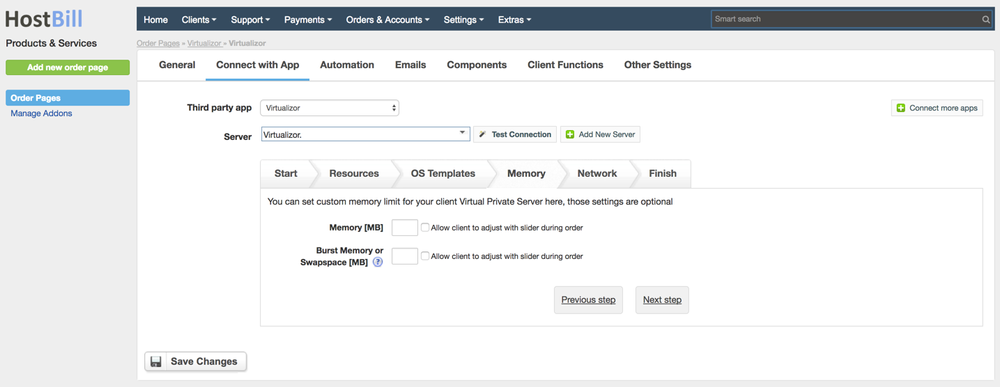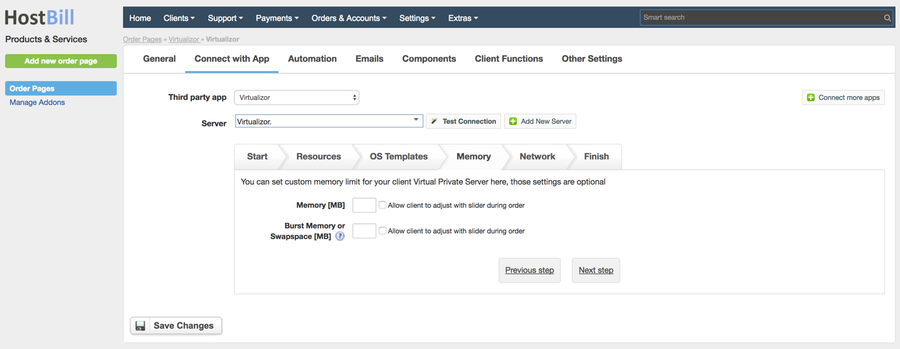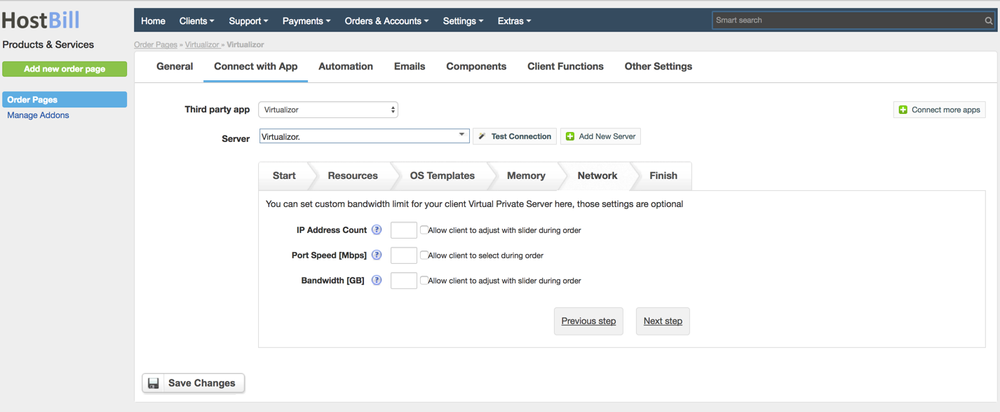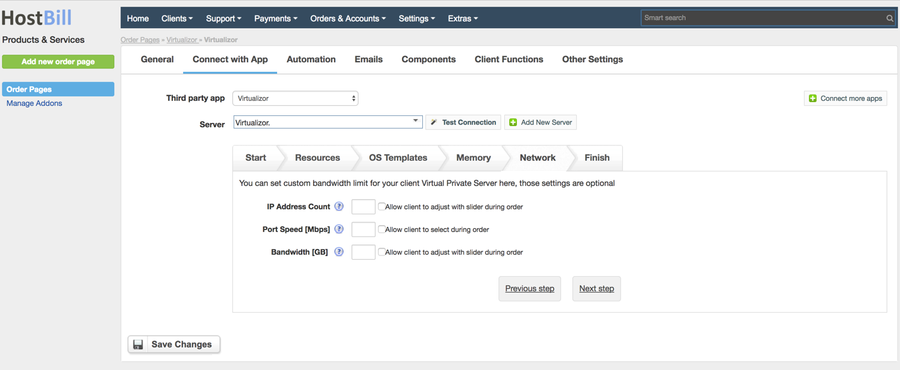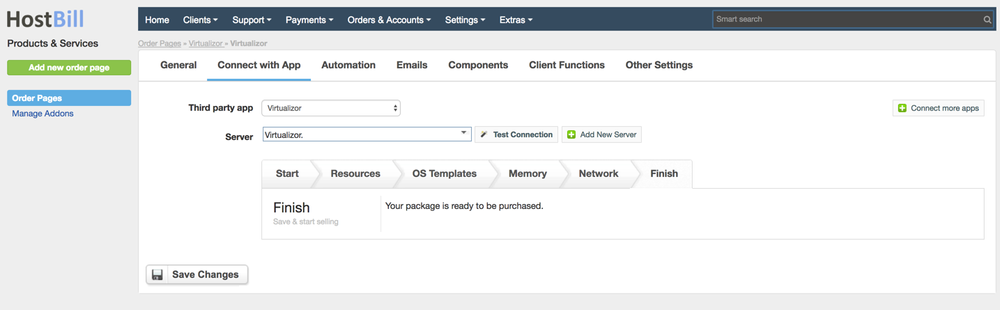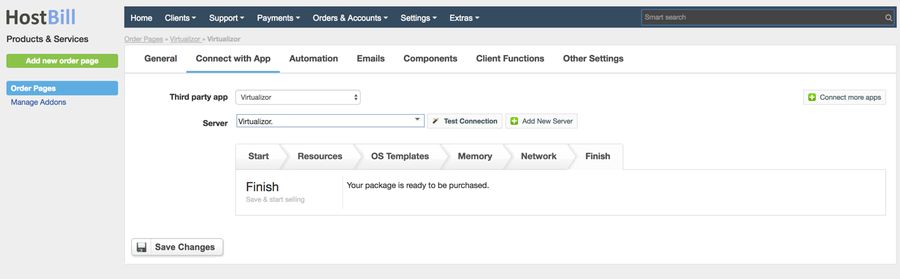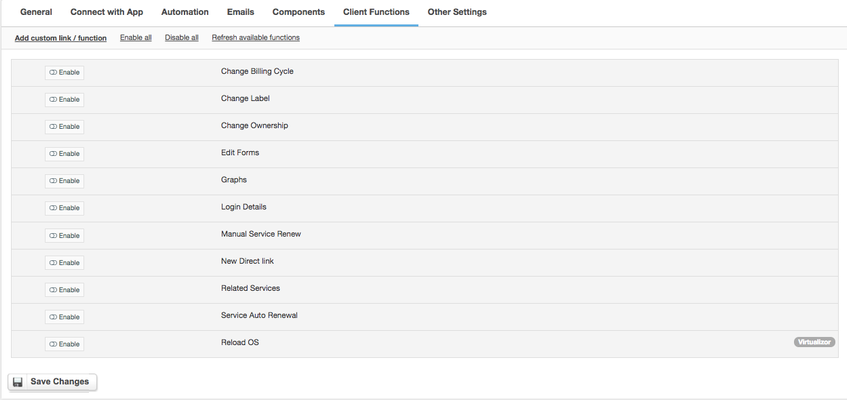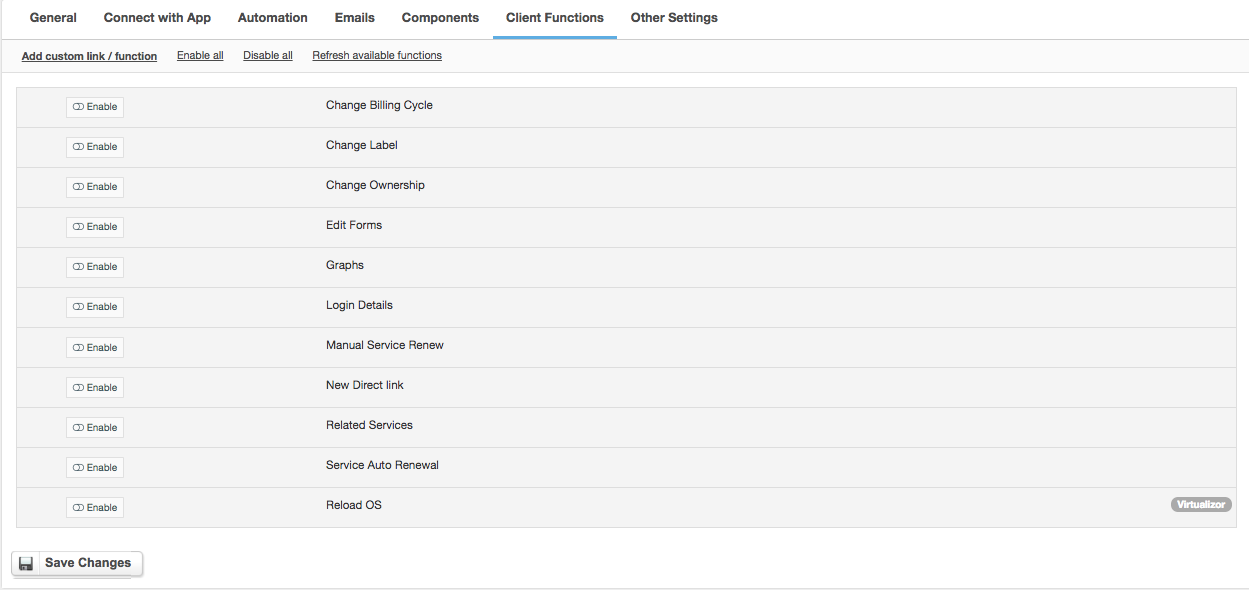...
- If the module is included in your HostBill edition you can download it from your client portal.
- If the module is not included in your HostBill edition you can purchase it from our marketplace and then download it from the client area.
- Once you download the module extract it in the main HostBill directory.
- Go to Settings → Modules → Hosting Modules, find and activate Virtualizor module.
...
4. Verify entered credentials by clicking Test Connection to check if HostBill can connect
5. Save Changes
Adding Virtualizor product
...
Single VPS - one account in HostBill = 1 VM in Virtualizor
Resources
- Type
- VPS Plan - select plan that will be used while creating new VPS. If you set your own resource limit here it will overwrite plan values.
- Disc size - custom disc size, if left empty, disc space allocated for new VPS will be taken from selected plan.
- CPU Cores - if left empty, number of allocated CPUs for new VPS will be taken from sleected selected plan
- Servers - if more than one selected, HostBill will choose the least used server
- Server group - if server group is set it will be used instead of servers settings. Selected server group has to be valid for selected VPS type.
OS Template - your client VM will be automatically provisioned with this template
Memory
- Memory
- Burst memory or swap space - burts ram/swap space must be equal or higher than guaranteed ram. If you set it too low the sum of those two will be used.
Network
- IP Address Count - number of new IP address that will be delegated for new VPS, minimum is 1.
- Port Speed - leave blank for unlimited.
- Bandwidth - this is a monthly limit for single VPS.
Your package is ready.
For more generic product configuration details including price, automation, emails settings refer to Product Configuration article.
...
- Change Billing Cycle
- Change Label
- Change Ownership
- Edit Forms
- Graphs
- Login Details
- Manual Service Renew
- New Direct Link
- Related Services
- Service Auto Renewal