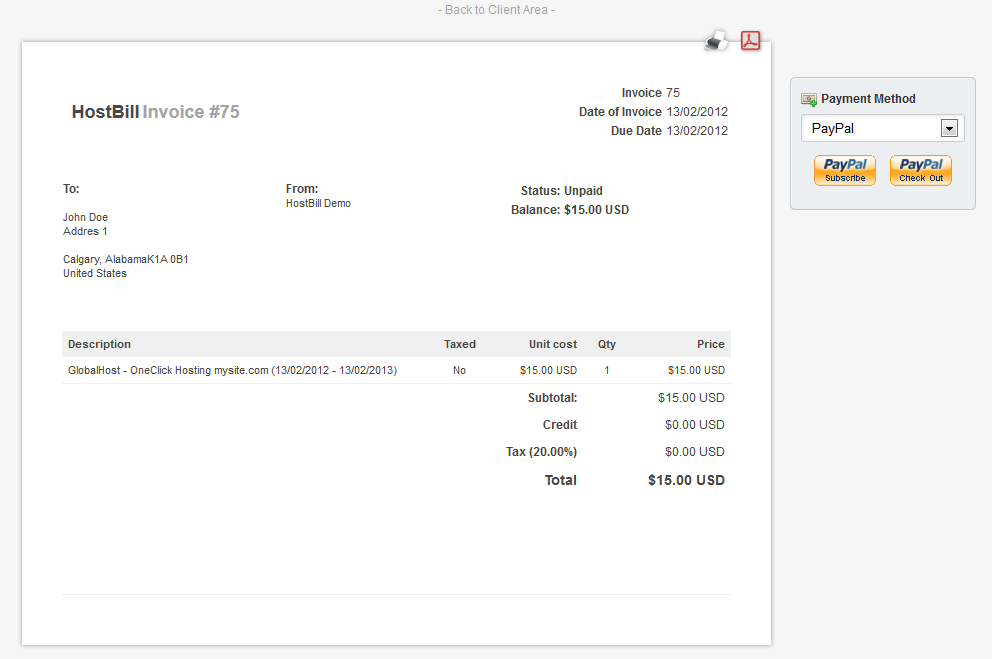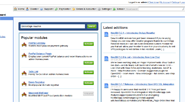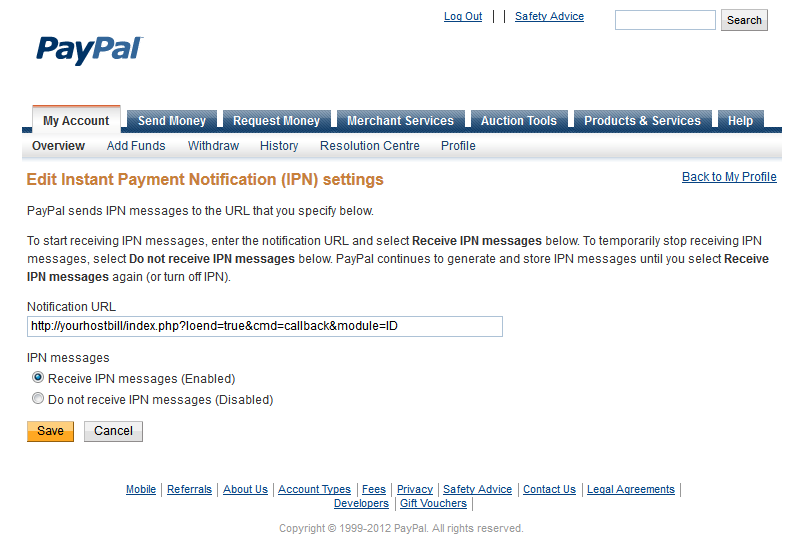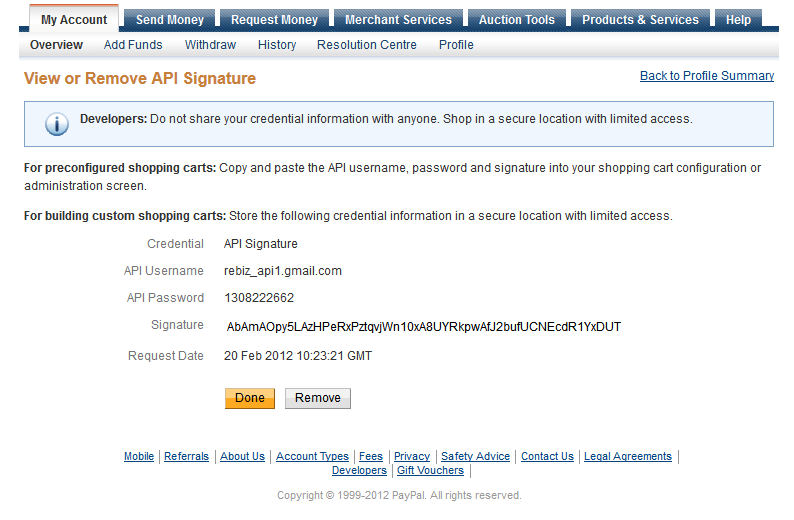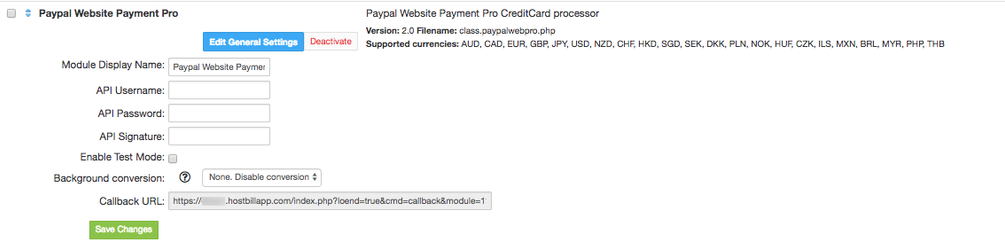PayPal is a global e-commerce business that operates in 190 markets and manages more than 200 million accounts, allowing you to accept online payments in 25 currencies worldwide.
PayPal Payments Standard
The PayPal module offers all-in-one payment solution that lets you accept credit card, debit card, and PayPal payments.
...
Subscriptions / Recurring Billing
With this module you can give an option to subscribe for any recurring services you have created. PayPal will automatically charge your clients every billing period and automatically apply its amount to the appropriate invoices in HostBill.
- Enable/Disable Subscriptions in invoices
- Disable One Time payments when subscriptions are available
Installing HostBill
HostBill installation is fully automated and takes just seconds, more info at Installation
Connecting HostBill with PayPal
- In HostBill go to Settings > Modules, find and activate PayPal payment module
- You will be taken to Settings > Modules > Payment Modules where you can configure PayPal
- Enter your Email addres used to log into PayPal, this is the only mandatory field, for others see automatic refunds section
- Save Changes
Setting PayPal Instant Payment Notification
- Login to your PayPall Account and go to My Account > Profile
- Click on the Instant Payment Notification Preferences link under Selling Preferences and then on Choose IPN Settings button
- Enter your PayPal module callback url in the Notification URL input box, callback url can be found on PayPal module configuration page in Hostbill
- Check Receive IPN messages (Enabled) radiobox
- Click Save
Enabling automatic refunds
For automatic refunds to work you will need to suply a Paypal API acces
...
Changelog
2012-02-22 Changes:
...
Overview
...
HostBill supports PayPal Website PaymentsPro payment gateway for collecting payments out of the box.
Activating the module
...
In order to activate the module login to your HostBill admin panel, go to Settings -> Modules -> Payment Modules, choose PayPal WebsitePayments Pro gateway and click Activate.
Module configuration
...
Then proceed to filling in all other configuration fields:
- API Username
- API Password
- API Signature
All required information can be obtained once you login to your PayPal merchant panel.
FAQ
...
Question: I've enabled the module but it does not display in my client portal.
Answer: This module does not support the currency you attempt to display it in, please use background currency conversion.