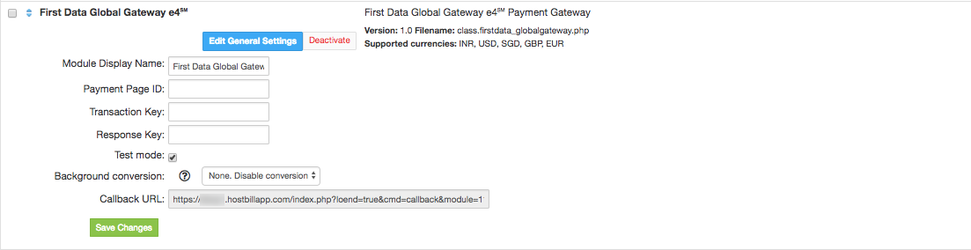There are two variants of this gateway, one allowing automatic credit card charges and one for Payment Page payments.
Step-by-step guide for Payment Page version
- Login to your First Data Global Gateway control panel
- Navigate to Payment Pages, select one of your pages or create a new one
- Write down your Payment Page ID, it will be required later
- Click on selected Payment Page and navigate to Security tab
- Select MD5 as Encryption Type
Generate your Transaction Key and Response Key, both will be required later
- Login to your HostBill admin area and navigate to Settings > Modules
- Search for First Data Global Gateway and activate it
- Enter your Payment Page ID, Transaction Key and Response Key
- Save changes, If you are using demo accounts and want to test your gateway, enable Test mode
- Copy your Callback URL from HostBill
- Navigate back to First data control panel and your selected Payment page
- Open Receipt Page settings and enable Allow Relay Response
- Enter your Callback URL as
- Updating your will trigger verification process from global gateway team,
you will be able to use your gateway after it is completed
Step-by-step guide for Credit Card version
...
Overview
...
Payeezy eCommerce Solution (Formerly First Data Global Gateway e4) provides everything to set up an online store and expand the reach of the business with global payments, mobile-ready checkout and comprehensive security. HostBill supports Payeezy payment gateway for collecting payments out of the box.
Activating the module
...
In order to activate the module login to your HostBill admin panel, go to Settings -> Modules -> Payment Modules, choose Payeezy (First Data Global Gateway) gateway and click Activate.
Module configuration
...
Then proceed to filling in all other configuration fields:
- Payment Page ID
- Transaction Key
- Response Key
All required information can be obtained once you login to your (First Data) Payeezy merchant panel.
FAQ
...
Question: I've enabled the module but it does not display in my client portal.
Answer: This module does not support the currency you attempt to display it in, please use background currency conversion.
| Page Properties | ||
|---|---|---|
| ||
|
...