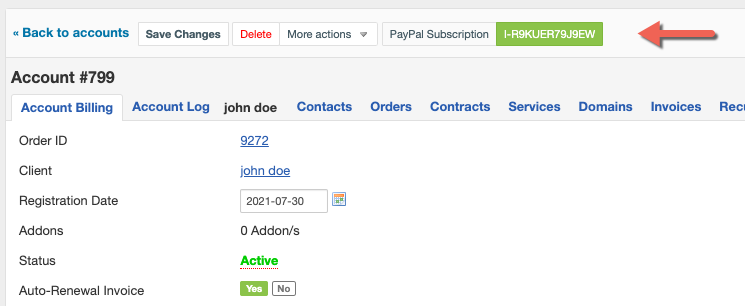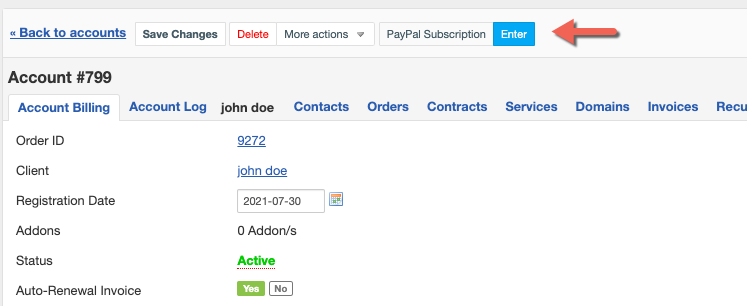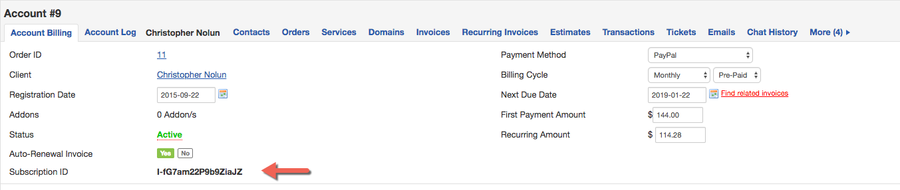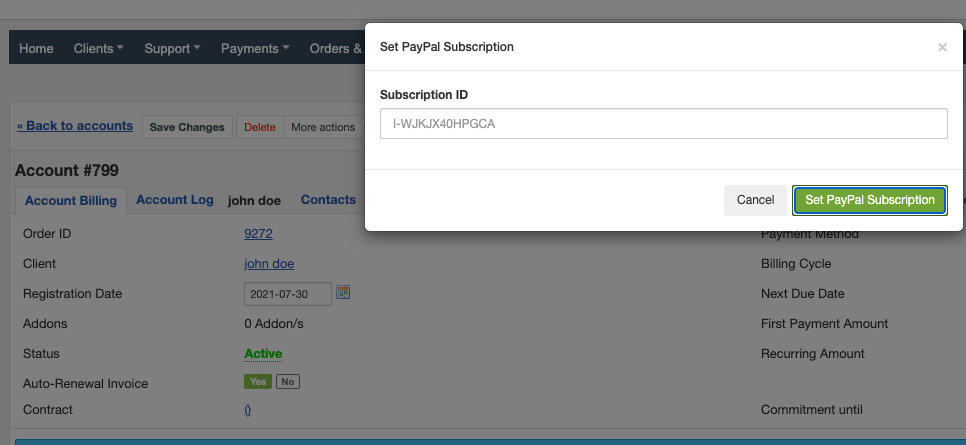Overview
...
Displays PayPal subscription ID in subscribed items details.
Activating the module
...
- The plugin is free and available to all HostBill users. In order to activate the plugin go to Settings→ Modules→ Plugins → Inactive, find and activate PayPal Subscription ID Display plugin.
- Once the plugin is activated you will be directed to Settings→ Modules→ Plugins to configure the module.
Module configuration
...
Fill in the configuration fields:
- Choose module display name
- Select if you want the widget to be accessible for all staff members or only selected staff members
...
Once the plugin is activated, if the account has an active PayPal subscription, the Subscription ID field will be visible in the account details, as shown below:
If there is no PayPal subscription set it will show button allowing you to enter subscription ID manually (ie for imported accounts):