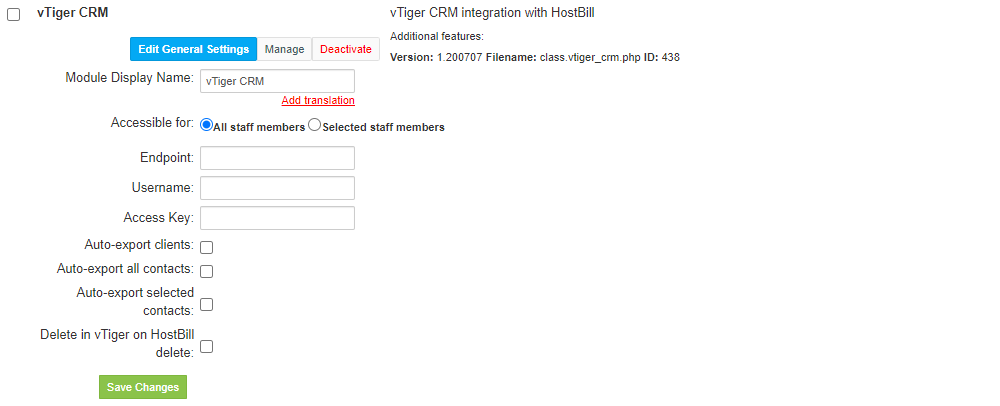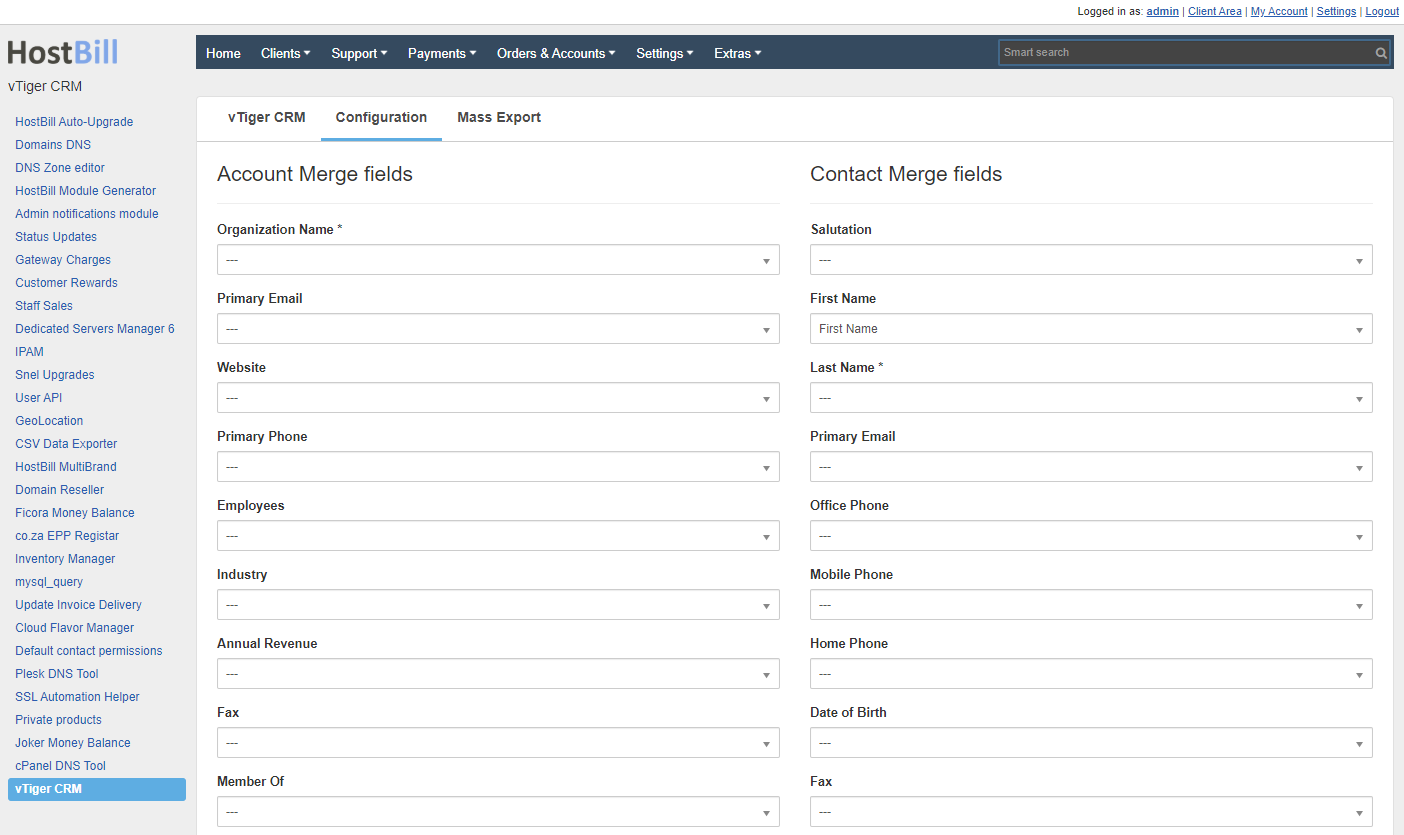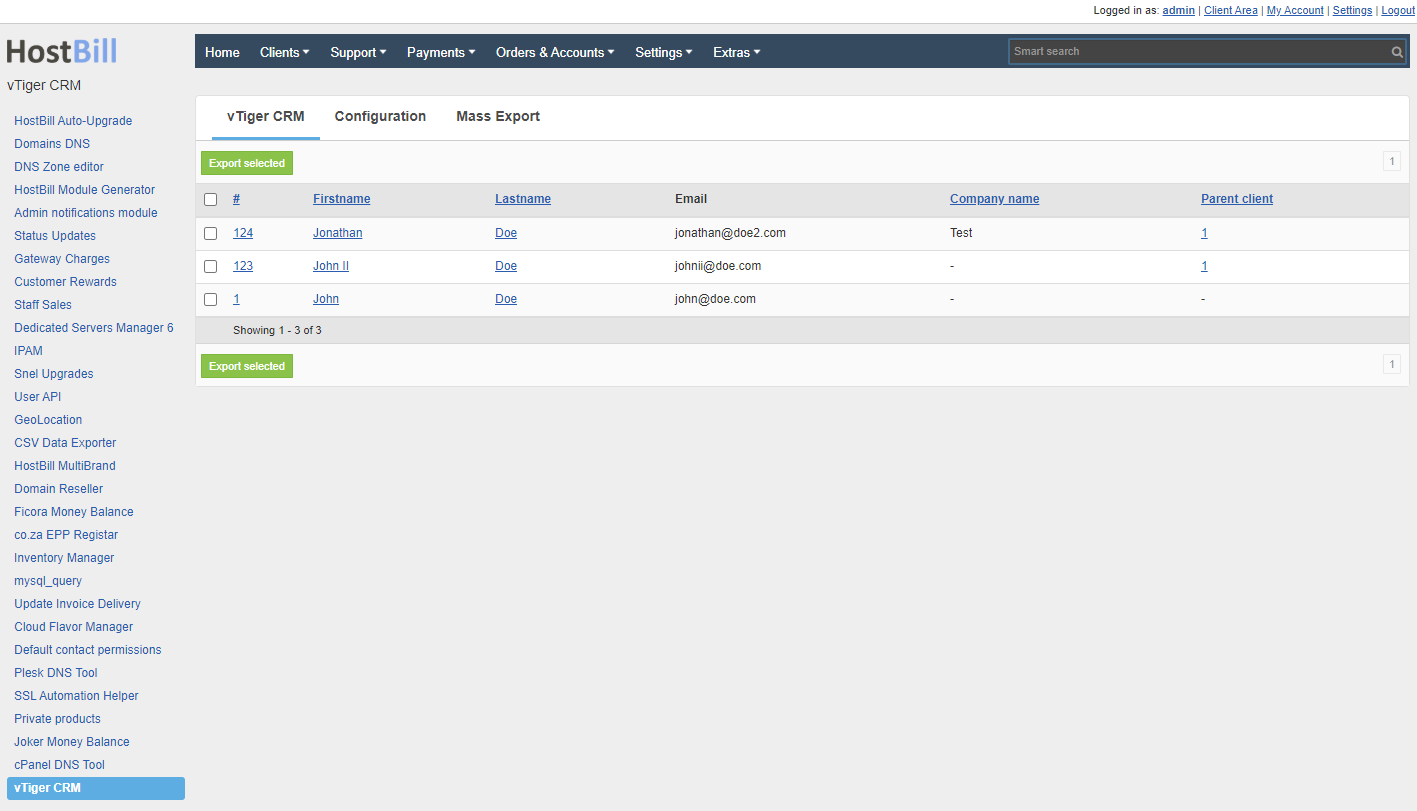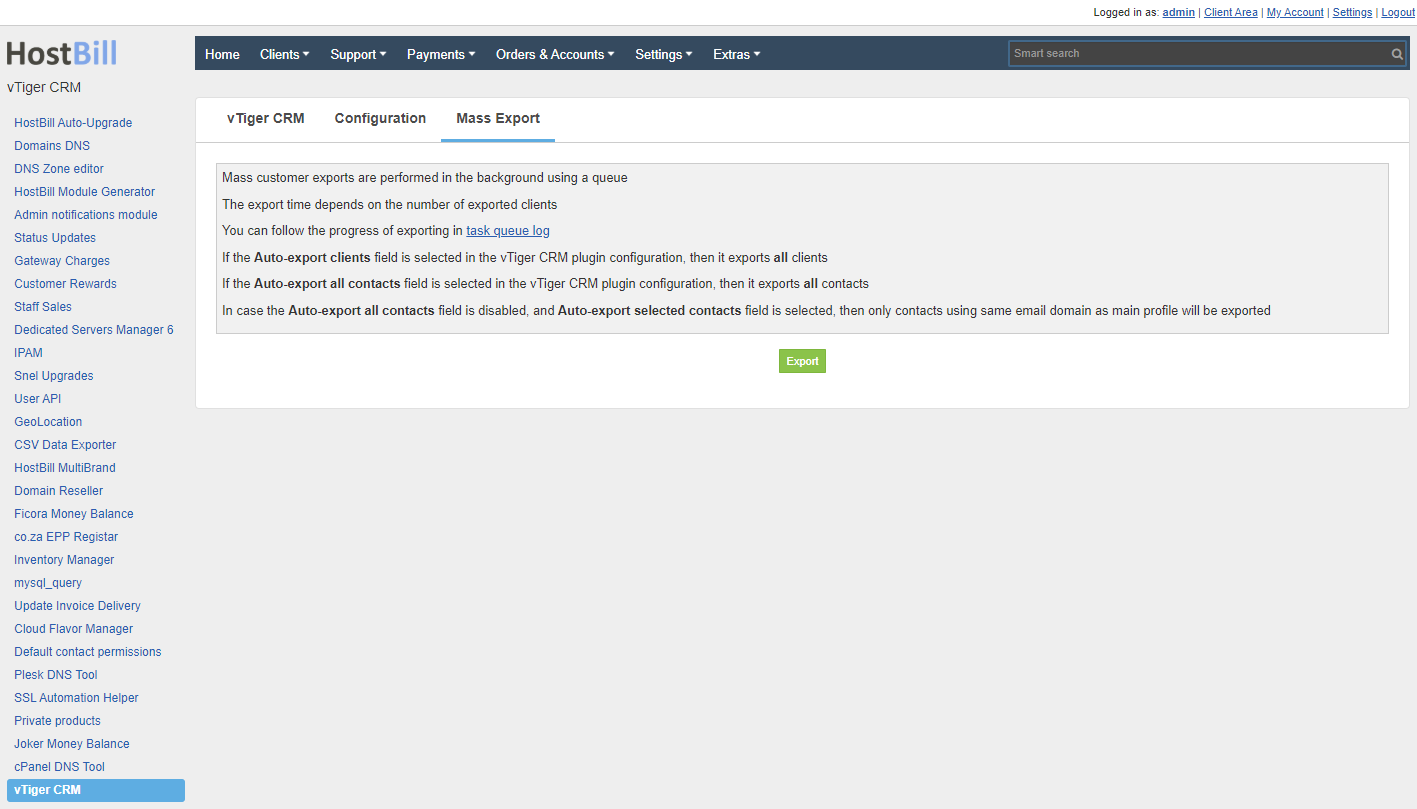Overview
...
// marketing
Activating the module
...
Fill in the configuration fields:
- Endpoint - URL to your vTiger panel
- Username - username for your vTiger account
- Access Key - access key for your account, available in the vTiger panel My Preferences → User information or My Preferences → User Advanced Options depending on the vTiger version
- Auto-export clients - automatic client export during client creation
- Auto-export all contacts - automatic export of all customer contacts
- Auto-export selected contacts - automatic export of contacts which in the email address use the same domain as the main account
- Delete in vTiger on HostBill delete - automatic account deletion from vTiger when the client delete the HostBill account
Configuring vTiger CRM
...
Proceed to Extras → Plugins → vTiger CRM → Configuration tab to set merge fields and to be able to manually export clients. You can set which field from client details is to be sent to vTiger or enter a custom value.
// screen
| Info | ||
|---|---|---|
| ||
Fields marked * are required. |
The vTiger CRM tab will display a list of clients who have not been exported to vTigerCRM. You can choose which customers you want to export.
// screen
In the Mass Export tab you can mass export all clients according to the options set in the module configuration. For mass export to work properly, it is necessary to enable the HostBill Queue module.
// screen