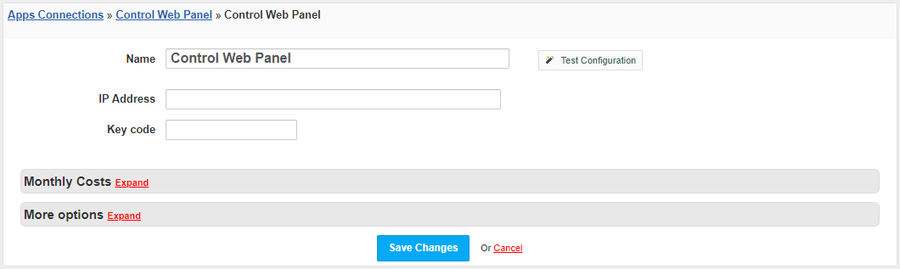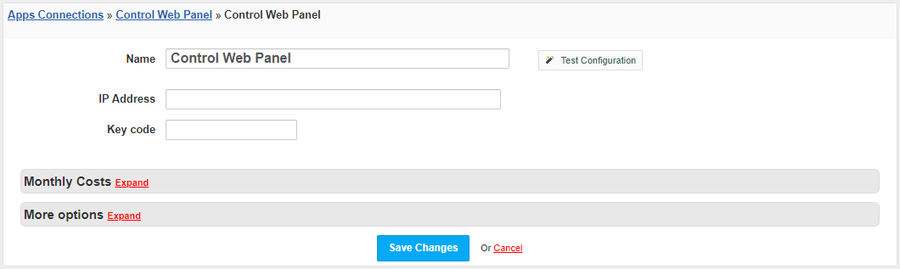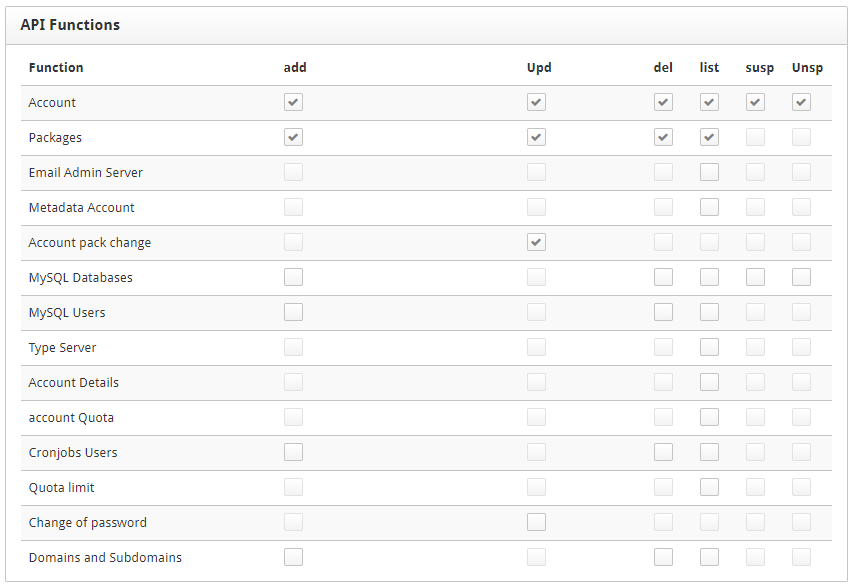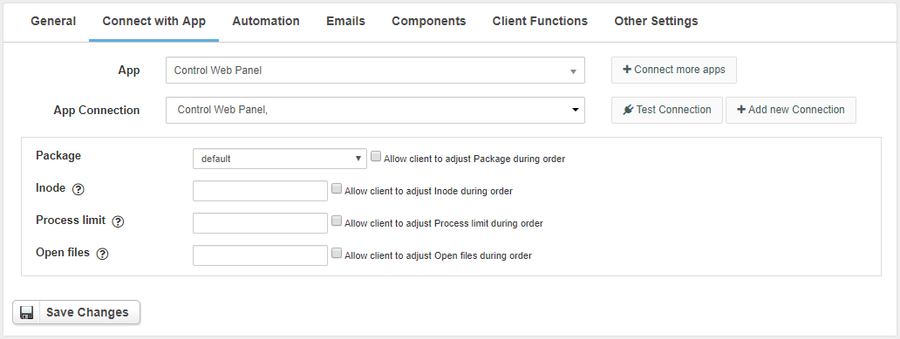Overview
Control Web Panel (CWP) is a free, open source CentOS Linux control panel that offers quick easy management of multiple servers. CentOS Web Panel is a feature rich control panel, which comes with a high number of options and features. Thanks to the HostBill integration you can sell shared hosting services and automate the whole process.
Activating the module
- If the module is included in your HostBill edition you can download it from your client portal.
- If the module is not included in your HostBill edition you can purchase it from our marketplace and then download it from the client area.
- Once you download the module extract it in the main HostBill directory.
- Go to Settings → Modules → Hosting Modules, find and activate Control Web Panel module.
Connecting HostBill with Control Web Panel
- Proceed to Settings → Apps → Add new App
- From Applications list select Control Web Panel
- Enter:
- Name - Name of this connection
- IP Address
- Key code
4. Verify entered credentials by clicking Test Connection to check if HostBill can connect
5. Save Changes
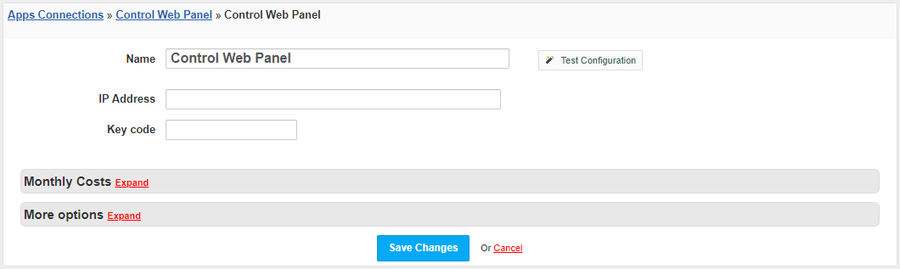
Generating a Key code
- Log in to the Control Web Panel
- Go to CWP Settings → API Manager and press the Allow new Api access button
- Complete the data
- Short Name
- IP Origin - The IP address from which the API will be connected
- Key code - Generate the code by pressing Generate button
- Format Request - Choose JSON format
- API Functions - Select functions that have been marked in the image below
- Press Create button and copy the Key code to HostBill
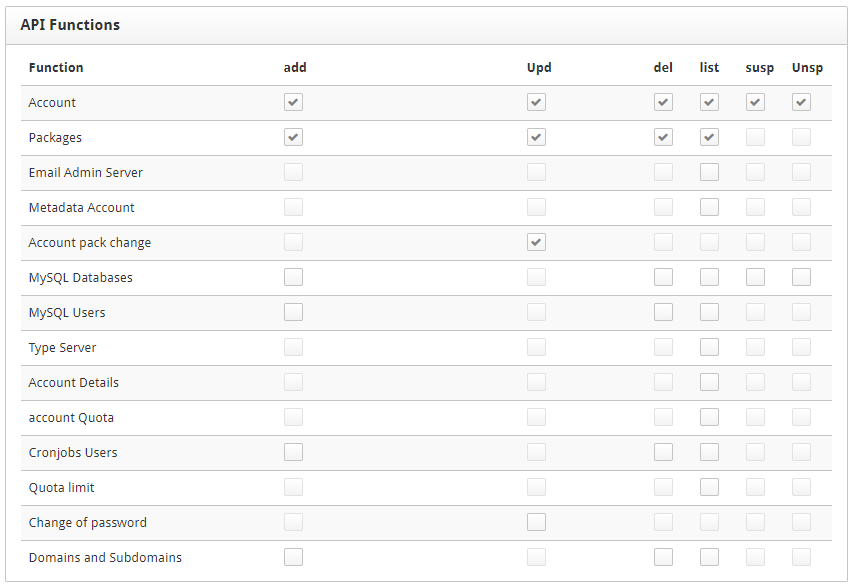
Adding Control Web Panel product
- In HostBill go to Settings → Products & Services, and Add new order page
- From Order Types select Shared Accounts
- Enter your orderpage name, select orderpage template. Save Changes
- Add new product in the new orderpage. Provide product name and setup price and then Save Changes.
- In product configuration section proceed to Connect with App, select Control Web Panel and App server created in previous steps.
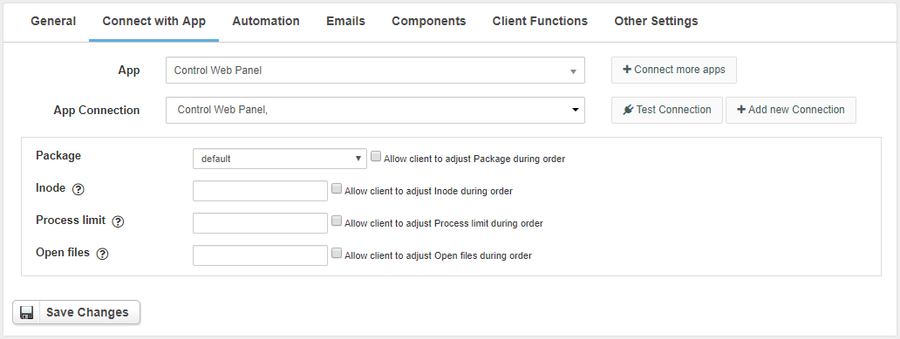
All fields should be completed:
- Package
- Inode - Limit inodes, 0 for unlimited
- Process limit - Limit number of processes for account, don't use 0 as it will not allow any processes
- Open files - Limit number of open files for account
For each option, you can check the field Allow client to adjust during order. This will create a component and the customer will be able to select the value of this field when placing the order.
For more generic product configuration details including price, automation, emails settings refer to Product Configuration article.
Configuring Client Functions
In Products & Services → Your Order Page → Your Product → Client Functions you can control what features customer will have access to in client portal, by clicking Enable/Disable next to the given option.
Use Edit button to adjust function appearance in the client portal.
For Control Web Panel you can enable number of standard client functions, such as
- Change Billing Cycle
- Change Label
- Change Ownership
- Edit Forms
- Graphs
- Login Details
- Manual Service Renew
- New Direct Link
- Related Services
- Service Auto Renewal